
Event Type Setup
Select Configuration > Catering > Event Types Setup to display the Event Type Setup screen when the OPS<version number> OPERA S&C license is active. You can also access this screen when the Blocks > Diary application function is set to Y, by selecting Configuration > Reservations > Catering > Event Types Setup.
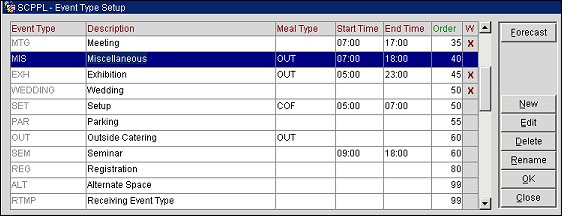
Use this screen to define the event types that will be available at this property. When you set up events while working from business blocks or from the Function Diary, you will associate an event type with the event. When the OPS<version number> OPERA S&C license code is active, event types are also used in other parts of Catering configuration; for example when defining menus and menu items. Event types should therefore be configured early on.
Event Type. Code for the event type.
Description. Description of the event type code.
Meal Type. Available when the application parameter Catering Mealtypes is set to Y the catering meal type associated with this event type.
Start Time. Default start time of this event.
End Time. Default end time of this event.
Order. Numeric field indicating the display sequence of this event type in displays and reports.
W. (Web bookable.) Available when the license codes Webservices Sales & Catering WCS_<version number> or the Webservices Conference Center WCC_<version number> are active. The W column is also available if the WCS/WSS license codes are not active, but the application parameter Blocks > Function Space Config is active. When X displays in this column, it indicates that the event is available for booking via the website.
Forecast. Launches the Event Type Forecast Maintenance screen.
Rename. Use this option to rename an existing Event Type. When selected the Rename Event Type screen displays which allows you to enter a different (already configured) Event Type code with which to overwrite the existing value. Once the OK button is selected the renamed Event Type is then updated in the following areas:
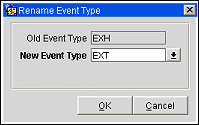
To create a new event type, select the New button. To edit an existing event type, highlight your choice and select the Edit button. The Event Type - New/Edit screen appears. Provide the following information and select the OK button:
Event Type. Enter the code for this event type; for example, MTG for meeting, LUN for lunch, etc. Codes will appear on the Menu Items and Menu Classes displays, as well as reports and the event management screens of OPERA.
Description. Enter a description of this event type. This description is displayed when the event type LOV is used. This description will also appear on the Banquet Event Order and contracts. Select the globe icon to enter descriptions in multiple languages.
Start Time. Enter the default start time for this event type. It will automatically populate in the Events screen when this event type is chosen.
End Time. Enter the default end time for this event type. It will automatically populate in the Events screen when this event type is chosen.
Coverable. Select this check-box if the Event type to be added is coverable. Selecting the Coverable check-box indicates that Covers, or the number of attendees, will be calculated for the specified event type in the Catering Revenue Data Mart table whenever this event type is selected. Covers are required for calculating an average check.
Note: The Coverable check box is only visible when S&C or SFA is Active and is hidden when the application function Blocks > Diary is set to Y.
Bookable via Web Site. Available when the license codes Webservices Sales & Catering WCS_<version number> or the Webservices Conference Center WCC_<version number> are active. This check box is also available if the WCS/WSS license codes are not active, but the application parameter Blocks > Function Space Config is active. Selection of this check box will enable the event type to be available for booking via the website.
Meal Type. Available when the application parameter Catering Mealtypes is active; select the down arrow to choose a catering meal type to be associated with this event type.
Sequence. Enter a sequence number for this event type in displays and reports. Event types without an order number are listed by alphabetical order by event type code following event types that have an order number assigned.
The following rules for Event Types configuration must be observed:
Forecast figures can be linked to event types to warrant easy forecasting without having to complete resource details directly when booking an event (Available when the OPS<version number> OPERA S&C license code is active).
Highlight an event type and select the Forecast button to provide forecast data for the event type. Event forecast figures can be attached to each Event Type for different date ranges. It is then possible to enter amounts for different active revenue types per date range for each event. These forecast figures can be based on the number of attendees, as would be typical for food and beverage events, or they can be entered as flat amounts, which would be likely for function space rental and miscellaneous other services. These forecast figures will automatically be applied to an event when it gets booked within the date range for which the figures are valid. See Event Forecast Maintenance for details.
See Also