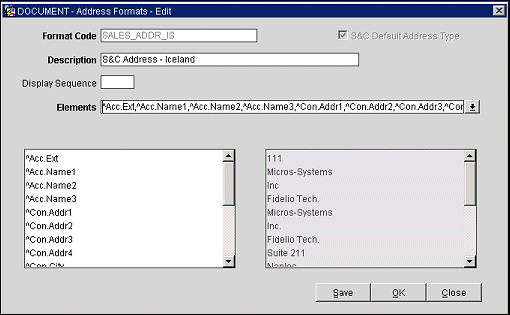Address Formats
Several address formats can be set up and selected for use depending on the purpose. For example, you might have separate address formats for mailings to guests in the US and guests in Europe or the Far East. Select Configuration>Profile>Address Formats to define and manage the address formats that are used when generating letters or other documents. The Address Format Setup screen appears.
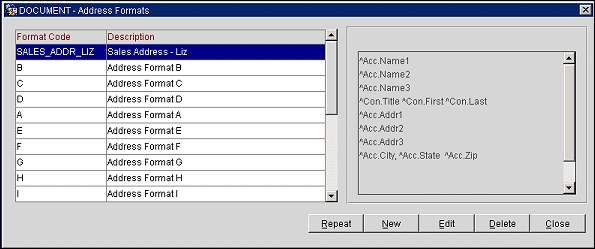
The grid on the left shows the Format Code and Description for each address format that has been set up for the property. The text area on the right shows a sample of the address element layout for the format highlighted in the grid. The following options are available:
New. Select this option to define a new address type. The Address Format - New screen appears.
Edit. Modify the highlighted address format. The Address Format - Edit screen appears.
Repeat. This button is available when the OPS<version number> Sales and Catering license is active; it can be selected only when an address format designated as an S&C Default Address Type is highlighted. Use this button to copy the highlighted address format to create a new address format. You can make any necessary changes to the copied format to create the new format. See Creating Default S&C Sales Address Formats for Specific Countries, below.)
Delete. Remove the highlighted address format from the OPERA database.

To create a new address format, select the New button from the Address Format Setup screen. To edit an existing format, highlight the format on the Address Format Setup screen and select the Edit button. The Address Format - New or Address Format Edit screen appears.
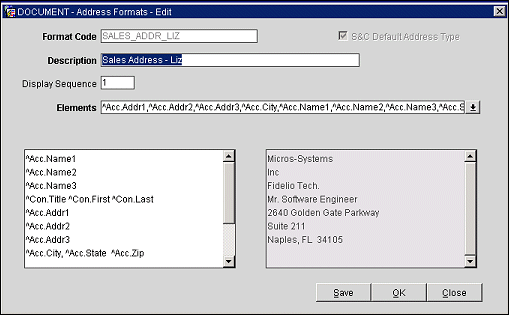
Provide the following information. when you are done, select the Save button.
Format Code. Enter the code for address format.
S&C Default Address Type. This check box is available if the OPS<version number> Sales and Catering license code is active. When this check box is selected, the address format is used as the default address format for catering contracts and S&C mailings. The S&C default address format (called SALES ADDR DEFAULT and provided in the SID data) is used for all S&C catering contracts and documents unless a specific address format has been configured for a given country. To create country-specific default address formats, see Creating Default S&C Sales Addresses for Specific Countries below.
Description. Full description for the address format type.
Display Sequence. Enter a number to indicate the position of this address format in lists of address formats. Un- sequenced formats appear in alphabetic order following all formats that have a sequence number.
Elements. Select the down arrow to display the Address Element Selection screen.
From the list, choose the elements to include in the address format. When you select OK and return to the Address Format screen, the elements you select are listed in the Elements field. They also appear in the text editing area below the Elements field. You can modify the positions of the elements in the text editing area or delete elements as necessary. A sample address to the right of the text editing area shows you how the address will appear when displayed in a document.
Click Here for Complete List of Address Format Elements
Note: If the General>Alternate Name application function is set to Y, you can use the Alt Name elements (XLAST, XFIRST, XMIDDLE NAME, etc.) to set up address formats using extended byte characters (for example, Chinese or Japanese characters). If the Alt Name elements are empty, OPERA will revert to the (Western) first, last, and title values. It is not necessary to use both within the address format configuration; the X-fields will be used if an alternate name is available and the Western name will be used if no alternate name has been recorded.
Note: For guest-specific documents such as confirmation letters and guest stationery, the full country name and full state name merge codes (^COUNTRY_DESCRIPTION and ^STATE_DESCRIPTION) will be translated into the language defined in the guest's profile, provided a translation has been provided (System Configuration > Profile > Geographic Data > Countries and Cities and States).
Note: When the Profiles>RELATIONSHIPS application function is set to Y, the elements ^CON_EMPLOYER_NAME1, ^CON_EMPLOYER_NAME2 and ^CON_EMPLOYER_NAME3 can be used to show the Company/Travel Agent/Source Profile Name on a folio when charges are routed to a Contact Profile that has a relationship with that Company/Travel Agent/Source and both are attached to the Reservation.

To accommodate address formats that require blank lines in specific positions (e.g., in Germany a blank line must precede the Postal Code and City line) use the ^NEW_LINE address element. This element should appear as the final element on the line after which the empty line should appear. For example, to add a blank line after the street address and before the City and Postal Code, the following elements could be used:
^ADDRESS^NEW_LINE
^CITY ^ZIP_CODE
When the S&C module is licensed, a default address for S&C contracts and other sales documents is provided by the SALES ADDR DEFAULT address format. This format is applied to documents and mailings addressed to clients in all countries except those countries for which you set up a specific default format.
To set up a default for a specific country, highlight the SALES ADDR DEFAULT format (or any other already-existing SALES ADDR xx format) on the Address Formats Setup screen and select the Repeat button. The List of Countries appears. From the list select the country to create a specific address format.
When you close the list of countries, the Address Format - Edit screen appears with a Code that identifies the country for which the address format is to be used (e.g., for Albania SALES ADDR AL, for Germany SALES ADDR DE, and so on). You can edit the copied address format as necessary.