
Address Doctor Setup
AddressDoctor GmbH is a worldwide address verification system that is accessed via the Internet. All communications between OPERA and AddressDoctor are handled through OPERA Web Services.
Addresses entered into OPERA profiles are compared to the global AddressDoctor database of postal address information. Used online, AddressDoctor enables verification of address data in near real time, as it is entered. For each address it checks, AddressDoctor returns a list of suggestions that match or come near to matching the address that was input into OPERA. You can then select from the list of suggestions to auto-populate the profile address fields. Batch address verification is also available. With batch verification, no alternatives or suggestions are returned. The address is flagged as correct if it is accurate, or it can be automatically corrected, or it can be assigned a status that reflects its deliverability rating. See the AddressDoctor documentation for details.
Note: AddressDoctor has two available versions: AddressDoctor Address Cleansing V4 and AddressDoctor Address Cleansing V5. The current V4 version will continue to be supported through June 2016. Only the newer version, V5, will be supported thereafter. V5 uses Cloud technology and access has to be obtained from AddressDoctor. This topic identifies the setup procedure for each version.
The following information describes how to configure AddressDoctor address verification in OPERA.
AddressDoctor address verification is enabled in OPERA PMS when the OPP_ADDO AddressDoctor Interface add-on license code is active.
Note: When the OPP_ADDO AddressDoctor Interface add-on license code is not active, and no other address cleansing is selected (e.g., Quick Address Cleansing, or config_mode=WYNN or MGM) AddressDoctor Setup will still display under Configuration > Profiles > AddressDoctor Setup with a new option on the AddressDoctor Setup screen (Demo button). See section, AddressDoctor Setup Screen (OPP_ADDO License Inactive), for more details.
The following application parameters control the availability and behavior of address verification.
Profiles > Address Cleansing application function - Set to Y.
Note: The application function Profiles > Address Cleansing is also used to configure external address cleansing interfaces. Therefore, it will always be available from the Application Settings menu regardless of whether AddressDoctor is installed or not.
Profiles > AddressDoctor Modes application setting - Available modes are any of the following:
Note: When lines 1 - 4 are left blank in interactive mode, opera will bypass address cleansing on the following screens even if a city, state, country and/or zip code have been entered: Accounts, Contacts, Profiles, Quick Profile and Add/Edit Address screens.
Note: For AddressDoctor V4, a maximum of 20 result records will be returned, so this mode makes most sense in countries where postal codes define very small areas, e.g., one or two streets only (such as in the UK) if ONLY country and postal code are used. When other address elements (address line 1-4) are entered as well, the FastCompletion mode can also be used for other countries, where the postal code defines larger geographical areas. The countries best suited for FastCompletion mode are the United Kingdom, Canada, Singapore, Netherlands and Argentina.
For AddressDoctor V5, a maximum of 100 result records will be returned.
Profiles > Address Cleansing System application setting - Allows you to select AddressDoctor or another external application as the default Address Cleansing system. The two versions of AddressDoctor Address Cleansing available for selection are V4 and V5.
Profiles > AddressDoctor Country Codes application setting - Select the countries for which you want AddressDoctor to validate addresses. Leave this field blank if you want AddressDoctor to cleanse addresses regardless of country.
Profiles > Address Cleansing Timeout application setting - Select the number of seconds (1 to 120) that OPERA will wait for a response from the address cleansing interface.
Note: The application setting Profiles > Address Cleansing Timeout is also used to configure external address cleansing interfaces. Therefore it will always be available from the Application Settings menu regardless of whether AddressDoctor is installed or not.
Profiles > AddressDoctor Batch Cleanse Days application setting - How far back from the current date should the Address Cleansing Batch process go in checking profiles for new and changed address information? Select a number of days. 2000 days is the maximum. The default is 7.
Profiles > AddressDoctor Max Batch Process Time - Select the maximum time (in hours and half hours) that the Address Cleansing batch process should be allowed to run. Options range from 0.5 hour to 24 hours. The default is 1 hour.
Profiles > AddressDoctor Profile Types application setting - Select the profile types for which AddressDoctor will validate address information.
Profiles > AddressDoctor Membership Types - Select the membership types for which AddressDoctor will validate address information.
When the OPP_ADDO add-on license code is inactive, and no other form of address cleansing has been selected (Quick Address, etc.) a feature displays on the AddressDoctor Setup screen that enables you to trial AddressDoctor address cleansing software. Once a demo account ID and password have been established, these are then automatically populated in the AddressDoctor Setup screen Customer ID and Password fields.
The OPP_ADDO AddressDoctor Interface add-on license is then set to active without a license code until the trial period ends. Each time the AddressDoctor option is initiated, OPERA performs a check to verify that the demo account ID and password are still valid. If a message of 'expired' is returned from AddressDoctor's Account Management database, the add-on license OPP_ADDO is disabled along with the AddressDoctor functionality.
Note: Prior to deactivating the OPP_ADDO add-on license after the trial period expires, you are taken to a URL that will provide you the option to purchase licensing for the AddressDoctor software.
Demo. Contacts AddressDoctor for a demo account ID and password.
To obtain an AddressDoctor demo account ID and password and initiate the trial period, select the Demo button from the AddressDoctor Setup screen. AddressDoctor receives your request and returns and account ID and password, at which time the Customer ID and Password fields are automatically populated with the demo account ID and password and the Demo button disappears. This begins the initial activation of the AddressDoctor trial period. Once this step is completed, you have sixty days to demo the software.
Note: The AddressDoctor demo period (60 days from activation) allows for up to 1000 interactive (or FastCompletion) and 500 batch transactions.
When the demo license acquired from AddressDoctor has expired the following message displays: AddressDoctor Demo License has expired. Please contact AddressDoctor for License Information. At this point you are logged into the AddressDoctor's Account Management Web Services to review your licensing options. This will occur at any time after the demo period has expired and address cleansing is initiated.
Access Configuration > Profile > AddressDoctor Setup. The AddressDoctor Setup screen appears.
Note: See AddressDoctor.pdf documentation provided in the Tools/ORS directory of your OPERA installation for complete information.
Customer ID. This information provided by AddressDoctor when you set up a user account.
Password. This information provided by AddressDoctor when you set up a user account.
Campaign ID. A tag that will be passed to AddressDoctor to identify a specific request for verification for billing purposes. Up to 20 characters.
Format With Country. (Only available with AddressDoctor V5) This check box controls whether or not the country name is included in the formatted address. If not selected, the country name does not appear in the formatted address. If selected, only the value of the Country Of Origin field is excluded in the formatted address, but all other country codes are included.
Country of Origin. (Applies to AddressDoctor V4. See AddressDoctorV5, below). Select the down arrow to choose how country information will be handled. Options include:
Country of Origin. (Applies to AddressDoctor V5. See AddressDoctor V4, above) Controls when the country name is output in the formatted address field. This can only occur if the Format With Country check box is selected.
Country Type. The ISO country type controls the format of the country part of the verified address returned from AddressDoctor. The default is ISO2.
Preferred Script. (Only available with AddressDoctor V5) Define a specific language for the script that AddressDoctor should use to return the results. The options are:
Note: If the Address Doctor Script and/or Address Doctor Language are selected in Configuration > Profile > Geographical Data > Languages for a specific language code, address records that use that language code are cleansed using the language-specific script and language, overriding the Preferred Script and Preferred Language selected here.
Preferred Language. (Applies to AddressDoctor V4) Overall language used for the returned address. PFL_LATIN_SCRIPT is the default. With this Preferred Language selected, a Greek address, for example, would be returned in Latin script (Romanized).
Preferred Language. (Applies to AddressDoctor V5) Overall language used for the returned address.
For example, if in a German address the city is typed as München and the Preferred Language is set as PRESERVE_INPUT, AddressDoctor V5 would return the city as München. If the Preferred Language is set to ENGLISH, the city would be returned as Munich.
Capitalization. The letter case used for the returned verified address.
HTTP Server (Applies to AddressDoctor V4)
Interactive. Web URL of the AddressDoctor server that processes your verification requests using the AddressDoctor's Interactive Web Service. This information is provided by AddressDoctor. The default is http://validator2.AddressDoctor.com/addInteractive/Interactive.asmx. The Interactive Web Service accepts one address at a time for validation then returns suggestions for incorrect addresses.
FastCompletion. Web URL of the AddressDoctor server that processes your verification requests using the AddressDoctor's FastCompletion Web Service. This information is provided by AddressDoctor. The default is http://validator2.AddressDoctor.com/addFastCompletion/FastCompletion.asmx. The FastCompletion Web Service will automatically complete the data entered or generate meaningful suggestions that a user can pick from.
Batch. Web URL of the AddressDoctor server that processes your verification requests using the AddressDoctor's Batch Web Service. This information is provided by AddressDoctor. The default is http://validator2.AddressDoctor.com/addBatch/Batch.asmx. The Batch Web Service can process multiple addresses at once (up to ten) then returns results, marked either valid or invalid, but does not provide any suggestions for incorrect addresses.
HTTP Server (Applies to AddressDoctor V5)
Only one web service is used for all three types of address cleansing:
Separate user permissions control access to AddressDoctor configuration options (AddressDoctor Setup) and the ability to resubmit an address that has been previously cleansed (Recleanse Address).
With OPERA Sales and Catering, the Cleanse Address batch process can be run as a background process. Select Configuration > Database > Process Scheduling to access the Background Processor Setup screen.
To implement the Cleanse Address batch process in OPERA Scheduler, select Utilities > Utilities > OPERA Scheduler.
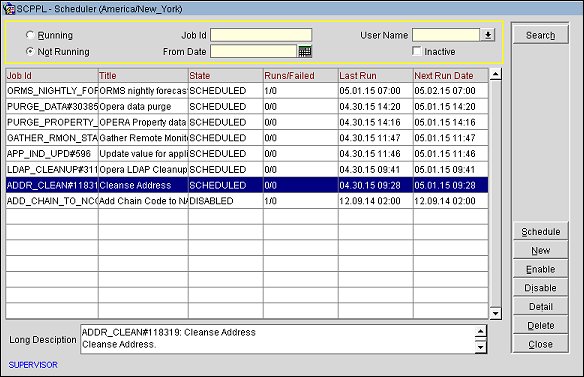
See Also