
AR Account Setup When the AR Function is OFF
When the Cashiering > Accounts Receivables application function is set to N, you can still specify an AR number for the profile. (This feature is available when you attempt to set up an AR account for the profile from the Profile screen Stats & Info tab and from other locations in OPERA.)
This AR account can then be used for settling charges to direct bill. Typically, the AR account data is exported to a third-party AR system or exported to a back office program, which would then handle billing statements and AR account management.
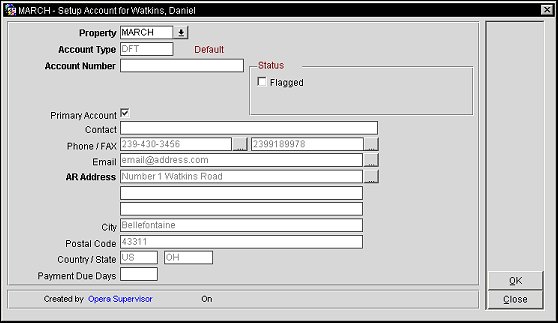
Property. This field is displayed when the OPP_MHOT Multi-property license is active. The view-only field displays the property to which the AR account is for. When creating a new AR Account, select the down arrow to choose the property in which the AR Account will be created for. Only the properties that the user has permission to create an AR Account for will be available for selection.
Account Type. The DFT account type is automatically populated and cannot be changed when the Cashiering > Accounts Receivable application function is set to N.
Account Number. Enter or modify the AR account number.
Note: When the Cashiering > Allow Duplicate AR Numbers application parameter is set to Y, the same AR number can be entered on multiple AR accounts. This parameter is only displayed when the AR > Automatically Assign AR Number application parameter is set to N.
Note: When the Cashiering > Automatically Assign AR Number application parameter is set to Y and Start and End Values have been entered for the AR Number Sequence functionality, this field will automatically be populated with an account number value. This field will be editable and the account number can be changed, as long as it is a value that has not been assigned to an account, is greater than the Start Value and less than the End Value, and is not in the exclusion list.
AR Number can be excluded from being automatically assigned to an AR Account by including them in the Exclusion List. See AR Number Sequence Exclusion List for details.
When the OPP_MHOT Multi-Property Base add-on license is active, the Cashiering > Prompt Account Copy application parameter is set to Y. and the AR Number Sequence functionality is active, creating an AR Account in one property will display a message prompt to create the same AR Account in other properties. Select Yes and choose the property see below for an example and set of rules that is applied to assign AR Number is selected properties.
-- Create AR account in a Property A
-- Copy to other Property B
In Property B, if AR Number sequence is defined and active:
1. Same AR number is available in Property B (i.e., not assigned to any other account and is within AR Number sequence), it will be assigned.
2. Same AR number if not available in Property B, next available number from AR Number sequence will be used.
3. Same AR number if not available in Property B and there is no next available number from AR Number sequence, AR account cannot be created.
In Property B, if AR Number sequence is not defined or is inactive (this is essentially an existing functionality):
1. Same AR number is available in Property B (i.e., not assigned to any other account), it will be assigned.
2. Same AR number if not available in Property B, AR account cannot be created.
These same steps will occur for all the properties that were selected to have the AR Account created for.
In the event that in Property B an AR Account is created for an existing profile that already has an AR Account attached at Property A, this account number will not be assigned the same account number as Property A. This AR Account will be assigned an account number based on the AR Number Sequence set for Property B.
Flagged. When you select this check box, a Description field becomes available. In this field you can enter the reason for flagging this account. If an AR account is flagged, you are notified when an invoice is created for the account, when an existing invoice is edited for the account, or when the bill is settled to the account. The following message appears: "Account <name> has been flagged <description>. Do you want to continue?" Respond Yes to continue. Respond No if you do not want to proceed with the invoice. How flagged accounts are handled is determined by your property.
Primary Account. Select if this is the primary AR Account for the profile.
Contact. Enter the name of the AR account contact. If you enter a contact here, the contact is used for AR purposes only (for example, for statements and reminder letters).
Phone / Fax. Select the ellipsis button to display the Communication Information screen to select the Phone/Fax or enter a new one. If you select a phone and/or fax numbers here, the phone number and/or fax number is used for AR purposes only (for example, for statements and reminder letters).
Email. Select the ellipsis button to display the Communication Information screen to select the email or enter a new one.
AR Address. By default, these fields are populated with the primary address from the profile associated with this account. Change this information if AR information is to be directed to a different address. Select the ellipsis button to modify the address and this address is used for AR purposes only (for example, for statements and reminder letters) and the address recorded in the profile will not be changed. The same also applies if an address is updated for the Profile, the AR Address will not be updated.
When creating a new AR Account and no previous AR Account exists, then the primary address attached to the profile will be automatically populated for the AR Account. But when creating a new AR Account for a profile that already has an address that is not used with any other AR Accounts, then this address will be automatically populated. And if multiple AR Addresses exist for the profile that are not used with any other AR Account, then no address will be copied over and the user will have to select the ellipsis button to choose the address to attach to the AR Account.
City. Automatically populated from the primary address, this is the city of the AR account address.
Postal Code. Automatically populated from the primary address, this is the postal code of the AR account address.
Country / State. Automatically populated from the primary address, this is the country and state or province for the AR account address.
Payment Due Days. Available when the Cashiering > Payment Due Days application parameter is set to Y, enter a positive numeric value between 0-999 to signify the number of days until the payment is due for the AR account. This date can be displayed on the AR Folio by adding the AR_PAYMENT_DUE_DATE merge code when customizing the sample folio and this will appear, as an example, like AR Pay Due Date 05/18/09.
When a profile already has multiple AR Accounts configured, then when selecting the A/R No. field drop down arrow on the Information Tab, then the AR Account Number form is displayed. See AR Account Number for details.
See Also