
Attendant Points
When the Application Settings>Rooms Management>Attendant Points function is set to Y, you can select the Rooms Management>Housekeeping>Attendant Points menu option to award points to each of your room attendants on a daily basis. This can be used as a special incentive if attendants work extra rooms on certain days or for a general room attendant bonus scheme. You will only be able to use this option if the room attendants at your property have been defined in Configuration > Rooms Management > Attendants.
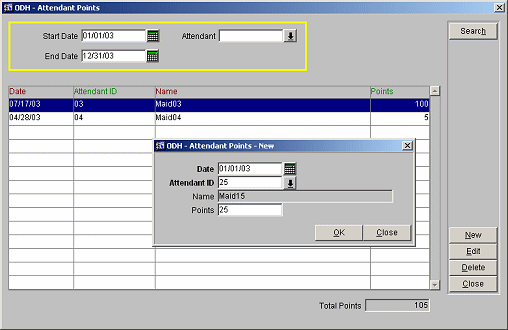
Attendant. Select the down arrow to display the list of attendants. If you want to display or modify the points for a particular room attendant, enter the attendant's Code in this field. Leave the field blank to display a list with all the room attendants that were assigned points for the selected day or date range.
Select New to create a new record to assign points to an attendant, Edit to modify an existing record to adjust any information for an attendant, Delete highlight the entry located in the query grid to remove the record, and Search to display the information requested from the search criteria entered.
Date. Select the button to display the calendar box to choose the appropriate start date. This is the date for which the room attendant has been rewarded points.
Attendant ID. The code of the selected room attendant. You cannot change this code. If the property works with many temporary room attendants, there will probably be a number of codes, such as TM1, TM2, etc., for the temps. Select the down arrow to display the list of values for the attendants code list and their names.
Name. The proper name of the room attendant. You cannot make changes to this field by over-typing the default in this screen.
Points. Here you enter the number of points that you want to record for the room attendant for this day. What you need to enter here depends on the way the property uses this function. If all cleaned rooms are recorded for each room attendant, you will probably enter a number for each cleaned room here, i.e., “11” for eleven cleaned rooms. If the function is used to record additional rooms or additional time that has been spent (for a bonus scheme), you may have to enter points for all extra rooms cleaned or time for extra hours spent. Enter the amount of points to be assigned to the attendant and Save the record, or Close the screen without creating or updating the record.