
Billing Reports
From within an OPMS/OCIS interfaced environment, the Billing Reports screen gives PMS users access to OCIS billing reports. Use this screen to define parameters for reports, preview reports and submit reports via fax, email, XML file or print. From OPMS, select Miscellaneous > Memberships > Billing Reports to open the Billing Reports screen and choose from the following reports:
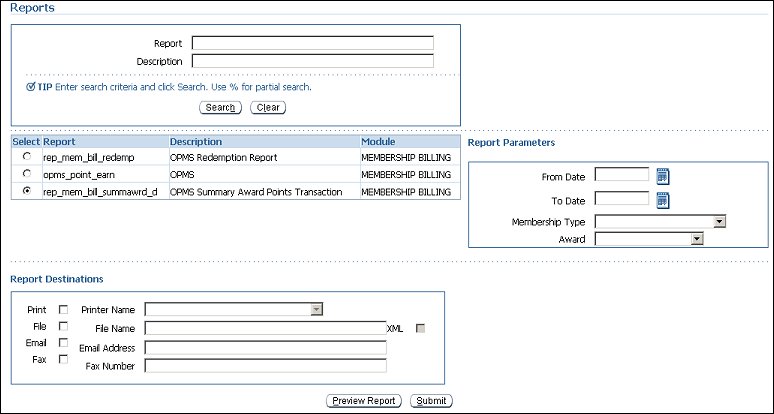
Use this area to search for a report. Define your search criteria and select the Search button. Results are displayed in the reports grid below.
Select the report you want to preview or submit. A description is displayed for each report as well as its module. Only one report can be selected.
In this area, define your report parameters, such as date, revenue group and membership type.
From Date. Select the calendar tool and choose a "from" date.
To Date. Select the calendar tool and choose a "to" date.
Membership Type. Select the down arrow and choose a membership type from the list. This filters your report by a specific membership type.
Award. (Displays when either the OPMS Redemption or OPMS Summary Award Points Transaction report is selected.) Select the down arrow and choose an award group from the list. This filters your report by a specific award.
Revenue Group. (Displays when the OPMS Point Earning report is selected.) Select the down arrow and choose a revenue group from the list. This filters your report by a specific revenue group.
Note: Users can only print and preview OCIS reports.
Select a desired output destination for your report.
See Also