
Configuration - User Rights (cf_userrights with CFG1.FMX)
The Configuration Report for User Rights will display all users or user groups and the permissions or rights that have been configured in the application. Only user rights for product modules that are currently licensed at the property are included in the report.
At the end of the Users version of the report, a list of SuperUsers is displayed (these are users having supervisor rights).
At the end of the User Groups version of the report, a list of the users in each user group is displayed. This will include users at a different property who have access to the logged in property and are attached to the user group.
Note: Internal application users (such as OXI, ORS, and MyFidelio) and interfaces (such as Holidex, Delphi, and HIRO) are excluded from this report.
Users. Select the option button to filter the results of the report by users.
Users Group. Select the option button to filter the results of the report by user groups.
Users/User Groups. Which field title is displayed depends on the option button selected. Select the down arrow to choose the users/user groups to display assigned user rights. When selecting Users, the supervisor user is not displayed in the list of values and therefore will always be included in the report (at the end of the report).
Include Inactive. Select the check box to include inactive users in the report.
Permission Groups. Select the down arrow to choose specific permission groups from the LOV to filter by.
Permissions. Select the down arrow to choose specific permissions from the LOV to filter by.
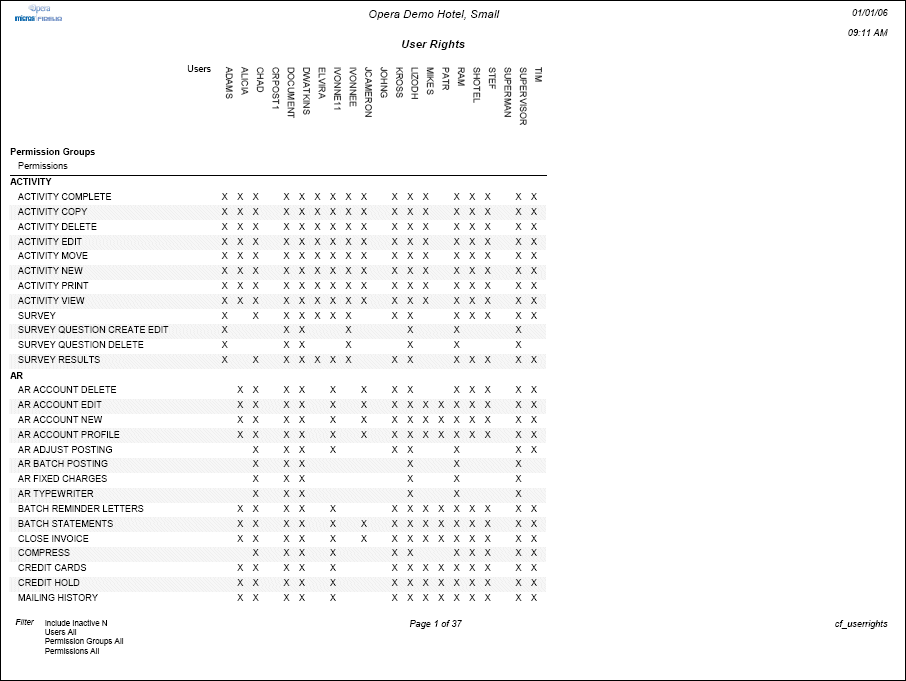
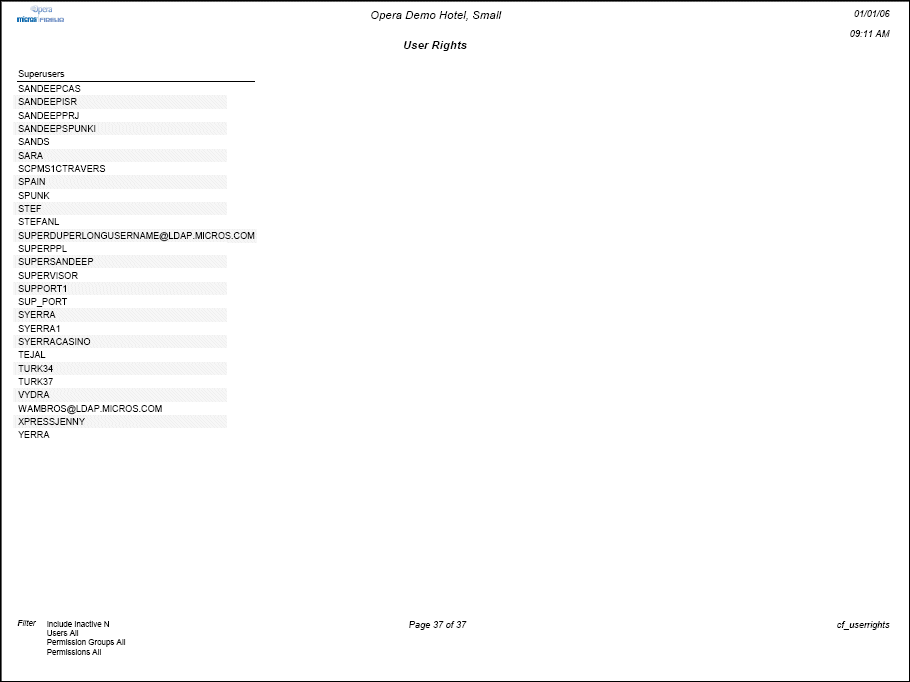
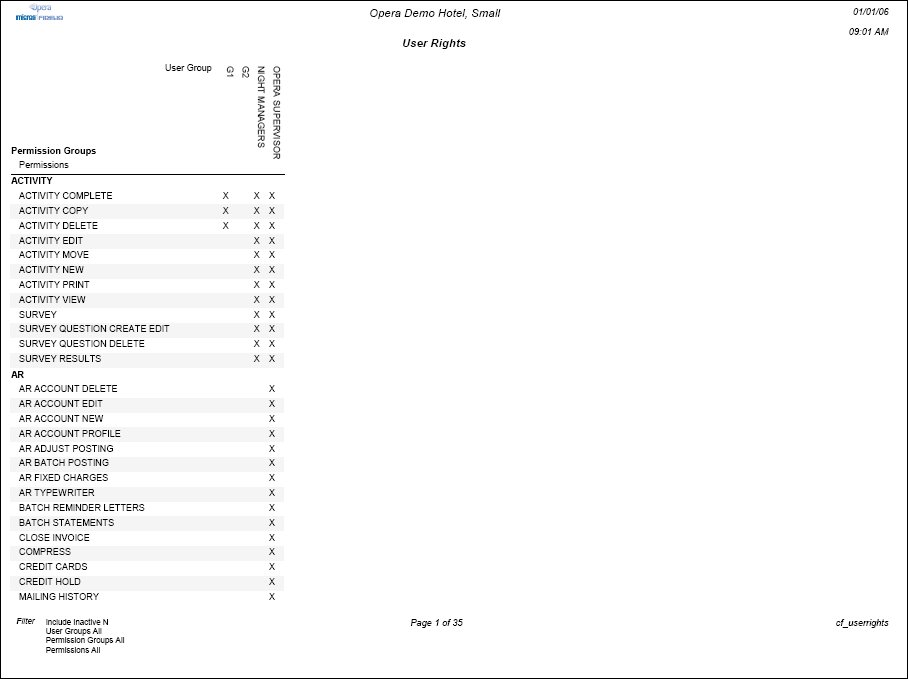
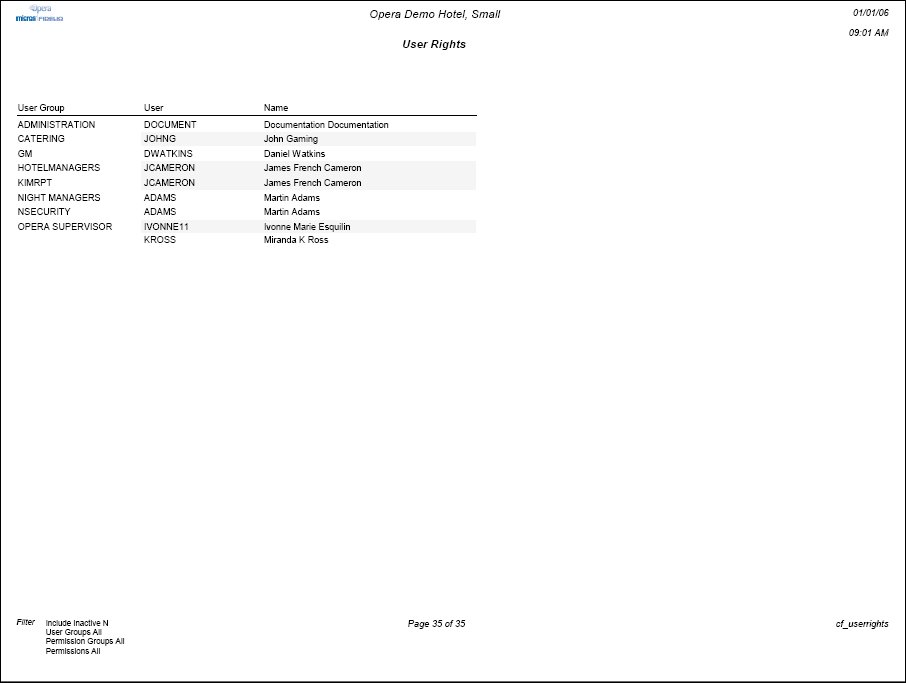
Example 1 - User Having Different Rights at Separate Properties
USERA has one set of permissions configured for Property1 and another set of permissions configured for Property2. When you run the Configuration - User Rights report for Property1 users, USERA's rights at Property1 only will be shown. Similarly, when you run the Configuration - User Rights report for Property2 users, USERA's rights at Property2 only will be shown.
Example 2 - Nested Group Scenario
At Property1, USERGROUPA is granted a single permission.
USERGROUPB is assigned to USERGROUPA (with no separate permissions)
USERGROUPB is assigned to USERGROUPC (with no separate permissions)
USERA is assigned to USERGROUPC (with no separate permissions).
When you run the Configuration - User Rights report for Property1 users, USERA's rights will include only the single permission assigned to USERGROUPA.
When you run the Configuration - User Rights report for Property1 user groups, all three user groups will be listed as having a single permission — the permission assigned to USERGROUPA. In addition, at the bottom of the report, user group members are listed as follows:
User Group |
User |
Name |
USERGROUPA |
USERGROUPB |
User Group B |
USERGROUPB |
USERGROUPC |
User Group C |
USERGROUPC |
USERA |
User A |
Plus any other users assigned to USERGROUPC |