
Point of Sales
The Channel Point of Sales screen is used to configure point of sale URLs for your property channels for Google. When configured, the ADSX interface acts as the middle-ware layer between OWS web services and the Google interface, allowing ORS and MyFidelio clients to distribute their rooms and rates to Google. This enables web users to be presented with near real-time price data when they search for hotels on Google.
When a web user searches for availability on Google, the lowest available rate will be displayed for the selected property. The lowest rate displayed on Google will match the hotel website because the web user will be presented rates from the same channel as the website. To achieve this, the ADSX process fetches the rates prior to pushing them out to the Google channel.
Note: Only one channel will need to be maintained for both Google and your Hotel’s website.
Select Setup>System Configuration>Channels>OWS UI>Point of Sales to access the Channel Point of Sales screen.
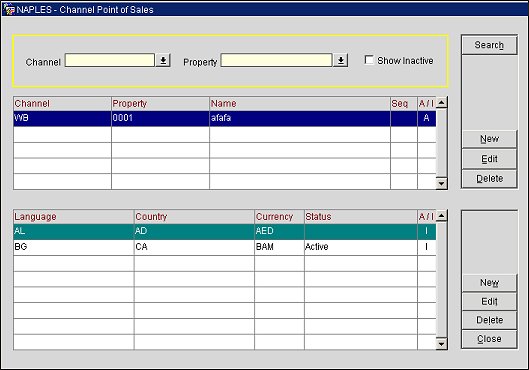
Filter your search results by selecting from the following criteria:
Channel. The channel for the point of sale. Select the down arrow and choose a channel from the list of values.
Property. The property associated with the channel. Select the down arrow and choose a property from the list of values.
Show Inactive. Select to only view inactive channels.
The top grid displays general information for the channel point of sale.
Channel. The channel.
Property. The property associated with the channel.
Name. The name of the channel.
Seq. The display sequence.
A/I. Indicates if the record is active or inactive.
Search. Select to display search results.
New. Select to add a new channel point of sale.
Edit. Select to edit a channel point of sale highlighted in the top grid.
Delete. Select to delete a channel point of sale highlighted in the top grid.
The bottom grid displays the language details for the channel point of sale.
Language. The language for the channel point of sale.
Country. The country for the channel point of sale.
Currency. The currency being used for the channel point of sale.
Status. The status for the channel point of sale, either active or inactive.
A/I. Indicates if the record is active or inactive.
Search. Select to display search results.
New. Select to add new language details for a channel point of sale highlighted in the top grid.
Edit. Select to edit existing language details for a channel point of sale highlighted in the top grid.
Delete. Select to delete language details for a channel point of sale highlighted in the top grid.
From the Top Grid, highlight a channel point of sale and select Edit to make changes to an existing channel point of sale. Select New to create a new channel point of sale.
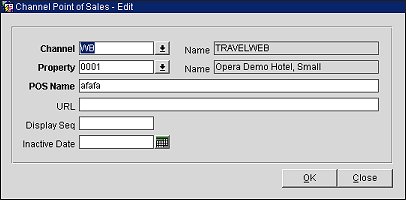
Channel. Select the down arrow and choose a channel for the point of sale.
Name. Auto populates with the name of the selected channel.
Property. Select the down arrow and choose a property for the channel point of sale.
Name. Auto populates with the name of the selected property.
POS Name. The point of sale name.
URL. The URL to the point of sale.
Display Seq. The display sequence or order in which the channel point of sale is listed in the display grid.
Inactive Date. The date the channel point of sale becomes inactive. Select the calendar button and choose an inactive date.
OK. Select to save changes.
The Channel Point of Sales Details screen allows you to edit or add language details for a channel point of sale. From the bottom grid, highlight a language and select Edit to make changes. Select New to add new language details for a channel point of sale.
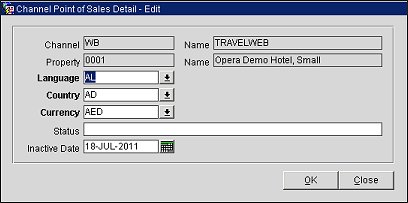
Channel. (Read only) The channel for the point of sale.
Name. (Read only) The name of the channel.
Property. (Read only) The property associated with the channel.
Name. (Read only) The name of the property.
Language. Select a language for the channel point of sale.
Country. Select a country for the channel point of sale.
Currency. Select a currency for the channel point of sale.
Status. Enter a status for the channel point of sale, such as active or inactive.
Inactive Date. The date the channel point of sale becomes inactive. Select the calendar button and choose an inactive date.
OK. Select to save changes.