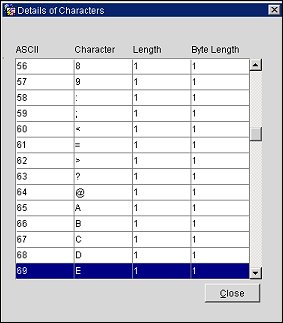Character Conversion Setup
This functionality is accessed through Configuration>Profiles>External Interface>Character Conversion. (Available when the General>Auto Alternate Name Translate application parameter is set to Y.) The character conversion setup provides a mapping table to convert one character (single-byte or extended-byte) from one language to another character (either single-byte or extended-byte) in another language. This conversion mapping is necessary for transferring and translating profile names and other guest information originating from a property (or central system) in one country to another property (or central system) in another country having a different character set. Once the character conversion is set up, the profile and guest information originating in a language can be easily translated by the system to another character set. For example, a profile name sent from ORS (English) to a PMS in Hong Kong, will insert in the PMS the profile name from the ORS (English) and also translate it into the double-byte character set (Chinese). A profile name sent from the PMS (Chinese) in Hong Kong to ORS will be inserted in the originating language (double-byte), and will also be translated into the English language for the ORS.
The name of the guest before translation, from the originating language, displays on the Alternate Name screen. This screen appears when the globe icon is selected at the Name field on the Profile Screen. See Alternate Name for more information.
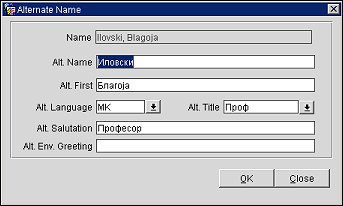
For the profile information to be translated, after the characters have been mapped, activate the:
At the Character List screen you can search for characters that have been set up, create new character mapping, delete existing mapping, and edit existing mapping. You can also view the ASCII List of Characters for reference.
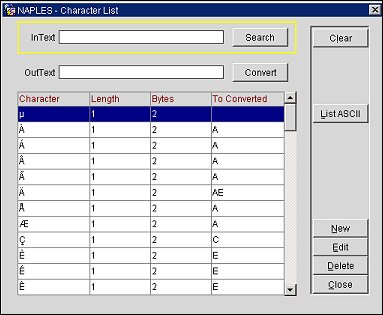
InText. The character that has been mapped for conversion.
OutText. The resulting character that is converted from the InText character.
Character. Character that has been mapped for conversion.
Length. Length of the character to be converted.
Bytes. Number of bytes of the character to be converted.
To Converted. The end result of the character conversion.
Converted. This button reviews and tests the mapped character conversion. Enter the character that was mapped for conversion and select the Converted button. The resulting, converted character will appear in the OutText field.
New/Edit. The Character List screen appears when you select the New or Edit button from the Character List screen. At this screen, you can either add or edit the character you want to be converted and the resulting converted character.
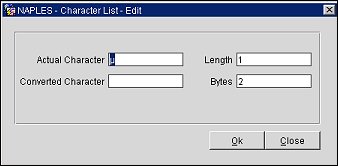
Actual Character. The character you want to be converted.
Converted Character. The resulting character, after conversion.
Length. Length of the actual character.
Bytes. Number of bytes of the actual character to be converted.
Delete. Deletes the highlighted character mapping from the Character List screen.
List ASCII. Displays the ASCII Value and the associated Character Value, along with its length and byte length for reference.