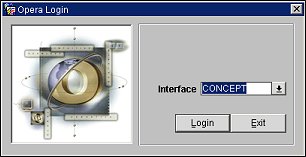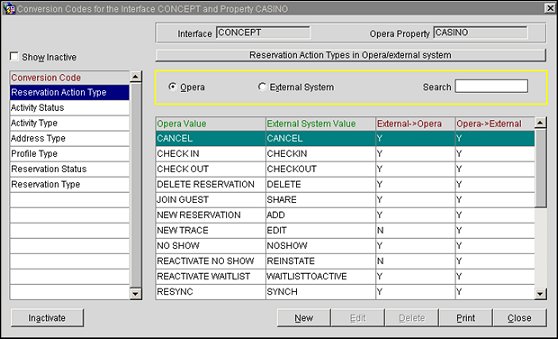Configuring Conversion Codes in OXI
The following conversion codes will need to be configured in OXI:
- Reservation Action Type
- Activity Status
- Activity Type
- Address Type
- Profile Type
- Reservation Status
- Reservation Type
- Go to OXI and select the Interface down arrow and choose the CONCEPT interface from the list of values.
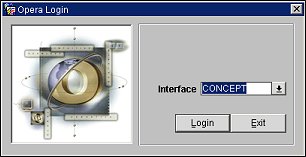
- Select the Login button.
- In OXI, go to Interface Configuration>Conversion Codes. This opens the Conversion Codes screen. From here, you can activate the conversion tables that should be used for the Concept interface.
Note: A few conversion codes will be activated and populated through the OXI installation wizard, as they contain the same values for all interfaces and are never changing. These conversion codes are Reservation Status, Reservation Action Types, Profile Types, and Guest Preference Types.
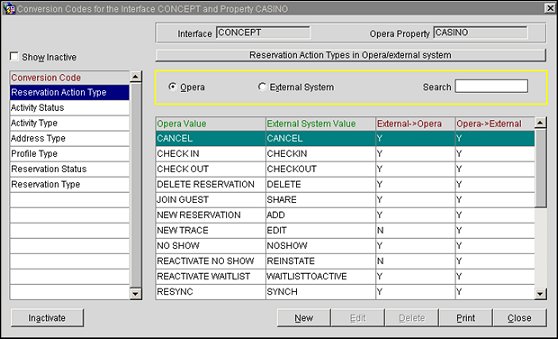
- Select the Show Inactive check box for first time activation of the conversion table.
- Highlight the conversions that will be used and select the Activate button.
Note: Be careful that you are positioned on the screen with the ‘Show Inactive’ flag unchecked before entering conversion values.
- For all the active conversion codes to display, verify that the Show Inactive check box is not selected.
- On the left-side of the screen, under the Conversion Code column, highlight the Reservation Action Type conversion code and select the New button. The Conversion Code Value screen will open.

- Select the Opera Reservation Action Type down arrow and choose a value from the list.
- Select Save.
- In addition to the Reservation Action Type conversion code, repeat steps 7 through 9 for each of the following conversion codes:
- Activity Status
- Activity Type
- Address Type
- Profile Type
- Reservation Status
- Reservation Type