
Global Conversion for OXI_HUB
You can find out if you are in Global mode by checking the toolbar on top of the screen – it should read Global Conversion Codes for the Interface OXI-OPERA, OXI-V6, OXI-V7 etc. Further, global default values are shown in RED text.
Example: Conversion code table Floor Preference on Global level.
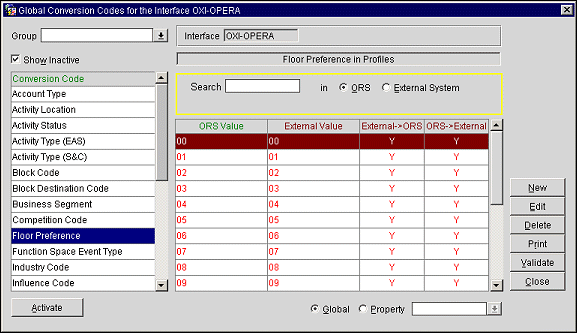
Show Inactive. If checked this box shows all currently inactive conversion codes. If unchecked this box displays all currently active conversion codes. Unchecked is the standard setting and you can start configuring these active conversion codes directly.
Interface. Displays the interface ID that is currently selected.
Central/External System Option button to switch the conversion code order between ORS (central) and external system values. Toggle between these buttons to display the codes in respective alphabetic order.
Search…in ORS/External System. Allows you to search for a specific conversion value. Depending on the OPERA/external system option button setting, the search entry will display conversion code values from the respective column in the table.
Value – External>ORS. You can select ORS (central) global values by selecting the  button seen alongside the text entry field. A list of all configured and valid ORS global values for this item displays.
button seen alongside the text entry field. A list of all configured and valid ORS global values for this item displays.
Value – ORS>External. The external system value is entered manually. Be aware of case sensitivity.
Default - External>ORS. A check mark indicates what OXI_HUB will use as default in case of multiple same entries in the external system value column. It can happen that more ORS (central) values than external system values exist for a conversion code. In this case the external system values would need to be duplicated and will occur more than once in the external system value columns. Only ONE of the duplicate external system values can be set as an External- >Central Default Y, and this will be the record that OXI_HUB uses when processing data from the external system to ORS. All other duplicate codes will be set to N. OXI_HUB will automatically warn you if a record has already been set to Y as a default, and you are trying to flag another record with the same external system value the same way.
Default - ORS>External. A check mark indicates what OXI_HUB will use as default in case of multiple same entries in the ORS value column. It can happen that more external system values than ORS values exist for a conversion code. In this case the ORS values would need to be duplicated and will occur more than once in the ORS value columns. Only ONE of the duplicate ORS values can be set as an Central->External Default Y, and this will be the record that OXI_HUB uses when processing data from ORS to the external system. All other duplicate codes will be set to N. OXI_HUB will automatically warn you if a record has already been set to Y as a default, and you are trying to flag another record with the same external system value the same way.
Example Scenario: for Central>External Default setting in multi-to-one conversions.
Let’s assume that the external system has more market codes than ORS, and that some of the ORS market codes have to be entered multiple times in the conversion table. If a reservation with such a market code is sent by ORS, OXI_HUB has to know which conversion record to use. The Central>External Default is the identifier for the correct conversion record.
Central Value |
External System Value |
External>Central |
Central>External |
GRP |
GROUP |
Y |
Y |
|
|
|
|
IND |
INDIVIDUAL |
Y |
N |
IND |
TRANSIENT |
Y |
Y |
In the above example, a reservation made in ORS with market code GRP will convert into GROUP when sent to the external system, as this is the Central>External System default set to Y for this case.
If the reservation in ORS is made with market code IND, OXI_HUB will send it converted into TRANSIENT to the external system, as this is the default set for this case.
Note: The external system can send market codes GROUP and LEIS, which will both convert into market code GRP in ORS. When ORS now changes the reservation again, the ORS market code GRP is converted back into GROUP when sent to the external system, which could lead to a change in the original market code that the external system has used.
Warning! This is the danger of a multi-to-one conversion table and you have to be aware of this. We therefore recommend using one-to-one conversions wherever possible, which means each central code must have an equivalent conversion code on the external system side so that no duplicates are required.
Once you have activated your conversion codes you will start entering new conversion details, or update existing ones. Click on Edit on any of your conversion details and you will see a screen as below. The ORS value can be selected from a list of values. The external system value has to be entered in free format in the proper case and spelling required.
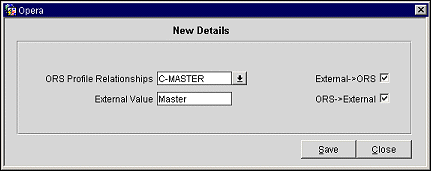
Inactivate. When you are located on an active conversion table, you can inactivate it by pressing this button.
Global. Toggle button that allows you to access conversion values at the global configuration level for the interface, which means that values entered here apply to all properties for this interface.
Property. Toggle button that allows you to access conversion values at the property level in case a global conversion would not apply to a specific property. This button prompts you with a selection list of all properties configured for this interface. Select a property and the conversions set for this property will appear. When you toggle between Global and Property while in the conversion section, OXI_HUB will always prompt you with the last selected property, thus making comparison between global and property values easier.
Delete. Remove the highlighted conversion code permanently.
Print. Print the details of one specific or all conversion codes.
Validate. When in global mode, this button allows you to verify if the selected global conversion values are valid for all properties linked to this interface.
If the same State/Province Code is utilized with two (2) different states, then setup can be unique. We have added the additional field ORS Country Code to allow additional validation before a State/Province code is inserted to profile or reservation. State and or Provinces have to be setup in ORS to allow for this multiple mapping.
Example: Conversion Code State Code from Global or Property setup.

If the Title is needed to be maintained in OCIS under specific language types, then setup can be unique. OCIS has been enhanced and will allow for two (2) additional types of language conversion along with base language. If the multiple language to Title conversion is not required, leave the field ORS Language Code empty.
Example: Conversion Code State Code from Global or Property setup.
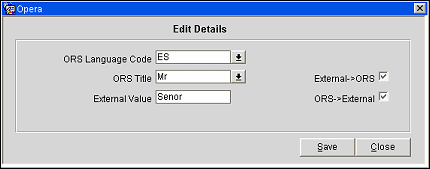
See Also