
Moving or Copying a Sub Event
It is possible to move or copy a sub event to a new master event. Sub events can only be moved or copied one at a time. This topic deals specifically with copying a sub event, and as such, some functions, fields and buttons will not be described here. See Copying or Moving an Event for a broader scope of all event copy functions.
To move or copy a sub event, highlight the sub event on the Event Search screen and select the Copy button. The Sub Event Copy screen displays. Or, select the Options button from the Events Screen, then select Copy.
When copying a sub event, it can be copied to either other dates, another function spaces, or to other master events. You will be prompted to select the type of copy you want to make. The first two options are described in more detail in the topic Copying or Moving an Event. Following is a description of the third option, Other Master Events.
When the event selected is a sub event, the Other Master Events are visible. Selecting this option displays the Sub Event Copy screen and will enable you to copy the existing event to another Master Event.
Note: 'Other Master Events' is not available in SFA for properties where the application parameter SEND EVENTS IN OLD FORMAT is active.
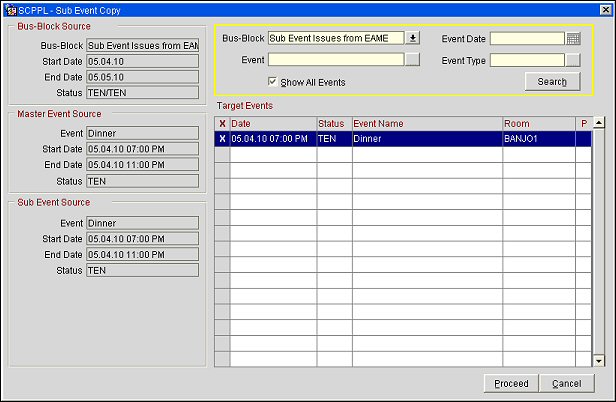
Bus-Block Source. Displays the Business Block Name, Start/End Dates and Status of the Source Business Block.
Master Event Source. Displays the Event Name, Start/End Dates and Status of the Source Event.
Sub Event Source. Displays the Event Name, Start/End Dates and Status of the Selected Sub Event.
To search for a Master Event, use one of the available search filters (Bus-Block, Event Date, Event, or Event Types) to search for an appropriate Master Event. A list of possible target events will display in the Target Events grid.
X. An X in this field indicates the listed event has been selected as the target Master Event.
Date. Displays the Date and Start time of the selected target Master Event.
Status. Displays the status of the target Master Event.
Event Name. Displays the Name of the target Master Event.
Room. Displays the Function Space attached to the target Master Event.
P. Indicates that the target Master Event is attached to a catering package.
Once the target Master Event has been selected, use the Proceed button to initiate the copy. The Copy Options dialog displays. Choose the appropriate options.
Event Notes. When selected, event notes will be copied from the source events to the new events. This option is selected by default when the Catering>Copy Event Notes application parameter is set to Y.
Other Resources. When this check box is selected, resources other than the function space (menus, menu items, and items) will be copied from the source events to the new events.
When Other Resources is selected, you have two additional options: Include Notes and Copy Resource Prices.
Include Notes. When this check box is selected, resource notes will be copied to the new events. When the application parameter Catering>Copy Event Notes is set to Y, the Event Notes check box is now checked by default when copying a sub event to another master event.
Inherit Master Event Space. Assumes the function space associated with the Master Event that the sub event is copied to.