
Creating or Editing a Channel
To create or modify a channel, select New or Edit in the top frame in the Channels screen. The Channel Setup screen opens.
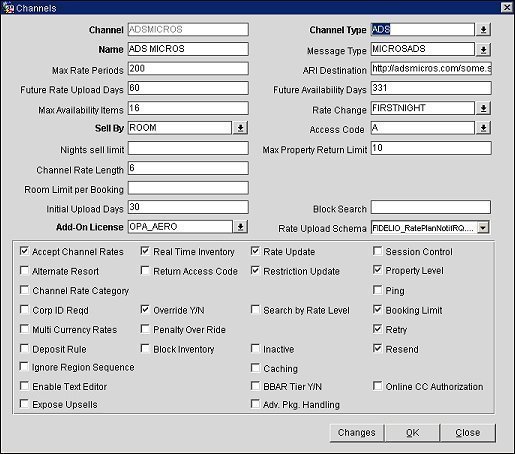
Note: Depending on the channel type selected, your screen may look different and you might not be able to see all of the fields described below.
Enter/modify the information in the following fields and select the OK button to create or modify a channel.
Channel. (Read only when editing a channel) Enter a name for the channel. This is the name of the channel that will be set up.
Channel Type. Enter a channel type that has been set up in the system or select the down arrow and choose one from the list of values. Channel types include: ADS, GDS, ODS, ON BEHALF, SWITCH, OWS or WEB.
Rate Type. Select the down arrow to open the Rate Type window. Select the Rate Type and select OK. Only Rate Types that the channel supports are displayed. For example, Amadeus only supports the MAX_WEEKLY type, Sabre and WorldSpan only support the DAILY rate type, Galileo only supports DAILY or ALL, and hosts using Lanyon Rate support only the DAILY and MAX_WEEKLY types.
Name. Enter the name of the channel.
Max Rate Periods. Enter the maximum number of rate periods allowed for this channel. This information is obtained from the channel type.
Future Availability Days. Enter the maximum number of days that can be updated for future availability.
Future Rate Upload Days. This field appears only when the channel types are GDS or ADS. Enter the number of days to limit the upload of rate information for the future. If this field is left blank, an internal default of 331 days will be applied.
Rate Update. Enter the maximum number of days that a rate update message can be processed by the channel.
Match Amenities. Select how an availability request will be processed between the OPERA and GDS as described below.
ORDERBY. Return availability ordered by the amenities that were requested.
MANDATORY. Only return availability if matching amenities found.
NONE. Do not look at the amenity as filtering criteria.
Max Availability Items. Specify how many room rate combinations are sent in reply to the host when a general availability request is received. If the number entered here is exceeded, a paging key is sent to the host.
Rate Change. Select the down arrow to open the rate change window. Select MOSTCOMMONRATE, FIRSTNIGHT, HIGHEST, LOWEST, or AVERAGE and select the OK button. This allows you to specify the booked rate of the stay when there are rate changes.
Sell By. Select the down arrow to open the Sell By window. Select Rate, Room or RateRoom to specify the order room rate combinations are sent to the host.
Access Code. Select the down arrow to open the access code window to specify the method to access negotiated rates.
Rate/Room Limit. Enter the maximum number of nights a channel can reserve and request availability. For example, if you enter 12 as the value and an availability or reservation request exceeds 12 nights, an error message is sent back to the channel user informing them of this limitation.
Nights Sell Limit. Enter the maximum number of nights a channel can request availability. For example, if you enter 12 as the value and an availability request exceeds 12 nights, an error message is sent back to the channel user informing them of this limitation.
Note: Night Sell Limit only pertains to availability requests and NOT reservation requests.
Max Property Display Limit. Enter the maximum number of properties returned in a regional availability response message.
Max Property Return Limit. Enter the maximum number of properties returned in a regional availability response message.
Block Search. Only available when the Property > OEDS > Settings > ADS MODE application setting is set to "BLOCK" or "HOUSE, BLOCK." Enter the block code from which inventory will be deducted when bookings come from external ADS channels.
Note: The ADS MODE setting, which is property specific, determines what mode the OPERA ADS interface should accept for incoming reservations. The available values are "BLOCK," "HOUSE," or "HOUSE, BLOCK." If "HOUSE, BLOCK" is selected, then availability will be pulled from THE BLOCK AND THEN THE HOUSE AVAILABILITY. If "BLOCK" is selected, then availability will be pulled from the Block. With this setting selected, a Block Search field will appear on the Channel Setup form where the property can enter the block code from which inventory will be deducted when bookings come from external ADS channels.
Channel Rate Length. Enter the maximum length (1-20) for the channel rate code.
Room Limit per Booking. Enter the room limit per booking.
Add-On License. (ADS channels only) Select the down arrow and choose an ADS add-on license from the list of values. The license selected here will be associated with the ADS channel.
Note: With the installation of OPERA v5.0.02.03, all ADS channels will be inactive and will require reactivation of their specific add-on licenses as well as the main ADS license (OPA_500). To reactivate an add-on license, select the Add-On License down arrow and choose a specific license to associate with the ADS channel. Once the add-on license is selected, setup for the channel is automatic and no further configuration will be required.
To ensure that all ADS vendors are certified to connect to OPERA, each vendor will be issued a specific license.
Select or clear the following options to enhance or remove functionality provided through your channels and select the OK button.
Accept Channel Rates. Select this check box to allow the property to accept channel rates for the selected channel type. For ADS channels, such as Expedia, this check box must be selected for OPERA to accept the rate amount sent in the reservation request from the ADS. If this check box is unselected, the rate amount sent from the ADS will be ignored and the amount setup for the rate code in OPERA will be used for the reservation.
Accept Lower Rates. Select this box to allow the property to book the lower rate coming from the channel even if the rate in the OPERA database is higher.
Adv. Pkg. Handling. (Advanced Package Handling) Select to return the total deposit amount for web bookable packages in the FetchAvailablePackages response.
Alternate Resort. This allows the GDS/ADS host to see other available properties if the original request cannot be satisfied. This functionality uses "next generation seamless" technology, where real-time connections are established between OPERA and GDS/ADS. Thus, the hotel chain may not lose a sale to a competitor if an alternate property is available that meets the customer's requirements.
Amenity Code Filter. (Only displayed when the channel type is GDS) When selected, Meal Plans and/or Room Amenities indicators sent in the General Availability request will be used in the display order to return matching rate plans and/or room types in the response. Any matching Rate plans and/or room types will be the first ones returned in the response followed by the remaining available rate plans and/or room types.
BBAR Tier Y/N. Select to enable the handling of bbar rates using tiers for ADS channels.
Block Contract. Becomes available when Block Inventory is selected. When selected, messages sent to ADS inventory value for block will be calculated based on contract field instead of what is available for block from OPERA.
Example:
With the following criteria, when booking limit message is sent, value (10-5 ) would be sent instead of (25-5): Date: 1-Jan-09; Room Type: KNG; Block: EXPEDIA; Contract value: 10; Rooms setup: 25; Rooms available in OPERA: 5.
Block Inventory. (only displayed when the channel type is ADS) When selected, updated block inventory will be sent in real time in the Booking Limit message whenever the block inventory is deducted via bookings from an external ADS channel. Inventory updates will only occur for the block whose Block code is entered in the Block search field for that channel.
Booking Limit. (Only displayed when channel type is ADS) Activates the ADS Booking Limit service. The ADS Booking Limit Service sends inventory status messages to the ADS partner.
Caching. Select to allow the caching of General Availability and Fetch Calendar requests.
Channel Rate Category. Makes the Channel Rate Category field on the Channel Rate Code screen required. These rate categories are used by travel agents to shop for rates.
Commission Rate Filter. (Only displayed when the channel type is GDS) When selected, commission indicators sent in the GDS Area Availability or Regional Availability request messages will be used as filters when returning the minimum and maximum rate amounts in the responses. When unselected, the commission filters sent in these availability requests will be ignored. Commission indicators used in General availability requests will return only those rate plans that match the commission indicator sent in the request. Even if the filter is unselected at the channel level or if a commission indicator is not sent in the request, the General Availability response will display the commission indicator for all the rate codes displayed in the response.
Corp ID Reqd. If your channel type is Web, select this check box to have OPERA validate corporate IDs before processing incoming availability or booking requests for negotiated rates. This is an added security feature that helps ensure the companies' negotiated rates are kept private.
Deposit Rule. Select to send a deposit rule to the channel if one is defined for the rate code attached to the reservation.
Enable Text Editor. (Only displayed when channel type is OWS or ADS) Select to enable the HTML Editor for Rate Code and Room Type descriptions. The HTML Editor is used to enhance the display of channel rate and room descriptions and allows the utilization of various font styles and attributes to format the text. The HTML Editor also allows Channel users to preview the descriptions as they appear on the web.
Error GDS rates. This field only appears for GDS channel types. Select this check box to generate error messages when an incoming rate from the channel is lower than the rate stored in the OPERA database. When the Accept Lower Rates check box on this screen is cleared, an error message is sent to the GDS channel informing them that the higher rate on OPERA must be used.
Expose Upsells. Select to make reservation upsell features available to the channel. When selected, upsell rules can be configured for the channel and the channel will be available for selection from the Upsell Rules screen. If this check box is unselected, the channel will not be available for upsell configuration and will be removed from existing upsell rules.
Ignore Region Sequence. Select for the channel to return regional availability results by city as configured under Setup > System Configuration > Property > Marketing Cities. If this setting is not selected, OWS regional availability will return results first by region and then by city.
Inactive. Select this to inactivate the channel.
Multi Currency Rates. Controls whether or not a channel rate code is included in regional availability. If selected, the Regional Availability check box will always be available on the Setup > System Configuration > Channels > Channel Conversions > Rate Code > Channel Rate code New/Edit screen.
Negotiated Only. Select this box to return only negotiated rates on availability responses and to ignore public rates.
Override Y/N. Enables the functionality that forces booking into OPERA, bypassing inventory and restrictions.
Penalty Override. Select this to have a cancellation number included with the cancellation message that informs the agent a penalty has been applied. When cleared, the cancellation message does not include a cancellation number.
Ping. (Only displayed when channel type is ADS) Activates the ADS Ping service. The ADS Ping service allows for communication between OPERA and the ADS partner. The ADS vendor sends inbound pings, while OPERA sends outbound pings.
Property Update. Select this to send property update messages to the channel.
Rate Update. Select this option to send rate update messages to the channel immediately after a change has been made.
Note: This option must be selected for the ADS channel.
Real Time Inventory. (Only displayed when channel type is ADS) Select to send a booking limit message to the channel whenever there is an inventory change. When unselected, messages will be uploaded by MICROS ADS Booking Limit service at intervals specified in the service.
Resend. (Only displayed when channel type is ADS) Activates the resend functionality for the channel.
Restriction Update. Select this to allow AVSTAT (Restriction messages) to be sent to the channel.
Note: This option must be selected for the ADS channel.
Retry. (Only displayed when channel type is ADS) Activates the retry functionality for the channel.
Return Access Code. When selected, the access code can be used in availability request messages to return the appropriate response. Selecting this check box will also allow the creation of a reservation using an access code.
Note: Return Access Code should not be selected if multiple rate codes are mapped to the access code.
Return Packages. (Only displayed when the channel type is WEB) When this check box is selected and the MyFidelio internal parameter is enabled, the Packages element will be returned at the rate plan and room rate level in the Detailed Availability response. When selected without the MyFidelio parameter enabled, only the Packages element is returned in the Detailed Availability response. When the MyFidelio parameter is enabled and this check box is unselected, only the AdditionalDetails element will be returned in the response.
Return Products. Select to return packages that are attached to rate codes in the General and Detailed Availability requests.
RPE for PALSRQ. (Only displayed when channel type is GDS or ODS) During Area and Property availability requests, if the requested rate plan codes are unavailable, this setting will allow the return of the unavailable rates along with the available rate plans to the GDS or ODS channel.
Search Alternate Range. Allows a user to search for alternative rate ranges to the originally requested in an Area Availability request message for Next Generation Seamless.
Search by Rate Level. Allows a user to search for channel rate codes by the rate level grouping. This check box works in conjunction with the 3-character rate levels set up in the Rate Level tab and the corresponding setup under Channel Conversion for converted rates.
Session Control. Hotels can setup the channel to work under session (requiring a commit from the source before making a hard booking).
Session Modify. Select to allow the agent to modify a booking while in-session.
Total Pricing. (Only displayed when channel type is GDS or ODS and the OEDS > GDS TOTAL PRICING parameter is set to Y.) Enables total pricing for GDS or ODS channel.
Changes. Select to open the User Activity Log and view the changes channel users have made to the channel.
OK. Select to save a new channel or save changes to an existing one.
See Also