
Currency Calculator
Note: The Exchange Rates screen and the Currency Calculator screen are available in OPERA S&C when the Cashiering>Exchange Rate and Cashiering>Currency Calculator user permissions, respectively, are granted to the user. Buy and Sell exchange rate functionality will not be active in OPERA S&C.
When the Cashiering>Foreign Currency Handling application function is set to Y, select Cashiering>Cashier Functions>Currency Calculator to display the Currency Calculator screen. This Cashiering option is used to calculate the equivalent currency when exchanging one currency for another. By specifying the date of the exchange and the type of exchange you can ensure that the calculation uses the appropriate exchange rate.
Note: This screen is provided for reference purposes only. No actual currency exchange is recorded when you use this screen. OPERA provides currency exchange features within functional areas, as appropriate for the specific task you are performing and your property's configuration. For example, currency exchange features may be available when handling bill payment, when cashing traveler's checks, as well as when you are exchanging guest currency "over the counter".
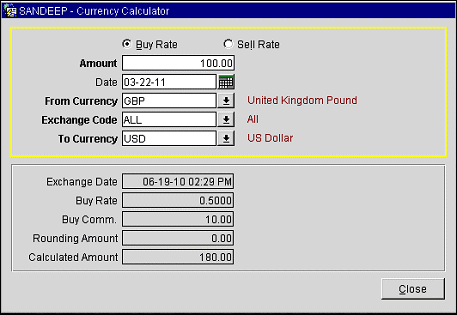
Buy Rate/Sell Rate. (Available when the Cashiering>Foreign Currency Handling application function and Cashiering>Sell Foreign Currency application parameter are set to Y.) Select the option button that applies to the type of exchange transaction. Buy Rate is the default.
Amount. Amount of currency to be exchanged. Do not enter currency symbols (e.g., £40 or $95 ).
Date. Date when the transaction will take place or took place. Today's date is the default; however, you may change the date to any date in the past or future. If you select today's date, the current exchange rate is used. If you select a past date, the historical exchange rate in-effect for that date is used. If you select a future date, the anticipated exchange rate for that date is used.
From Currency. Select the down arrow to choose the currency being exchanged from the Currency LOV. When Buy Rate is selected (the default), this is the currency being bought. When Sell Rate is selected, this is the currency being sold. The description of the currency code selected appears to the right of the field.
Note: For a currency to be available to be sold, the Sell Foreign Currency check box must be selected on the Foreign Currency Codes screen when the currency code is configured. See Foreign Currency Code.
Exchange Code. Select the down arrow to choose the type of exchange to take place. Only those codes configured for the selected From Currency are displayed. The description of the exchange code appears to the right of the field.
Note: The Posting currency type is used only for creating rate codes/packages in a different currency. You cannot actually post in a foreign currency except when the Cashiering>Foreign Paidouts application parameter is set to Y.
To Currency. The currency to which the exchange is being made. The default is the property's local base currency. If you wish, you may enter another currency code or select the down-arrow to display the Currency LOV and choose another currency. The description of the currency code selected appears to the right of the field.
Exchange Date. Date and time when the exchange rate used to calculate the currency exchange became effective.
Buy Rate. (Available when the Buy Rate option button is selected.) Currency exchange buy rate configured for the currency in the From Currency field.
Buy Commission. (Available when the Buy Rate option button is selected.) Currency exchange buy commission percentage configured for the currency in the From Currency field.
Sell Rate. (Available when the Sell Rate option button is selected.) The currency exchange sell rate configured for the currency in the From Currency field.
Sell Commission. (Available when the Sell Rate option button is selected.) The currency exchange sell commission percentage configured for the currency in the From Currency field.
Rounding Amount. When the Cashiering>Rounding Factors application parameter is set to Y, monetary units can be rounded by a standard factor. The Rounding Amount is the amount that has been added or subtracted to round to the nearest multiple of the rounding factor. See Rounding Factors for details.
Calculated Amount. Amount of the exchange in the currency shown in the To Currency field.
See Also