
Default Profiles for OXI
The second default page is the profile default page. The OPERA values can be chosen by selecting the  button seen alongside the text entry field. A list of configured and valid OPERA values for this item displays. The external system values have to be inserted in a free-format style, but need to be valid for the external system to accept the record. Be aware of case sensitivity.
button seen alongside the text entry field. A list of configured and valid OPERA values for this item displays. The external system values have to be inserted in a free-format style, but need to be valid for the external system to accept the record. Be aware of case sensitivity.
Example: setup for a profile default page
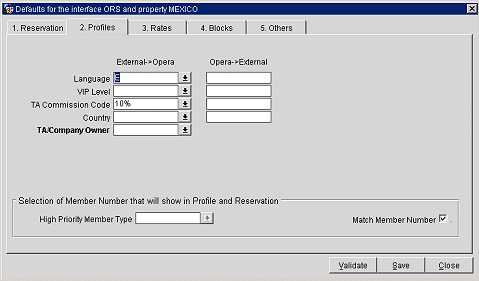
TA Commission Code. Select a default for commission codes when Travel Agent profiles are transmitted and you would like to apply a default commission code to new TA profiles.
TA/Company Owner. This is no longer mandatory, instead it is dependent on whether the OPERA function OWNER (Setup > Application Parameters > General > Functions > Owner) is active. If this function is active, a profile owner must be set in order to update an account profile in OPERA. Select the sales associate or owner for a profile from the external system. Ownership by sales associates, as pertains to groups and conferences, will then be defaulted when a new Company or Travel Agent profile is sent.
Note: ALL is not available in OXI as a selection for the default profile owner or block owner for properties that are not in the same chain as the supervisor. In ASP mode, the default owner is set per property via the General > Default Owner application setting. (This setting is available in ASP mode only.) The Block Owner/Profile Owner LOV has the same selections as the Default Owner LOV for the OPERA property. The default owner is used for all profiles/blocks without an owner code, or for externally created records. When receiving records from an external system and no default owner is configured in OXI or in OPERA, the records will be created without an owner in OPERA.
You can select a High Priority Member Type or determine that the member number that made the profile match will be shown on top of the guest profile memberships and the reservation memberships screen. These columns are mutually exclusive but you can also leave both columns blank if you don’t have a preference for the member number to show.
High Priority Member Type. Select a member type from a list of OPERA values. If a membership record with this member type exists for the profile, or is created during profile download, the member number linked to this member type will be inserted as the first record in the OPERA memberships table. It will be visible on top of the reservation screen and as first record in the profile memberships.
Match Member Number. Check this option if you want to give priority to the profile matching member number rather than a specific member type. During download the profile-matching module attempts to find an existing OPERA profile to merge the incoming data with. If the match can be made based on a member number that is linked to an existing profile, this member number will be visible on top of the reservation screen and as first record in the profile memberships.
Validate. Functionality button to validate against OXI defaults that may be dependent on OPERA PMS settings. You will be prompted by OXI to set or remove defaults based on those OPERA PMS settings. (See topic Default Relationships for full description of functionality.)
See Also