
Definable Manager's Report - New
To add a user-defined item, select the New button on the Definable Manager's Report screen. The Definable Manager's Report - New screen appears. When the screen is first displayed, it is populated with an example of an item type. On this screen the user can choose to add certain attributes to the base calculation of the item type. For example, the user can choose to add Day Use Rooms and/or subtract House Use Rooms from the calculation for ‘Rooms Occupied’.
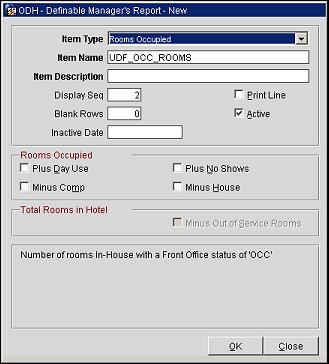
Item Type. This drop down list allows the user to select the Item Type that they would like to define a calculation for. As not all item types are available for selection in this list, the following is a breakdown of the item types that can be selected.
Item Type |
Calculation/Definition |
Rooms Occupied |
Number of rooms In-House with a Front Office status of 'OCC' |
% Rooms Occupied |
(Number of rooms In-House with a Front Office status of 'OCC') / (Total Rooms in Hotel) * 100 |
ADR |
(Total amount of all postings today where the Transaction Code is marked as 'Revenue' and the Transaction Type is 'Lodging') / (Number of rooms In-House with a Front Office status of 'OCC')) |
ADR (Distributed) |
(Total amount of all postings today (Distributed) where the Transaction Code is marked as 'Revenue' and the Transaction Type is 'Lodging') / (Number of rooms In-House with a Front Office status of 'OCC')) |
Rooms Occupied Tomorrow |
Total number of deduct rooms reserved for tomorrow |
% Rooms Occupied Tomorrow |
(Total number of deduct rooms reserved for tomorrow) / (Total Rooms in Hotel) * 100 |
Rooms Occupied for the Next 7 Days |
Total number of deduct rooms reserved starting tomorrow for 7 days |
% Rooms Occupied for the Next 7 Days |
(Total number of deduct rooms reserved starting tomorrow for 7 days) / (Total Rooms in Hotel) * 100 |
Rooms Occupied for the Next 31 Days |
Total number of deduct rooms reserved starting tomorrow for 31 days |
% Rooms Occupied for the Next 31 Days |
(Total number of deduct rooms reserved starting tomorrow for 31 days) / (Total Rooms in Hotel) * 100 |
Rooms Occupied for the Next 365 Days |
Total number of deduct rooms reserved starting tomorrow for 365 days |
% Rooms Occupied for the Next 365 Days |
(Total number of deduct rooms reserved starting tomorrow for 365 days) / (Total Rooms in Hotel) * 100 |
Projected Rooms Occupied for Current Month |
Total number of deduct rooms reserved for the whole month |
Projected % Rooms Occupied for Current Month |
(Total number of deduct rooms reserved for the whole month) / (Total Rooms in Hotel) * 100 |
Projected Rooms Occupied for Current Year |
Total number of deduct rooms reserved for the whole year |
Projected % Rooms Occupied for Current Year |
(Total number of deduct rooms reserved for the whole year) / (Total Rooms in Hotel) * 100 |
Item Name. Item name is automatically populated, but can be manually edited, based on the Item Type selected and any other components (i.e. ‘Plus Day Use’, ‘Minus House’) that are selected for the report. For example, if the Rooms Occupied Item Type was selected with all of the Rooms Occupied components selected, then the Item Name would be populated as UDF_OCC_ROOMS_DU_NS_HO_CO. Adding and removed components will dynamically change the Name. If the user is attempting to save the same Item Name twice (to show the item on the report on separate pages) then the user has to manually add additional characters to distinguish the two records. Once the user adds a character to the Item Name it will no longer dynamically change if the user checks or unchecks any of the available selections. However, the user can manually add or remove the name components from the Item Name field after all changes have been made.
Item Description. Enter the description of the statistical item that will print on the Manager's Report. This description is what is displayed on the report output for the Item Type.
Display Seq. Number indicating the relative position of the item in the report. Items with lower sequence numbers appear before items with higher sequence numbers. (You may also change the position of an item in the report while working from the Definable Manager's Report screen. To do so, highlight the item and use the Up/Down arrows. OPERA will automatically change the display sequence number.)
Print Line. Select this check box to draw a line after this item when it appears on the report. Lines may be used to divide sections of the report or to call attention to a particular statistical item.
Blank Rows. Enter the number of blank lines you wish to place following this item when it appears on the report. Blank space may be used to divide sections of the report for clarity or to call attention to a particular statistical item. The default is 0 rows (no extra space).
Active. Select this check box to indicate that the item is active. If the item is active it will show on the report.
Inactive Date. This view-only field shows the (most recent) date that the item was marked as inactive.
This section allows for additional items to be added to the default calculations for the above Item Types.
Plus Day Use. Select to add Day Use Rooms that are occupied to the Item Type calculation selected. (Day Use Rooms are Reservations with 0 Nights.)
Plus No Shows. Select to add No Show Rooms to the Item Type calculation selected.
Minus Comp. Select to subtract Comp Rooms from the Item Type calculation selected. (Comp Rooms are Reservations with a Rate Code that has the ‘Complimentary’ check box checked on the Rate Setup screen within Rate Code configuration.)
Minus House. Select to subtract House Use Rooms from the Item Type calculation selected. (House Rooms are Reservations with a Rate Code that has the ‘House Use’ check box checked on the Rate Setup screen within Rate Code configuration.)
This section allows for additional items to be added to the default calculations for the above Item Types.
Minus Out of Order Rooms. Available when the Room Management>Out of Order application function is set to Y, select to subtract the total number of OOO rooms at the property from the Item Type calculation selected.
Minus Out of Service Rooms. Available when the Room Management>Out of Service application function is set to Y, select to subtract the total number of OOS rooms at the property from the Item Type calculation selected.
This area displays the Calculation/Definition of the Item Type selected and any additional Rooms Occupied and/or Total Rooms in Hotel options that may be selected.
Show Me
![]() Additional User Definable Lines on Manager Report
Additional User Definable Lines on Manager Report
See Also