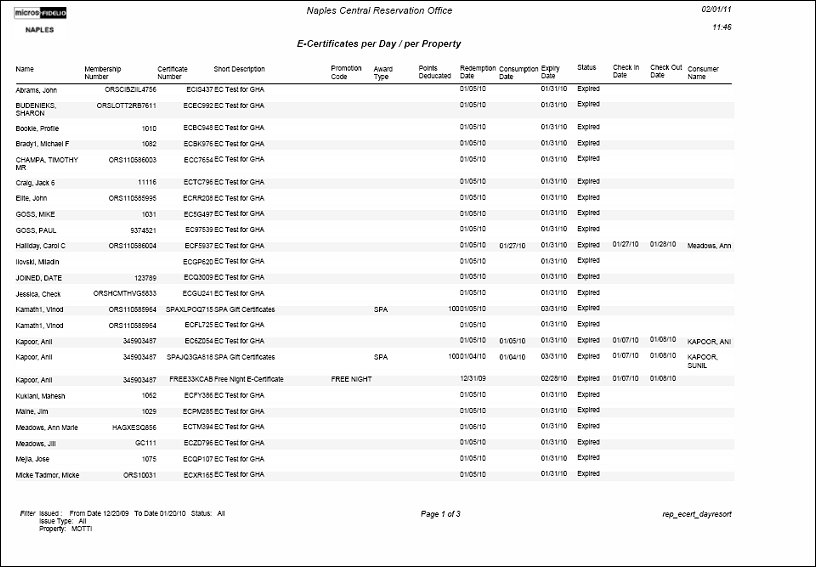E-Certificates per Day/per Property rep_ecert_dayresort with REP_ECERT_DAYRESORT.FMX)
The E-Certificates per Day/per Property report displays the e-certificates that have been expired, issued, or consumed at a property within a defined date range. In addition to property and date range, you can also filter the report output by the e-certificate status (consumed, expired, or issued) and/or by the e-certificate issue type (assigned, opt-in, or purchased).
Property. Select the down arrow and choose a property from the list of values.
From Date. Select the calendar button and choose a begin date for the date range filter.
To Date. Select the calendar button and choose an end date for the date range filter.
Expired. Select to only display expired e-certificates in the report output.
Issued. Select to only display issued e-certificates in the report output.
Consumed. Select to only display consumed e-certificates in the report output.
Status. Select the down arrow and choose a status. This will filter the report to display only those e-certificates with the selected status. The following statuses can be selected: All (no filter is applied and all statues can be displayed), Consumed, Expired, or Issued.
Issue Type. Select the down arrow and choose an issue type. This will filter the report to display only those e-certificates with the selected issue type. The following issue types can be selected: All (no filter is applied and all issue types can be displayed), Assigned, Opt-In, or Purchased.
Note: If the e-certificate is not consumed and the user does not have the OCIS E-Certificate Number View permission granted, the e-certificate number will be masked in the report.