
Electronic Voucher Details
Available when the RESERVATIONS > VOUCHERS application function and the RESERVATIONS > ELECTRONIC VOUCHER application parameter are set to Y.
Note: When the ELECTRONIC VOUCHER application parameter is activated, if there are any Voucher records based on the Voucher function being active, OPERA will prompt that such paper based Voucher records will not be displayed on the Electronic Voucher setup screen.
Electronic Vouchers are created upon check-in for all the applicable stay nights. Prior to creation, if there are multiple memberships on the reservation and an Electronic Voucher configuration exists for these memberships, OPERA will prompt to select one membership type for voucher allocation. After the membership is identified, the vouchers will be created and associated with the reservation. Once the membership is identified for voucher creation, it cannot be modified. All the Reservation / Billing screens will display an EVouchers lamp. Select Reservations > Options > Vouchers to display the Vouchers Details screen.
Voucher No. An automatically generated and assigned voucher number.
Voucher Date. This is populated based on the stay dates for the reservation; one record for each of the stay dates:
Valid until Date. This is populated based on the validity rule associated with the Electronic Voucher configuration record that creates this voucher on the reservation.
Voucher Amount. The amount associated with the Electronic Voucher configuration record that creates this voucher on the reservation.
Applied Amount. The amount that has been used up from the Voucher Amount (i.e., the applied discount amount).
Remaining Amount. The Voucher Amount less the Applied Amount.
Selecting Email or Text Msg will send a text message or an e-mail (as long as both of these are defined on the guest profile). To receive the text message, the profile must be configured with a communication type that has the Text Msg. Allowed check box checked (Configuration > Profile > Communication Types > New/Edit). To receive the e-mail, an e-mail address must be defined on the guest profile.
Note: There will be one e-mail sent to the guest that will consist of all the Electronic Voucher details.
Note: More than one voucher can be used upon posting.
After the check in is complete and electronic vouchers are associated with the reservation, OPERA uses the Text Message Handling functionality to inform the guest that the vouchers have been issued and are ready for use. The Delivery Method Maintenance screen is used to configure e-mail and text specifications with appropriate tags and conditions to build a message for delivery. Select Configuration > Property > Delivery Method > Electronic Vouchers to display the Delivery Method Maintenance screen (use the available Electronic Voucher related tags to create a message template).
Note: All the documented conditions/validations including the set up of text messaging/e-mail ability with a mobile carrier must be met to use the text message/e-mail functionality. See the topic Delivery Method Maintenance and the OPERA Knowledgebase for additional information.
If the reservation stay dates are modified resulting in certain vouchers being not applicable, OPERA will mark those Electronic Vouchers records as expired.
The vouchers with a date outside of the reservation stay dates will be considered as not applicable. These will not be deleted; they will remain associated with the reservation but OPERA will not use Inactive records in applying the discount. The inactive records will be highlighted in Cyan color.
If any of the vouchers have been used, OPERA will not modify them in any manner; they will simply be marked as Inactive.
If the departure date of the reservation is modified after check in, additional vouchers will be created and any existing unexpired voucher’s Valid until Date will be modified appropriately based on the Validity on the voucher configuration.
If vouchers are consumed for future dates and the reservation dates are modified resulting in Inactive vouchers, this message appears: Reservation Changed? Voucher value has already been consumed for future nights. Please manually adjust affected transaction(s). The message appears on the Reservation screen after the reservation is saved, and on the Billing screen when performing an early departure.
Since all vouchers expire upon check out, if a reservation is reinstated, OPERA will generate a new voucher.
To check guest eligibility for vouchers and to print vouchers, select Miscellaneous > Electronic Vouchers. The E-Vouchers Print screen displays. This screen displays all the reservations that have any unused vouchers associated with them. Reservation records can be selected for either a text message, e-mail, or printing.
Details. Available only when a single reservation record is selected. This opens the Vouchers screen associated with the selected reservation record to see the attached vouchers without having to the access the reservation.
Text. Select to send a text message to the Primary mobile number on the guest profile.
Email. Select to send an e-mail to the Primary mobile number on the guest profile.
See the topic Print Vouchers for additional information.
The transactions posted to OPERA, either manually or via the interface, must have a check number assigned for them to be applied against the electronic voucher.
OPERA will use the Adjustment Codes associated with a transaction code to post discounts based on the voucher amount. In the event a check is posted for multiple transaction codes and a voucher is associated with multiple transaction codes, depending on the sequence associated with these transaction codes in the Electronic Voucher configuration, OPERA will post a discount/adjustment on the associated adjustment transaction code. The appropriate adjustment transaction codes and generates must be configured in order to post voucher discounts.
If the adjustment amount postings only need to be in one line item on the guest’s check, even though different adjustment codes occur, use Rollout functionality (CASHIERING > ROLLUP TRANSACTIONS application parameter), then it will show as one charge rolled up consisting of several transactions. For example, a check is posted to a guest room consisting of two different transaction codes. The total bill has a value of $150 with a transaction code 2000 (Food) $125 and transaction code 2090 (Beer) $25. $125 will be discounted to transaction code 2000 and $25 to transaction code 2090. On the guest’s bill there will be one posting for the original check and the voucher postings with a ‘+’ sign:
OPERA will note the original check number and another indicator in the check number field of the adjustment postings in order to group these.
The transaction code with the lowest sequence will be discounted first using the voucher amount from the oldest voucher (in case multiple vouchers exist). If any remaining voucher amount exists, it will be applied to the transaction code next in sequence.
If a transaction code does not have the adjustment code associated with it, OPERA will use the original/same transaction code to post an adjustment.
The adjustment posting will have the Voucher Number included in the reference field.
Based on the Max/Check value associated with the Electronic Voucher configuration record, OPERA will apply vouchers to a single check/posting.
The adjustment postings will be automatic based on the main transactions postings either from POS or manually by a user. For interface postings, the relevant adjustment transactions will be posted to the folio after the entire check/set of transactions has been successfully completed posting from interface. For manual postings, the relevant adjustment transactions will be posted to the folio after the entire check/set of transactions has been successfully completed posting manually by the user and the transaction postings screen is closed.
Vouchers will be used if a transaction is posted either directly to a reservation or routed/transferred from another reservation.
For the Combo postings, OPERA will refer to a check number associated with a posting to identify if the postings are due to the same check/purchase in order to apply a combo voucher amount.
Following are four example scenarios of Inclusive Taxes and Exclusive Taxes for the adjustment transaction codes that are associated with the transaction codes that are adjusted when using Electronic Vouchers.
OPERA will always apply the Gross Amount from the adjustment transaction against the vouchers.
Voucher with transaction code 2020, Adjustment Transaction Code: 2070 (Both Inclusive Generates):
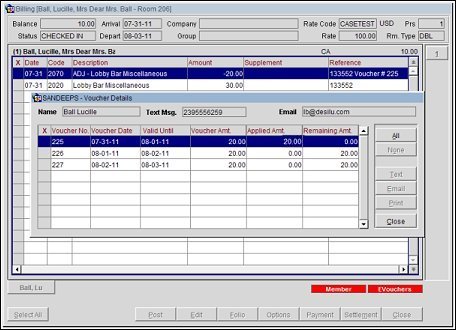
Voucher with transaction code 2020, Adjustment Transaction Code: 2070 (No Generates):
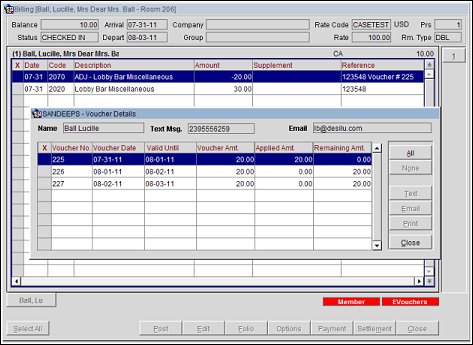
Voucher with transaction code 2020 (Exclusive), Adjustment Transaction Code: 2070 (With Exclusive Generates):
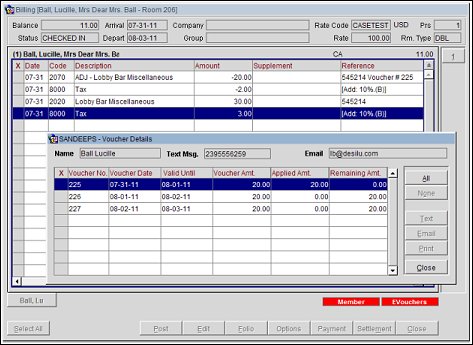
Voucher with transaction code 2020 (Exclusive), Adjustment Transaction Code: 2070 (No Generates):
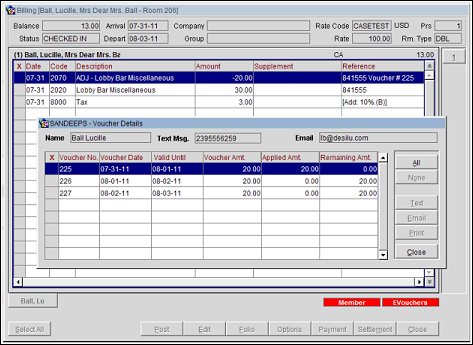
OPERA updates the Applied Amount and the Remaining Amount on the Vouchers Details screen associated with the reservation automatically. If an adjustment posted due to a voucher that is moved/transferred to another reservation, the Applied Amount will not be changed. If a transaction code for which a voucher is applicable has been routed to another reservation, the Voucher may remain unused as the charge will never get posted in the guest ledger of the reservation where the voucher actually exists. Vouchers are non-transferable and must be used on the reservation where they are attached.
Note: The Electronic Voucher details screen will not allow selecting an expired voucher record and also the Text / Email and Print buttons will be disabled.
Statistics and reports can be generated based on consumed amounts and unconsumed amounts. Select the report Electronic Vouchers Details. The eVoucher1 screen displays.
Voucher From Date. Manually enter, or select the Calendar button, the voucher beginning date of the date range for the report. Voucher To Date. Manually enter, or select the Calendar button, the voucher end date for the date range. These values refer to the Voucher date and Valid Until values on the Electronic Voucher Details screen accessed from Reservation Options > Electronic Vouchers.
Generated Vouchers. Select this option button to create a report that displays all the electronic vouchers generated for the selected dates.
Applied Vouchers. Select this option button to create a report that displays all the electronic vouchers that have been applied for the selected dates.
Remaining Vouchers. Select this option button to create a report that displays all the electronic vouchers that are still valid / can be applied against, based on the validity of the voucher, and have remaining values for the selected dates.
Arrival From. Select the date to include vouchers only for the reservations that arrived on or after this date.
Arrival To. Select the date to include vouchers only for the reservations that arrived on or before this date.
Name. This field will display a list of guest names whose reservations arrived between the specified Arrival From and Arrival To dates.
The report will include the details as follows based on the option button selected.
Name. Name of the guest attached to the reservation.
Room. The guest's room number.
Membership Type. Select the down arrow to display and choose from the Membership Type LOV.
Membership Level. Select the down arrow to display and choose from the Membership level LOV.
Validity. The Validity on the voucher configuration.
Tran. Code Group. Multi-select LOV for filtering on specific Transaction Code Groups. Only include those transaction codes that are part of the specific Code Group.
Tran. Code Subgroup. Multi-select LOV for filtering on specific Transaction Code Subgroups. Only include those transaction codes that are part of the specific Code Subgroup.
Trn. Codes. Multi-select LOV for filtering on specific Transaction codes.
Combo Codes. Multi-select LOV for filtering on specific Combo codes.