
Email History
Select the History button from the Email Activities screen to display the Email History screen for the associated account, contact, or activity. The account name, contact name, or activity name and ID number appear at the top of the screen.
(The Email History screen is also available when you select the Emails button from the Contact Search screen and Contact screen, provided the contact has emails available in the list. Otherwise, the Email Activities screen appears.)
This screen lists original instances of messages and any follow-up resends or modifications to the originals.
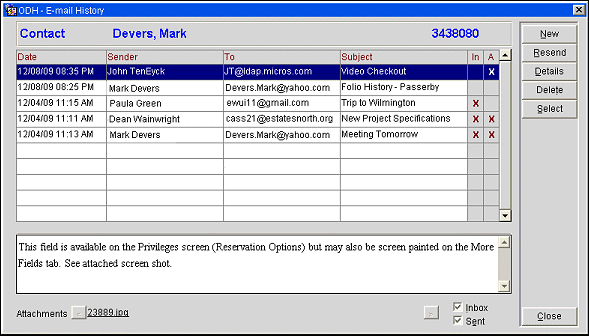
The text of the message that is highlighted in the grid is displayed in the scrollable text area below the grid.
Note: Only messages that have been sent from OPERA can be displayed in the text area. The text area is not available for imported messages. To see these messages, highlight the message and select the Details button to display the email message in a new browser window.
Date. Date the email message was sent (or received).
Sender. Name of the email sender.
To. Name of the email recipient.
Subject. Email subject.
In. An X in this column indicates an inbound email. (Available when an inbound email server is configured at the property for the General delivery method.)
Note: Incoming messages must first be attached to the contact for them to appear in the list. This is not automatic.
A. If the message contains an attachment, an X appears in the A column and the name of the file displays in the Attachments field as hyperlinked text; select the link to display the attachment.
(These filter options are available when an inbound email server is configured at the property for the General delivery method.)
Inbox. Select this option to display incoming (received) messages.
Sent. Select this check box to display sent messages.
New. Create a new email message.
Resend. Immediately resend the highlighted message.
Details. Display the original of the highlighted message. The message cannot be edited.
Select. Open the highlighted message to be edited and sent as a new message.
Attachments. Display attachments to the highlighted message. (Unavailable if there are no attachments to the highlighted email message.)
For information about editing and creating email, see Email Activities screen.
See Also