
Export Files Troubleshooting
This topic contains information on how to troubleshoot export files.
Country Exports are active when the EXPORTS > COUNTRY EXPORTS application parameter is set to Y (See Country Exports for details).
OPERA provides a number of export files that are commonly used within the application. To use the exports provided, the user selects from the existing templates.
Select Miscellaneous > File Export > General > New > Select Yes at the prompt 'Do you want to add from export template?' You will now be able to select the export templates you want to have within your system. These export files are pre-configured and can be modified.
In addition, OPERA allows export files to be built from the very beginning. If you selected No at the prompt, a blank Export File Details screen will open and allow a new export file to be created. When the main or add on license for the related OPERA application is not active, the Export Source LOV will exclude those views. For example, if the OBI license is not active for the property, all the OBI related views will be excluded.
Some of the export files have been customized based on users' specifications. Client change requests to the original export specifications are accommodated for the export definitions. These changes are made part of the next release or revision and provided in SID data as a new template for OPERA clients to pick up. Unless otherwise noted, the export file name remains the same. If there is an active export file, OPERA does not show templates with the same name in order to avoid export files being accidentally overwritten. In this case users would not be able to select the new modified export file unless they renamed the old export file, thus inactivating them. If the old export file has also been renamed but not inactivated, and if this export is set up to run during the End of Day Routine, there is a possibility that the outdated export file will overwrite the new modified export file.
If configured correctly, OPERA has the capability to generate export files automatically during the End of Day Routine process and store these files in the specified directories. Since OPERA can be used in Thin and Thick client environments, the configuration must be done in a specific way.
For export files to be generated during the End of Day Routine procedure, the first rule is that the procedure Generate Export NA Data must be active in Configuration > Setup > End of Day Sequence > Mandatory Procedures.
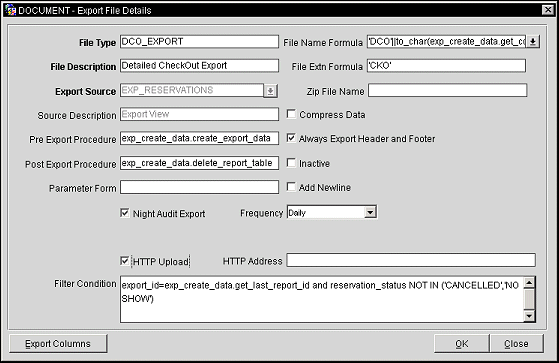
The generated files will be placed in a directory specified in the registry settings of the Application Server called FORMS60_OUTPUT.
From the Windows desktop, select the Start button > type Regedit in the Run field > select HKEY LOCAL MACHINE > Software > Oracle > FORMS60 OUTPUT.
Note: For zipping of export files to work correctly, the FORMS60_OUTPUT registry setting must use a mapped drive letter on the application server and cannot use a UNC (Universal Naming Convention) path. This is a limitation of PKZIP, a DOS utility, which does not recognize UNC pathing. For example, the path could be D:\MICROS\OPERA\EXPORT but cannot be \\machinename\MICROS\OPERA\EXPORT.
The export files will be sent to the path that is specified in the registry settings. Users can then download these export files to their local PC from the Miscellaneous > File Download menu.
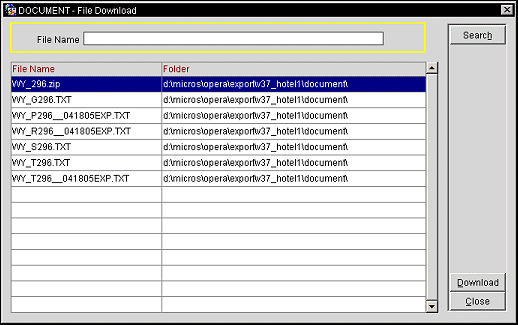
Within the Export module, the export files that are generated can be zipped by using a third party Zip program. Based on different platforms, there are different Zip programs that can be utilized. Provided that the Zip program supports the example
pkzip opera.zip opera requirements.doc
in the command line when executed, users can use any of the Zip programs that are available in the market.
The executable (.EXE) file for the Zip program must be copied to the OPERA \runtimes directory on the Application Server. The export files that need to be zipped must have a zip file name associated in the Export File Details screen, otherwise the zip action will create an error message. The name of the Zip program must be included in Setup > Application Settings > Exports > Settings option button > Export Zipprogram (Zip Program Name. For AIX the command for ZIP and UNZIP are identical this should be set to PKZIP25). This is where the Zip program name would be defined.
Note: The location of the directory where OPERA export files are stored is defined in the default_<schema>.env file environment variable (default_brisbane.env), FORMS90_OUTOUT. At installation, this variable is set to D:\micros\opera\export. Use oappcfged.exe to make configuration changes. As an alternative to mapped drives, UNC (Universal Naming Convention) network share paths (e.g., \\app_server1\micros\opera\export) are also supported. This is also applicable for the zipping of the export files if the zip file name is defined in the export file details.
For an NT environment you would type PKZIP in the Value field.
For a UNIX environment (PKZIP for UNIX, IBM AIX Version) you would type PKZIP25 - add -temp=/tmp in the Value field.
The Zip process can be automated for the requested export files during End of Day Routine by Application Settings > Exports > Function option button > Export Zip In NA (Zip Export Files in End of Day Routine). The values for this parameter will be Y (Yes) and N (No). By default the parameter will be set to N. Therefore, for those properties that are considering the automated zip procedure, the parameter must be set to Y and the check box for End of Day Routine Export must also be checked.
Both for manually generated exports and for exports created during Night Audit, the default registry setting for FORMS 60 OUTPUT is taken as the path for the export.
Errors encountered will be registered in the NIGHT AUDIT JURNAL DETAILS table indicating the error, the file name, and the path with the cause of the error.
See Also