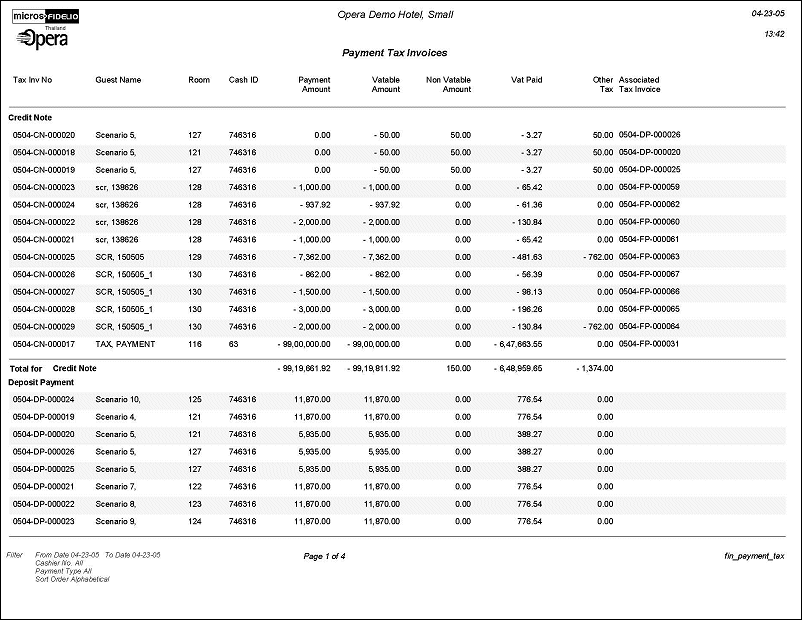Payment Tax Invoices (fin_payment_tax with CAS10.FMX)
When generating a payment receipt, the sample_payment_tax must be configured and used. This will then store the information needed for the Payment Tax Invoices to display the appropriate information. Using sample_payment does not calculate or print a payment receipt with taxes.
The calculated tax on the report output is based on the first (numeric) transaction code in configuration. If there is not tax configured on that transaction code, then 7% is used.
From Date. Manually enter, or select the calendar button to choose, the beginning date for the postings.
To Date. Manually enter, or select the calendar button to choose, the ending date for the postings.
Cashier No. Enter a comma separated list of cashier codes, or select the down arrow to choose cashiers to include in the report.
Payment Type. Enter a payment type or select the down arrow to choose a payment type to include in the report.
Sort Order. Alphabetical or Tax Invoice No.
Note: The Interhotel VAT Amount column is available on the Payment Tax report when the OPP_MHT3 add-on license code is active. This column shows VATs attributed to cross-property posting.