
Fixed Rates
Note: In PMS environments, Fixed Rate functionality is available when the Reservations > Fixed Rate application function is set to Y. When both ORS and PMS licenses are active, whether or not the ORS Reservations > Always Fixed Rates application parameter is active does not control the availability of the Fixed Rate feature on the PMS Reservation screen.
The Fixed Rates feature allows manual changes to rates that would otherwise be set by rate codes. When the Reservations > Fixed Rate application function is set to Y, the Fixed Rate check box is displayed on the Reservation screen and fixed rate functionality is enabled.
Note: When the field default for the Fixed Rate field is set to Y (set via Configuration > Setup > Screen Design > Field Defaults), the Fixed Rate check box will be selected by default if a rate code is attached to the new reservation. This also applies to block reservations when the business block has a rate code attached. The check box can be un-selected if you want. Should users change an existing fixed rate reservation's attributes that directly affects the rate amount, i.e. rate code, the Fixed Rate check box will remain checked. But, if a user un-selects the Fixed Rate check box and saves the changes, then the reservation is saved without the check box selected.
This feature may be used in several ways depending on the particulars of the guest's reservation.
Note: If the reservation involves multiple nights, when you select Fixed Rate a prompt asks whether you want to set the fixed rate for the stay. Select Yes to apply the fixed rate to the entire stay. Select No if the fixed rate is to apply to the specific night's stay only (or for the current night's stay, for a reservation that has been checked in). For multiple night stays, you may set a fixed rate for individual nights by selecting the ellipsis button next to the Rate field and choosing the Daily Details button in order to display the Daily Details screen. Edit the rate amount for those dates you want to set a fixed rate.
Example 1: This feature may be used when you want to explicitly override the rate amount that is associated with the rate code attached to the reservation. For example, if the rate amount is 200 for the rate code attached to the guest's reservation, you may enter a different rate, say 175 in the Rate field. A check mark will appear in the Fixed Rate check box. Updating the rate for a reservation will display the message "Rate for the reservation should be XXX. You are charging XXX. Do you want to update the rate to XXX?" Answering Yes will change the rate for the reservation and OPERA automatically re-checks the Fixed Rate check box by default, assuming that the Fixed Rate field default is configured as Y.
Example 2: Fixed rates can be used when you want to ensure that a rate amount stays the same for a guest, even if a change is made to the reservation that would otherwise result in a rate update. For instance, assume the original reservation was made for 1 person. By selecting Fixed Rate you can ensure that the 1-person rate amount is kept when you change the number of persons to 2, even if there is an additional charge for a second person under the selected rate code.
When you change the number of persons a message prompts whether you want to change the rate amount to the new rate specified by the rate code. Select No to keep the rate amount for 1 person. If you select Yes, the amount in the Rate field will change to the rate amount specified by the rate code.
Example 3: This feature may be used to ensure that the rate amount stays the same when the guest is staying over a period that includes a rate change under the rate code attached to his reservation. For instance, assume the guest is staying 6 days, from 15.11.04 through 21.11.04. There is a rate increase from 250 to 300 on 16.11.04 according to the rate code attached to his reservation.
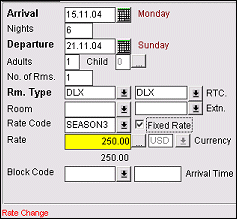
Select the Fixed Rate check box to fix the rate at 250.
Example 4: This feature may be used to ensure that the rate amount stays the same when the guest is staying over a period that includes a change in the rate code attached to his reservation. For instance, assume the guest is staying 6 days, from 15.11.04 through 21.11.04.
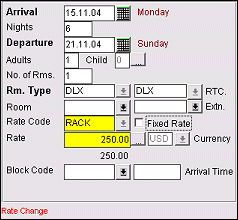
The Fixed Rate field cannot be selected from within the main Reservation screen where there is a rate change during the period of the stay. To fix the rate at 250, select the ellipsis button next to the Rate field to display the Daily Details screen. (See Daily Details. ) Use the Edit Daily Details screen to set the fixed rate for any one or more nights of the stay which are covered by the same rate code. When you are prompted "Fixed Rate?" select Yes.
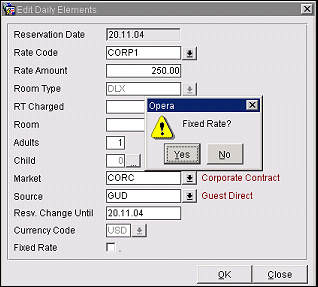
When you return to the Reservation screen, the Fixed Rate check box is selected. If the rate is fixed for a portion of the stay, so that there is still a rate change during the stay, the Fixed Rate check box and the Rate field are highlighted in yellow. The Fixed Rate check box is not selected.
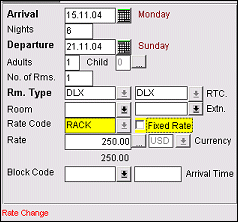
A discount may be applied to a fixed rate provided the Discount option is selected for the rate code during rate code configuration. Discounts are applied from the Reservation screen or from the Daily Details - Edit screen by using the Discount Amount or Discount % fields and the Reason field. Discounts applied from the Reservation screen apply to all nights of the stay, while discounts may be applied to selected nights from the Daily Details screen.
Discounts applied after the reservation has been made (for example, if the guest claims a AAA discount at check-in rather than at the time he originally made the reservation) are based on the daily rate already set for the room, without refreshing the rate or calling availability. If the discount is later removed, the rate changes back to its original amount, again without refreshing the rate or calling availability.
If a discount has been applied to a fixed rate, any manual changes to the rate amount will supersede the discounted amount. For example, assume a 150.00 RACK reservation marked as fixed rate has a 10% discount applied to it, making the rate 135.00. Later, the rate is manually changed to 115.00. OPERA takes 115.00 as the new rate and does not apply any discount percentage. As soon as the 115.00 rate amount is entered, the previously populated Discount % and discount Reason are voided. Similarly, if the hotel decides to apply a 20% discount sometime after the 10% discount was applied, the rate amount would become 120.00 (150.00 - 30.00), not 92.00 (115.00 - 23.00).
Following is a summary of the interactions of the Fixed Rate and Discount features:
1. When a rate code that IS marked as Discount is attached to a reservation:
2. When a rate code that is NOT marked as Discount is attached to a reservation:
3. When there is NOT a rate code attached to the reservation, and the Fixed Rate check box is unavailable (as intended), all Discount fields are available but do not affect the rate in any way.
See Also