
Comp Routing Codes
This function allows you to group comp transaction codes together into meaningful units in order to simplify the process of setting up comp routing instructions.
Note: Only those transaction codes that have been associated with comp transaction codes may be included in comp routing codes. See Comp Transaction Codes for details on setting up comp transaction codes.
Note: Comp routing codes cannot be configured to include other comp routing codes.
For each reservation, OPERA has up to 8 separate windows to which charges can be posted. When the OPERA Comp Accounting license is active (OPP GCA), there will be 8 additional comp windows (101 ... 108) available for managing comp transactions. Comp transactions — selected using comp transaction codes or comp routing codes — are routed to these comp windows.
Each comp window can be payable by a different authorizer account. To automatically route charges to specific windows, select the Routing button from the Reservation screen Options menu or the Billing screen Options menu. The Routing Instructions screen allows you to choose the transaction codes and/or routing codes to be charged to the selected window. (See Routing Transactions for details.) The routing code approach is often more efficient and less time consuming than choosing separate transaction codes.
In addition, comp routing codes can be used to simplify the process of comping room charges when setting up routing instructions from the reservation. A comp routing code may be flagged to indicate that, when the code is selected for routing instructions, the authorizer's assigned rate code should be "inherited" by the reservation. (See Configuring Authorizers for details on assigning a rate code to the authorizer.) This arrangement is specifically intended for use when the comp routing code includes comp transaction codes that cover room charges.
As an example, routing code FBA and FBB could be defined to group food and beverage charges at two specific restaurants. Routing code RMZ could be defined to group all room charges, including bed tax and state tax.
Comp Routing Code |
Description |
Comp Transaction Codes |
FBA |
Food and Beverage - Aldo's |
2200, 2210 |
FBB |
Food and Beverage - The Bistro |
2200, 2210 |
RMZ |
Room and Tax |
1008, 5006, 5007 |
Select System Configuration>Comp Accounting>Comp Routing Codes to define and manage comp routing codes. (This menu option is visible if the Cashiering>Routing application function is set to Y.)
The Comp Routing Codes screen appears.
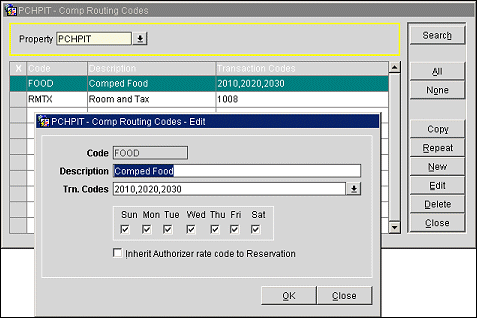
The Comp Routing Codes screen lists any existing routing codes. The following information is shown on this screen.
Property. (Available when the OPP MHOT Multi-property PMS add-on license code is active.) Select the down arrow to choose the property to see routing codes.
X. Mark this column to select the code for the Copy or Delete operation.
Code. Routing code.
Description. Text description of the code.
Transaction Codes. List of the comp transaction codes and/or comp routing codes included in the comp routing code.
To create a new comp routing code, select the New button. To modify an existing comp routing code, highlight your choice on the Comp Routing Codes screen and select the Edit button. The Comp Routing Codes - New or Comp Routing Codes - Edit screen appears. Provide the following information and select the Save button.
Code. Enter a code for the routing instruction (e.g., FBA, RMZ, GOLF).
Description. Enter the description of what this code includes (e.g., Room Charges, Banquet, Food & Beverage, Golf Charges).
Trn. Codes. Select the down arrow to go to the Transaction Codes screen where you may choose the comp transaction codes which belong to the comp routing code you are creating or modifying.
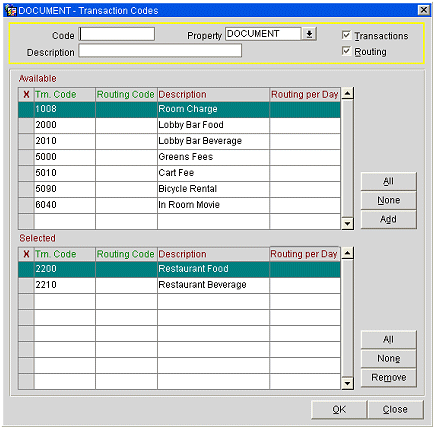
Select the Transaction check box at the top of the screen to display transaction codes. To add comp transaction codes to the comp routing code you are creating or modifying, mark your choices in the Available grid by placing an X in the X column. (Use the None and All buttons to un-select or select all transaction codes.) Select the Add button to move your choices to the Selected grid.
Once comp transaction codes are listed in the Selected grid, you may remove them and return them to the Available grid by marking an X in the X column and selecting the Remove button. (Use the None and All buttons to un-select or select all transaction codes.)
Note: Only one type of routing limit (Limit (amount), Percentage, or Covers) may be configured for a routing code.
Limit. This field is available when the Cashiering>Routing Limits application function is set to Y. Specify a default maximum amount for this comp routing code. When the comp routing code is selected for a routing instruction, the default will auto-populate in the Limit field. You may change the default limit when assigning the comp routing code to a routing instruction. Either a default Limit, or Percentage, or Covers may be specified.
Percent. This field is available when the Cashiering>Routing Limits application function is set to Y. Specify a default percentage of the transactions for this comp routing code. When the comp routing code is selected for a routing instruction, the default will auto-populate in the Percent field. You may change the default percentage when assigning the comp routing code to a routing instruction. Either a default Limit, or Percentage, or Covers may be specified.
Covers. For interface (e.g., POS) postings only. This field is available when the Cashiering>Routing Limits application function is set to Y. Specify a default number of covers to auto-populate in the Covers field on the Routing Instructions screen when this comp routing code is selected. You may change the default covers on the Routing Instructions screen. Either a default Limit, or Percentage, or Covers may be specified.
When charges are made via an interface against any of the transaction codes included in the comp routing code, OPERA divides each charge by the number of covers specified by the interface. If the number of POS covers is greater than or equal to the number of covers on the routing instruction, the per-cover charge is multiplied by the number of covers on the routing instruction and that amount is routed. If the number of POS covers is less than the number of covers on the routing instruction, the charge will not be routed.
Note: When setting up a routing instruction for a reservation, either a limit, or a percentage, or a number of covers may be specified for a given transaction code on a specific date.
Example
Assume that the routing instructions assigned to a reservation are set up to route 2 covers to window 103. Further assume that the POS sends the following charges to OPERA for this reservation:
Transaction Code |
Description |
Total Amount |
Covers |
2000 |
Food |
400.00 |
4 |
2001 |
Beverage |
50.00 |
|
2002 |
Gratuity |
20.00 |
|
2003 |
F&B Tax (7%) |
32.90 |
OPERA will split the charges as follows:
Transaction Code |
Description |
Amount/Covers |
Amount Per Cover |
2000 |
Food |
400.00/4 |
100.00 |
2001 |
Beverage |
50.00/4 |
12.50 |
2002 |
Gratuity |
20.00/4 |
5.00 |
2003 |
F&B Tax (7%) |
32.90/4 |
8.23 |
OPERA will route charges to window 103 as follows:
Transaction Code |
Description |
Amount Per Cover |
Number of Covers |
Total Amt. Routed |
2000 |
Food |
100.00 |
2 |
200.00 |
2001 |
Beverage |
12.50 |
25.00 |
|
2002 |
Gratuity |
5.00 |
10.00 |
|
2003 |
F&B Tax (7%) |
8.23 |
16.46 |
Days of the Week. Select the check boxes that correspond to the days of the week which, by default, will be selected on the Routing Instructions screen when this routing code is chosen for the routing instructions. You may change the default days of the week when assigning the routing code to a routing instruction. All days of the week are selected by default on the Routing Codes - New and Edit screen.
Routing Instructions per Day. Select this check box to generate a separate routing instruction for each day of the stay. This may be useful, for example, when you want the routing limit to apply to each day of the stay rather than to the entire stay or to a range of dates. See Routing Instructions Per Day in Routing Transactions for more information. This option is available when the Cashiering>Routing Limits application function is set to Y. The check box is selected by default if the Cashiering>Default Routing Instructions Per Day application setting is set to Y.
Inherit Authorizer Rate Code to Reservation. Select this check box to propagate the authorizer's assigned rate code to the guest reservation when this comp routing code is selected for a routing instruction associated with the reservation. (See Configuring Authorizers for details on assigning a rate code to the authorizer.)
When you are done, select the OK button to return to the Comp Routing Codes - New or Comp Routing Codes - Edit screen.
When the OPP MHOT Multi-property PMS add-on license code is active, you may copy comp routing codes from one property to other properties using the Comp Routing Codes screen. To copy comp routing codes, select the codes you want to copy by marking them with an X in the X column. Use the All button to select all codes or the None button to un-select all codes.
When you select the Copy button, the Property LOV appears. Select the properties to copy the marked comp routing codes to; click the OK button.
Note: To copy comp routing codes to another property, the comp transaction codes included in the comp routing code must exist at the "target" property. You cannot copy a comp routing code to another property if that comp routing code already exists at the target property.
You may use the Repeat button to create new comp routing codes based on another comp routing code that you have highlighted on the Comp Routing Codes screen (the "source" comp routing code). When you select this button you are prompted to specify the New Routing Code and its Description. You may select the Inherit Authorizer Rate Code to Reservation check box to propagate the authorizer's assigned rate code to the guest reservation when this comp routing code is selected for a routing instruction associated with the reservation. The new routing code will include all comp transaction codes specified for the source comp routing code.
See Also