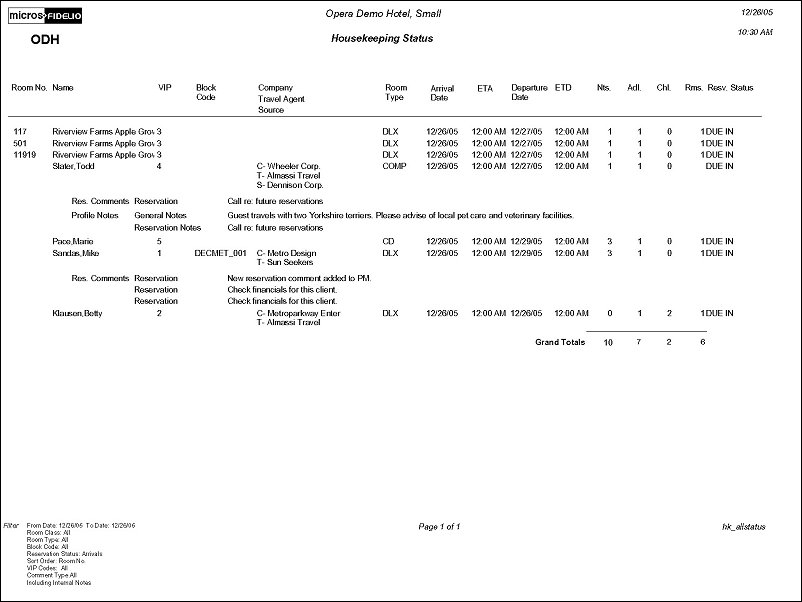Housekeeping Status (hk_allstatus with HSK3.FMX)
The Housekeeping Status Report displays the status for all activity in every room in the hotel. Print this report to use in creating Housekeeping task assignment sheets. This report provides details on the Reservations that the Housekeeping department might find useful in scheduling of service.
Room Class. When the General>Room Class application function is active, select the down arrow to select specific room classes from the list.
Room Type. Multi Select LOV for filtering on specific Room Types. Only include those housekeeping statuses that have the selected Room Types.
Block Code. Multi Select LOV for filtering on specific blocks and block codes. Only include the selected block codes in the results of the report.
VIP Only. When the Profiles>VIP application function is set to Y, select to include only VIP reservations in the results. When the VIP check box is selected, a multi select drop down list is displayed, so that specific VIP Codes can be selected to be displayed.
Arrivals. Displays the housekeeping status for the rooms with reservations that will be arriving for the selected date range.
Arrived. Displays the housekeeping status for rooms whose reservations have arrived.
Stay Over. Displays the housekeeping status for reservations that have Stay Over status.
Due Out. Displays the housekeeping status for reservations that are due out and fall within the selected date range.
Departed. Displays the housekeeping status for reservations that have already departed their rooms.
Notes. When checked, all notes attached to the Reservation and Primary Profile will be displayed on the report. The user can select from a Multi Select LOV, specific Note or Comment types they would like included on the report.
Include Internal Notes. When the Notes checkbox is selected, an additional check box is also displayed that allows the option of including those Notes that have marked as “internal”. If this checkbox is NOT selected, the Filter information on the report output does not display that “internal” notes are not included.
One Floor Per Page. When the One Floor Per Page check box is selected, the report will print one floor with the respective reservations per page.
Group By. Select Floor or Blank. When Floor is selected, if multiple Floor Preferences exist for the configuration of a room (Configuration> Reservations> Room Classifications>Rooms) and all are numeric (e.g., 1, 2, 30, etc.) the lowest floor number will be used for grouping. If multiple Floor Preferences exist for the configuration of a room and all are alphabetic (e.g., First Floor, Second Floor, Thirtieth Floor, etc.), the alpha order will determine grouping. If multiple Floor Preferences exist for the configuration of a room, both numeric and alphabetic, the lowest floor number will be used for grouping. All rooms that do not have a Floor Preference configured will be grouped together following those that do have a Floor Preference. When the Group By is set to Blank, no grouping will be done on the report.
Sort Order. Select Alphabetical, Arrival Time, Reservation Status, Room No.
In the report output, if the Reservations>Room Limit Per Reservation application setting is set to 1 and the Reservation>Shares application function is set to N, then the Rms. column will not display. However, the Grand Total line will include a total for Rooms.