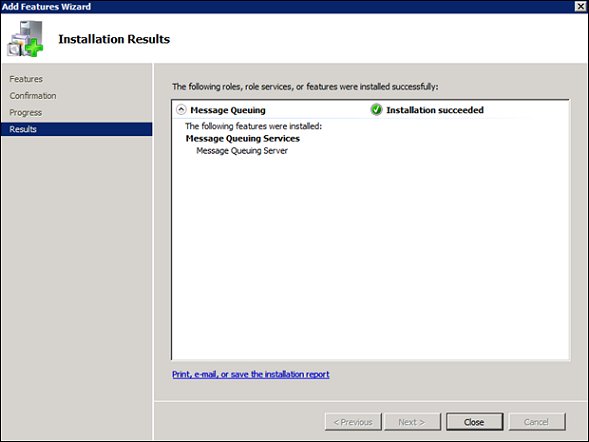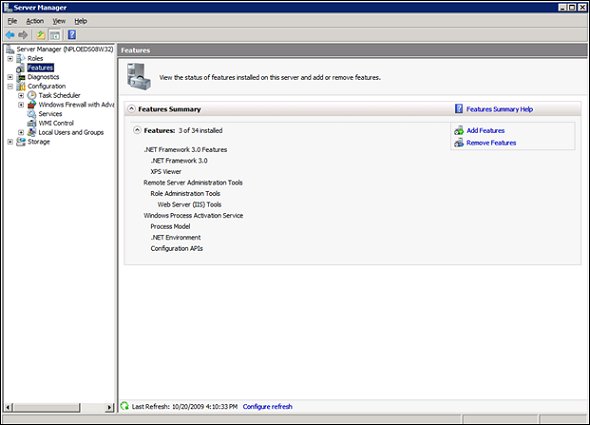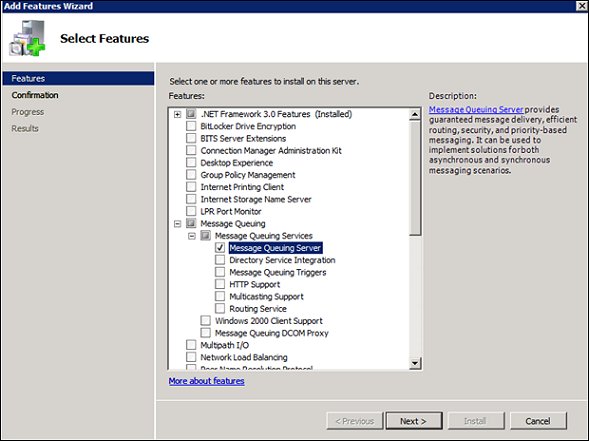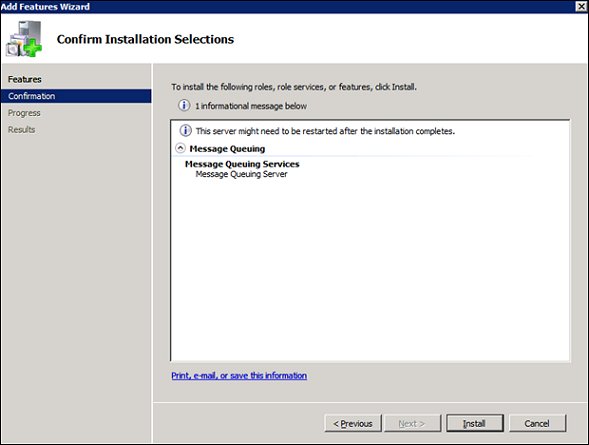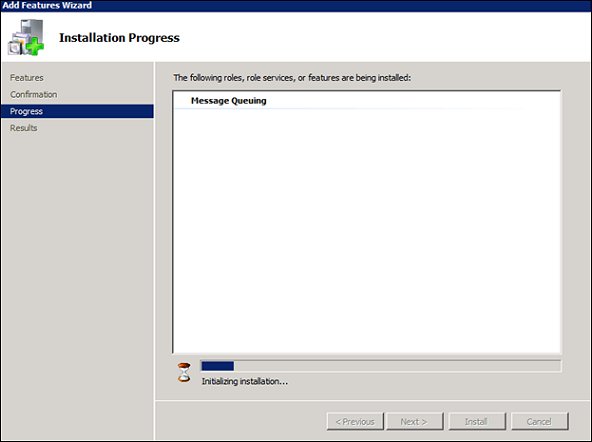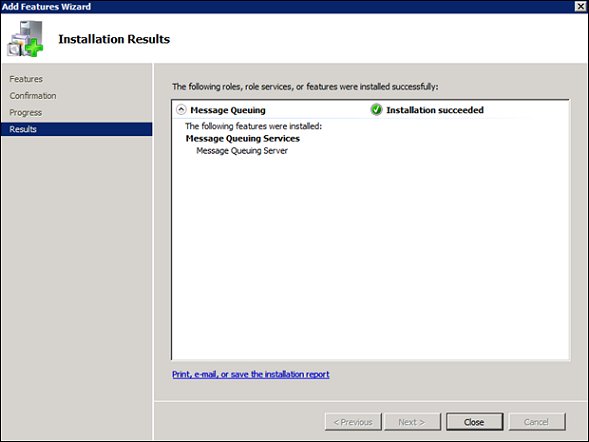Installing Message Queuing
In Windows Server 2008 R2, you install the Message Queuing by using the Add Features Wizard available in the Server Manager.
To install message queuing
- From Windows Server, select Start>Server Manager.
- From the Features Summary, select the Add Features link on the right-side of the screen.
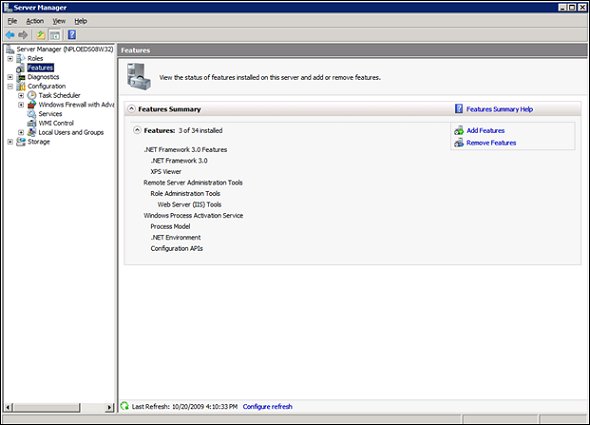
- Select Message Queuing. The Message Queuing Server option will automatically be selected. Select Next.
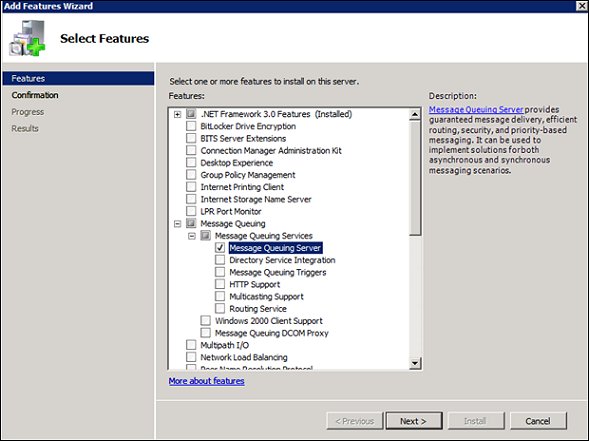
- Select Install.
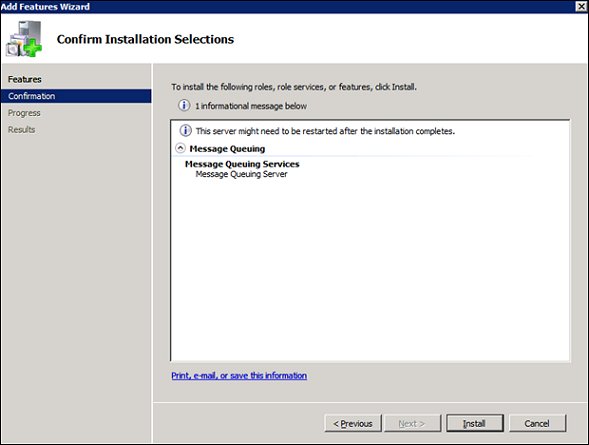
- Installation will begin and the Installation Progress screen will display.
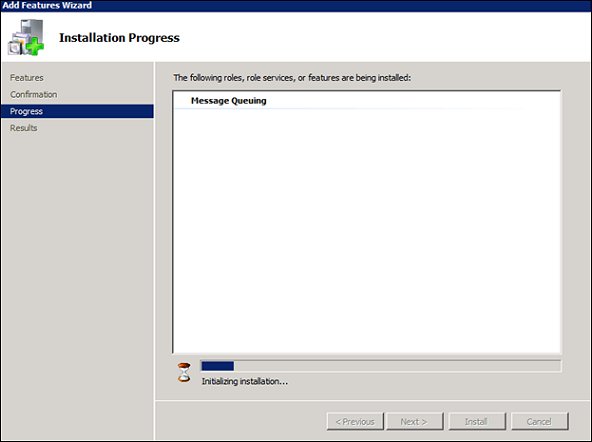
- When installation is finished, the Installation Results screen will display.