
Item Inventory Availability
When you are checking whether specific items are available to accommodate guest needs, the Item Inventory Availability screen is a good place to start. For any given date, this screen shows the quantity of each item in inventory (green background) and the quantity remaining available (white background to the left of the quantity-in-inventory). You can use this screen to book reservations with a specified number of inventory items attached. (See Making Reservations from the Item Inventory Availability Screen, below.)
By default, the Item Inventory screen shows information for a period starting today. You may also drill down from this screen to see which reservations and block events have booked each item by highlighting an item and selecting the Details button.
This screen is accessed by selecting the Item Inv. button on the Rate Query screen, or by selecting the Item Inventory button from the Rate Information Options menu (which displays when you select the F5 Quick Key). When working from the Reservation screen, the Item Inventory Availability screen is accessed y selecting the down arrow on the Item Inv. field, then selecting the Item Inv. button from the Item Inventory screen.
You may also access the Item Inventory Availability screen when the Sales & Catering license is active (OPS<version number>) by selecting Business Management>Item Inventory; or by selecting the Item Inventory button from the Business Block screen Options menu, then selecting the Item Inv. button from the Item Inventory screen.
Inventory. The quantity in inventory is established for each date displayed on the Item Availability screen in either or both of the following ways:
You can configure inventory or accommodate fluctuations in inventory (for example, when you keep more or less inventory on hand because of changing seasonal or weekend demand), using the Load feature of the Item Daily Inventory screen. This feature lets you change inventory based on the date or range of dates. If a baseline quantity was established using the Resource Item Setup screen, it is overridden by the quantity specified via the Load function.
Availability. The available quantity for a particular item is determined by subtracting the number of items booked via guest reservations and events attached to business blocks from the inventory quantity in stock for the date. Items can be booked for the duration of a reservation or event or for part of a reservation or event. Should the Item Inventory Pool functionality be active for the property, see the Item Inventory Pool section for availability handling.
As this screen can be accessed from both PMS and S&C, the Item Inventory Availability screen has some slight differences based on if it is called from PMS or if it is called from S&C.
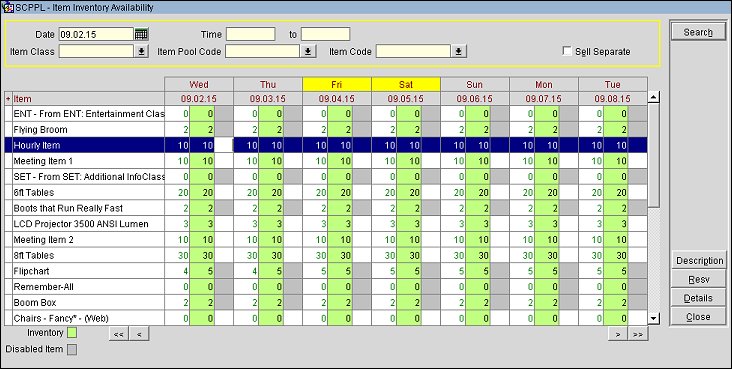
Note: OPERA saves certain values by the user when this screen is closed and defaults those values the next time that user opens the Item Inventory Availability. These values are: Property and Item Class.
Property. Available when the OPS<version number> Sales and Catering license is active. Select the down arrow to search for items available at an alternate property.
Date. Enter the beginning date to start reviewing item availability. Or, use the calendar tool to select the date. The default is the current business date (or the reservation arrival date, if the Item Inventory Availability screen was accessed by starting from the Reservation screen or the Rate Query Details screen).
Item Class. Select the down arrow to choose the item class to review availability. Information for all items in the selected item class will be displayed in the grid.
Time From/To. Enter a from- time and a to-time (e.g., 13:00 / 22:00, or 1P / 10P) that defines the range of time to view availability. Certain items may have a specific time of day when they may be engaged (such as a bartender service available 6:00 PM - 11:00 PM, or bicycle rental available from 7 AM to 5 PM, etc. ). "Available from" and "available to" times may be set up for these items in item configuration. When no entries are made in the Time From/To fields on the Item Inventory Availability screen OPERA shows availability of items for a full 24-hour day (12:01AM - 11:59 PM) regardless of the configured availability of the individual items. Changing the Time From/To may therefore change the display of available items. If an item is associated to a reservation, the default Time From and Time To come from the item's configuration that are defaulted for that particular reservation. The times are editable unless the item is associated to the reservation's rate code or when the item is associated to a package and the Reservations>Populate Package Based On Inventory Selection application parameter is set to N. Application parameter is only available when the OPR_<version number> OPERA Reservation System license code is active.
Example 1
For example, if item XYZ is configured to be available from the times of 6:00PM to 10:00AM the next day and there is a quantity of 1. A 1-night reservation for item XYZ is then confirmed for arrival of 10/01/08 and a departure of 10/02/08. When viewing item XYZ in the Item Inventory Availability, the availability will show 09/30/08 as 1, 10/01/08 as 0, and 10/02/08 as 0. On 10/02/08, if the search time fields are used within the Item Inventory Availability from 11:00 AM to 1:00 PM, then item XYZ would display a quantity of 1 as the item was returned to the inventory at 10:00 AM and again is available.
Example 2
Inventory availability searches take into account the configured available times for an item. The item should be configured properly to take into account when checkout time is (the time when the item would be returned to inventory). For example, if you configure an item to be available from 12:01 AM - 11:59 PM, and then assign the item to a reservation, it will be deducted from inventory the entire day of departure and will be unavailable from item inventory on that date.
However, if an item configured to be available from 1:00 PM to 11:00 AM is assigned to a reservation, it will be returned to inventory at 11:00 AM on the date of departure. If the reservation departure date is 11/12/05, an availability search for the item with a From Time later than 11:00 AM on 11/12/05 will show the item as available.
Item Pool Code. Visible when the Reservations>Item Inventory Pool application parameter is active. Select the down arrow to choose the Item Pool you want to view the availability of.
Item Code. Select the down arrow to choose the code of the item to view availability.
Days of the Week. Available when the OPS<version number> Sales and Catering license is active. Select the appropriate check boxes to indicate the days of the week to view data. The default is all days of the week.
Sell Ctrl. This option is available if the Reservations>Sell Control Items application parameter is set to Y. Select this check box to display only sell control items. (See Making Reservations from the Item Inventory Availability Screen, below, and Item Inventory Setup - Items for details.)
Sell Separate. This option is only available when the OPP_<version number> OPERA Property Management System license is active. Select to filter out the visible inventory items displaying only those items that have been configured as Sell Separate Items.
Note: For those properties also using the Item Inventory Pools functionality, in the event that not all items associated to the Pool are marked as Sell Separate Items, the Inventory Pool's availability total may possibly be misleading should the Sell Separate check box be marked. Unselecting this Sell Separate check box would then return the Inventory Pool's associated items regardless of their Sell Separate status with the Pool's applicable available total.
Color Codes. The following color codes are used on the Item Availability screen:
Note: An entry cannot be made in this white field to the right of the green Quantity in Stock column field unless the item is designated as Sell Separate in the item configuration. See Item Inventory Setup for details.
Item. Name of the item for which inventory and availability is being shown. Double clicking on any of the Items in the Item column toggles between the display of this column from Item Names to Item Codes.
Dates. The dates for which inventory and availability are being viewed. Use the <,<<, >> and > buttons to move back and forth when viewing dates.
Sell Ctrl. The Sell Control column is available if the Reservations>Sell Control Items application parameter is set to Y. If an item is configured as sell control (see Item Inventory Setup - Items for details), you cannot book a reservation that includes this inventory item unless there is available inventory. An N in this column indicates that the item is not sell control; a Y indicates that the item is sell control. Select the Sell Control search option to display only sell control items.
Description. Highlight a row containing the item whose description you want to view. The Description button is enabled when the item description has been configured in Configuration> Reservations> Item Inventory Setup. Selecting the Description button opens the Item Description screen where more detailed information appears.
Resv. Available on the Item Inventory Availability screen for PMS. Select the Resv. button to book reservations with a specified number of inventory items attached. (See Making Reservations from the Item Inventory Availability Screen, below.) In S&C, the Resv. button is only displayed on the Item Reservation Details screen as seen below and displays a view-only view of the of the associated reservation.
Details. Click in the quantity or availability field for any date and select the Details button to display the Item Reservation Details screen for that item on that date. This screen shows details about item bookings. The view-only fields at the top of the screen show the item name and the date to check availability details. The grid below shows all bookings for that item on the selected date. The following details are included:
Note: When the Item Inventory Availability screen is accessed through the Reservation screen (by selecting the down arrow on the Item Inv. field, then selecting the Item Inv. button from the Item Inventory screen) an additional piece of information appears below the color legends at the bottom of the screen. You may click in any cell that corresponds to an item booked for the reservation and a date that is included in the reservation stay to display a blue text note in the format Booked dd/mm/yy (n) ItemCode. This note tells you the reservation arrival date, the total quantity of the item booked for the reservation (Number of Rooms x Quantity) on that date, and the item code.
You can use the Item Inventory Availability screen to directly book reservations with inventory items attached. This may be desirable when, for example, the reservation depends on the availability of certain inventory items. To access the screen, select the Item Inventory button from the F5 Rate Information menu.
The blank white direct-entry column to the right of the green quantity-in-inventory column may be used for this purpose. For any item, enter the quantity you want to assign to the reservation for each day of the stay.
Note: An entry cannot be made in this field unless the item is designated as Sell Separate in the item configuration. See Item Inventory Setup for details.
Note: Making a reservation for an Item can only be conducted at the Item Level, not the Inventory Item Pool level.
Next, select the Resv. button. The Reservation screen appears with the items you selected displayed in the Item Inv. field. The stay dates for the reservation automatically default to the range of dates for which the item was booked. You may change the dates as necessary.
The sell control feature is available if the Reservations>Sell Control Items application parameter is set to Y.
If sell control is active when you select the Resv. button, OPERA makes a dynamic check of inventory availability before making the reservation.
The reservation cannot be made if any sell control item you selected is fully booked or overbooked for any of the proposed dates. If any of the sell control items you selected for the reservation is fully booked or overbooked, the following message appears: "Insufficient inventory available for one or more items. Please check your selection." At this point you are returned to the Item Inventory Availability screen so that you may find dates when the unavailable item is available, or remove the quantity for the unavailable item.
If sell control is not active, overbooking is not prevented for the item. (The column to the left of the green quantity-in- inventory column shows the number available as a zero or as a red negative number for fully booked or overbooked items, respectively.)
When the Reservations>Item Inventory Pool application parameter is active, properties have the ability to sell inventory items that have a single shared inventory level. The items that are part of the pool must be from the same Item Inventory Class and when sold, all of the items included in the pool are deducted from a single quantity, the maximum quantity of the Item Inventory Pool.
When an Item Availability Pool is displayed on the Item Inventory Availability screen, a "+" is displayed next to the pool and can be selected to display the items that are associated to it in the sequential order they were configured.
Note: Should the user search by the Item Code field, and this Item has been associated to an Item Pool, the Pool and all of its associated Items will display already expanded in the search results grid .
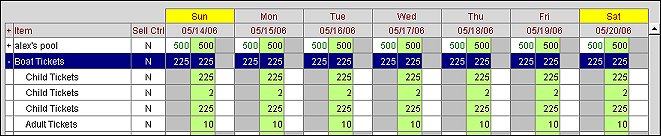
On the Item Inventory Availability grid, all inventory items will be listed in their configured sequence order along with the quantity for the parent (Item Pool) and child items for each Item associated to an Item Inventory Pool. The availability (maximum ceiling quantity) for the pool will display next to the Item Inventory Pool, with the individual Item and corresponding quantities below. This maximum ceiling quantity is pulled from the highest number defined from the linked Inventory Items.
The default order for the Item display assuming no search criteria other than date is selected Item Inventory Pools in their defined sequence with associated Items to the Pool in their defined sequence order. Next display the Item Inventory Pools without sequence number followed by their associated items. After the Item inventory Pools, then display Items without a sequence number ordered by Item Name. By defining sequence numbers, the Item Inventory ordering can be displayed in the property’s expected order.
When any of the items that are associated to an Item Inventory Pool are sold, the number available record will be updated with the new quantity at the Pool level only. Validation for each item booked from the pool will occur when the Item itself is reserved.
An example of Availability of an Item Inventory Pool.
See Also