
Maintenance
Use the Rooms Management>Maintenance option to record maintenance requests for your guest rooms. Maintenance requests can include actions from changing a light bulb to repairing a dripping tap, or checking the air conditioning. With the Maintenance option you can record maintenance requests, view them and resolve them. Resolved maintenance requests are purged from the OPERA system after 60 days.
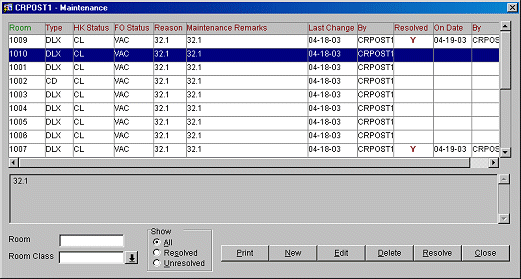
If you want to view or insert a maintenance request for a particular room number, you can enter the number in the Room field. Otherwise, scroll down and OPERA will display a list with recorded room maintenance requests.
The maintenance grid shows the recorded maintenance requests with the room number, room type, housekeeping and front office status, the maintenance reason code and remarks. Resolved requests are marked with a Y in the Resolved column, and you will see the corresponding date in the On Date column and the ID of the user who entered that the request was resolved in the By column. As you move the cursor from request to request, in the bottom section of the screen, you can see any additional comments that were recorded for the selected request, when the entry was last changed and by whom.
Room. The Room assigned a repair or maintenance request. If multiple rooms are selected, each room number will be its own record (line item) in the display grid.
Type. The Room Type for this room number.
HK Status. The Room’s status as determined by the Rooms management team via the Housekeeping module.
FO Status. The Room’s status according the Front Office (OCC for Occupied or VAC for Vacant).
Reason. The code used for this repair or maintenance request.
Maintenance Remarks. Reference notes required to satisfy the repair request or normal maintenance task.
Last Change. Date of the last modification to this request or maintenance task order.
By. The originator of the repair or maintenance task order (property employee).
Resolved. A Y indicates that this repair or maintenance task order has been completed.
On Date. The date that this order was resolved. This is taking the date from the property’s business date rather than from the system date.
By. This is the property employee who records the completion of this order.
Print. Print the Room Maintenance Report. This report displays the all maintenance requests or work orders on rooms that are resolved as well as unresolved. Print this report to have a record of work orders that need to be fulfilled for the day or week.
New. Create a new request. OPERA prompts you to enter the Room Number for which the maintenance is required. After selecting the room number, OPERA displays a list with standard maintenance requests that have been defined.
Edit. Modify the Room Number, Maintenance Reason, or Comment for a given request.
After your selection, OPERA will display the request to you, including the creation date and the user ID. You can add any free-format comments that are required to explain the problem/issue/request in more detail. When you have finished, press Save and OPERA will include the new request into the list with the others. You cannot record maintenance requests for pseudo rooms.
Resolve. Use the Resolve button once problem requests have been resolved.
Unresolve. Use the Unresolve button to change the resolution status of a wrongly resolved problem requests.
Delete. Delete a request. Use this when a request has been wrongly recorded.
Show All. View all recorded maintenance requests. You will usually receive this display by default when selecting the Maintenance option without entering a particular room number.
Show Resolved. View all maintenance requests that have been resolved. When a room maintenance request has been carried out, a Y marks the request as Resolved. If you find out later that the request has not been resolved highlight the request (the Resolved button now changes to Unresolved) and select the Unresolved key to mark the request as outstanding again.
Show Unresolved. View all maintenance requests that are still open.
See Also