
Marketing Regions
Marketing regions are set up to be associated with Marketing Cities. This provides users with the ability to designate smaller areas within the property's area as "marketing regions," as opposed to the larger geographical regions. Users can search for properties within the smaller marketing region when making reservations.
Geographic Regions appear in all other areas of the system with the following exceptions. Marketing Regions appear in the following areas:
Select System Configuration>Property>Marketing Regions to display a list of the existing Marketing Region codes. The Marketing Regions screen appears.
Note: Marketing Regions and Cities can be enabled for stand alone properties and is controlled by the application parameter General>Enable Marketing Region and City in the following scenarios:
In ORS/SFA this parameter is hidden and always on.
If OPP_MHOT or OPS_MHOT multi-property licenses are active, the parameter is hidden and always on.
If OPP_MHOT or OPS_MHOT multi-property licenses are NOT active but a main S&C license IS active, this parameter is available for switching on and off.
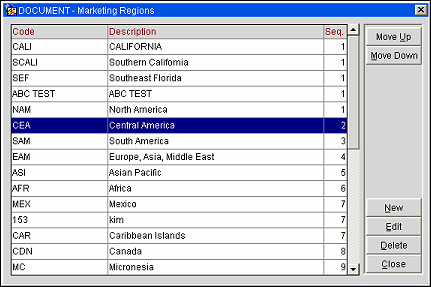
The Marketing Regions screen shows the following information:
Code. Unique code identifying the marketing region.
Description. Description of the marketing region.
Seq. Sequence number that controls the position of the marketing region in listings. To reposition an entry in the list, highlight the record and select the Move Up or Move Down button.
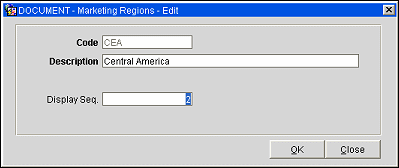
To create a new region, select the New button from the Marketing Regions screen. To edit an existing marketing region, highlight your choice and select the Edit button. The Marketing Region Codes- New or Edit screen appears.
Provide the following information and select the OK button.
Code. Code to represent the marketing region. Once the marketing region has been saved this code cannot be edited.
Description. Description of the marketing region.
Display Seq. Number that controls the position of the marketing region code in listings. Codes that do not have a sequence number assigned appear in alphabetical order following codes that have a sequence number.
See Also