
Mass Rate Refresh
The Mass Rate Refresh utility provides users with the ability to execute rate code updates for a set of existing reservations in the ORS and PMS databases. This may be appropriate for certain, non-traditional properties for a variety of reasons: when reservations are booked far in advance and final rate approvals come from an outside source, when the market or extra amenities force an increase in prices after the reservation has been made, when promotions and discounts lower the rates, or when rates for stays after the arrival night (when an advance deposit was made for the arrival night only) are not guaranteed. All of these rates will be quoted as "subject to change." When the properties do change and finalize their rate codes, the new rates can be applied and are effective immediately through the Mass Rate Refresh utility.
Note: The rate changes typically would not apply to in-house guests already staying at the property. These guests would be exempt from mid-stay rate changes.
This functionality is available when the OPR<version number>ORS license code is active. The Mass Rate Refresh screen is accessed through Utilities>ORS>Utilities Menu>Mass Rate Refresh.
The Mass Rate Refresh screen provides a means to select a given set of reservations for rate updates based on criteria such as property, arrival and stay dates, reservation type, and rate code. Users have options for using deposit rules to determine which nights the rates should be left unchanged, define which stay segments will be excluded, send correspondence to a customer when the rates change, and print a report of the rate changes.
Note: The Mass Rate Refresh utility is similar to, yet different from, another function available in OPERA called Refresh Rates. The Refresh Rates button appears on the Reservations screen (available from the Multiple rates ellipsis). This function ignores fixed rates (similar to Mass Rate Refresh) but it does not overlook certain nights, nor can it execute rates across a large set of reservations. The Refresh Rates button also appears on the Business Blocks screen. Even though this functionality does update reservation rate codes associated with a group, it does not overlook the first night deposit rate refresh exemption.
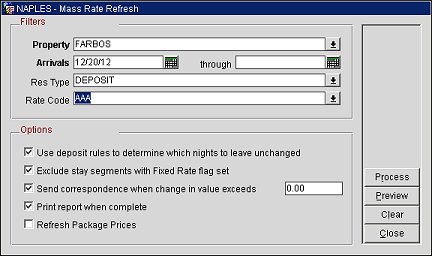
Property. Select the property where you want to refresh existing reservations' rates.
Arrivals. Enter the timeframe for the reservations that you want to be refreshed with the new rates. Enter the arrival date for the affected reservations (it must be past the current date as in-house guests will not be impacted). Enter the end date for the affected reservations.
Res Type. Select the types of reservation that will be refreshed from the Res Type LOV.
Rate Code. Select the rate codes that will be used to refresh the reservation rates.
Use deposit rules to determine which nights to leave unchanged. Using deposit rules would determine which nights of a stay should be refreshed. For example, if the reservation was subject to a first-night’s deposit policy and the deposit has been paid, then only subsequent nights of the stay should be changed (the first night would remain at the originally booked rate). Another example is if the reservation was subject to a deposit for all nights (100% prepayment) and, once again, the deposit had been paid, then no nights of the stay would be refreshed. If a deposit is due but has not been paid, then all nights of the stay would be re-rated. Leaving this option unselected would allow all nights of the selected stays to be re-rated.
Exclude stay segments with Fixed Rate flag set. Select this option if you want reservations designated as Fixed not to be refreshed.
Send correspondence when change in value exceeds. Select this option if you want correspondence to be sent to customers if the value change of a reservation exceeds a minimum, user-defined threshold (Example: $15.00). the parameter MASS RATE REFRESH CONFIRMATION LETTER must be configured. The refered letter is a configurable report initially designed to look like the standard confirmation letter but can be configured to better fit user needs. For example, if the rate increased by $5.00 per night and a reservation was for three nights, the rate increase would be $15.00. Therefore, this guest would receive a confirmation with the new rate. The system will use the most recent, successfully attempted communications method (fax, email or print) to the guest.
Print report when complete. Select this option to generate a printed, log report of selected reservations affected by the refresh routine (for audit purposes).
Refresh Package Prices. Select this option to refresh package prices. This is useful if you are refreshing rates with packages and the package amounts have changed and need updated on the reservations.
For example, a reservation has a rate code—Holiday—with a rate amount of 120.00 and a 20.00 package attached. The package price is updated to 30.00 for the package code (Setup>Configuration>Rate Management>Packages>Codes). To update the package amount on the reservation, select the Refresh Package Process button on the Mass Rate Refresh utility. On the Reservation screen, the package amount should now be 30.00, and the rate and package amount total should now be 150.00.
Process. When this button is selected, the appropriate reservations (based on the filters and options selected) will be refreshed with the updated rates. All reservation rate changes are logged in the User Activity Log.
Preview. Displays the Mass Rate Refresh Preview screen where the list of reservations that will be modified during the refresh process appear.
Clear. Clears the filter and options entries so the user can enter new data for refreshing rates.
This screen gives you the opportunity to see what reservations will be affected by the mass rate refresh process. You have the option to unselect any reservations where you do not want rates to be refreshed. From this screen, you can also see the associated reservation details and execute the mass rate process.
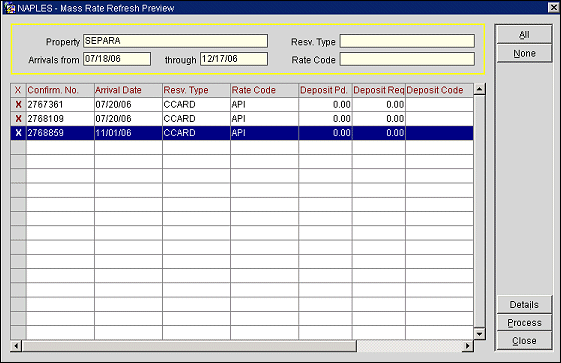
Property. The property where you want to refresh existing reservations' rates.
Arrivals. The timeframe for the existing reservations that will be refreshed with the new rates. Arrivals from: The arrival date for the affected reservations (it must be past the current date as in-house guests will not be impacted). Through: The end date for the affected reservations.
Res Type. The types of reservation that will be refreshed from the Res Type LOV.
Rate Code. The rate codes that will be used to refresh the reservation rates.
X. When selected (X), the reservation rates will be refreshed.
Confirm No. The confirmation number of the reservation that will be refreshed.
Arrival Date. The arrival date for the affected reservation.
Resv Type. The reservation type of the current reservation.
Rate Code. The rate code that is associated with the reservation.
Deposit Paid. The value amount of the deposit that has been paid for the reservation.
Deposit Required. The value amount of the deposit required for this reservation.
Deposit Code. The deposit code associated with this reservation.
Room Types. The room types associated with this reservation.
Rooms. The number of rooms associated with this reservation.
Nights. The number of nights this reservation is for.
Details. Displays the highlighted reservation, Reservation screen. Here you can view details about the reservation and the Deposit Cancellation Rules.
Process. Selecting this button executes the mass rates refresh process for the selected reservations on the screen.