
Member Statement UDF
The Member Statement UDF feature allows for the creation of a display set of user defined fields to be used on membership statement exports. Once a membership statement is processed and LOCKED, the UDF field values will not update if the export is rerun after changes have been made to a membership type. By storing values in user defined fields instead of calculating them on the fly, the speed and efficiency of the export will improve. This feature is especially useful when exporting large numbers of records.
The Member Statement UDF feature is available when the OPI<version number>OCIS license code is active. Select Setup>System Configuration>Profiles>Memberships>Members Statement UDF to access this feature. The Dynamic Fields Configuration screen opens.
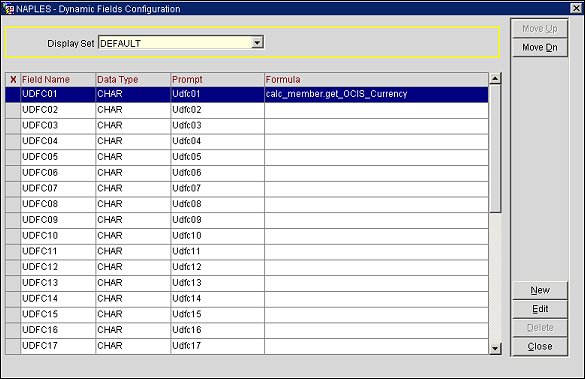
If you want to edit or add fields to an existing Display Set, select from the Display Set list of values. The display set fields will display in the grid. (You can create a new Display Set by selecting the New button.)
X. X indicates the field will be visible on the Membership Statement. Blank indicates it will not be visible.
Field Name. The UDF field name.
Data Type. The type of data that will be allowed to be entered, either CHAR (alpha- numeric characters), DATE (calendar), or NUMBER (numeric digits only).
Prompt. The label for the UDF field. This will appear on membership statement.
Formula. The formula for generating the UDF field.
Move Up/Move Down. Highlight a field and select the Move Up or Move Down button to position the field on the screen.
New. Select to create a new display set. The New Display Set screen opens.
Edit. Select to change the individual user-defined fields. The Dynamic Fields Configuration screen opens.
Delete. Select to delete a field from the screen.
Enter the name/code of the new Display Set and select the OK button. The new set will appear and you can edit the UDF fields as necessary. Once saved, the display set will be available for selection from the Statement UDF Set field on the Membership Types-Edit screen.
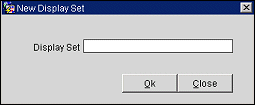
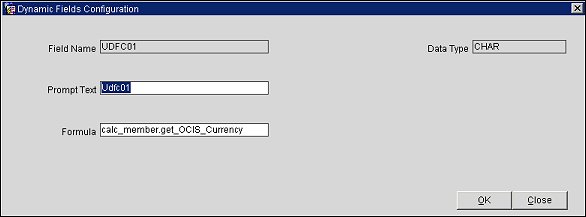
Field Name. Identifier of the UDF field, hard-coded and read-only.
Data Type. The type of data that can be entered for this field, either CHAR (alpha-numeric characters), DATE (calendar), or NUMBER (numeric digits only). This field is read-only.
Prompt Text. Enter the label for this field.
Formula. Enter a formula for generating the UDF field.
OK. Select this button to save your changes.