
Membership Card Reader
The Membership Card Reader is available in PMS and ORS/OCIS Local configurations by selecting the Reader button from the Membership Type screen (Configuration>Profile>Memberships>Types).
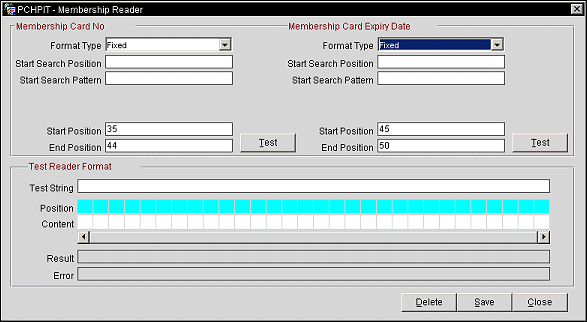
Format Type. Select the down arrow to choose the Fixed or Variable format type.
Note: The below two fields, Start Search Position and Start Search Pattern, are usually only used when a very complex set of characters and many tracks exist for the content, so you can skip right to the track that you need to.
Start Search Position. Character position where the reader should start searching for the membership card number.
Start Search Pattern. Character sequence that signals the start of the information pattern of the membership card number to be read.
Start Position/Pattern. When Fixed is selected for the Format Type, enter the number of the position where to start reading the membership content. When Variable is selected for the Format Type, enter the character pattern of where to start reading the membership content.
End Position/Pattern. When Fixed is selected for the Format Type, enter the number of the position where to stop reading the membership content. When Variable is selected for the Format Type, enter the character pattern of where to stop reading the membership content.
Format Type. Select the down arrow to choose the Fixed or Variable format type.
Note: The below two fields, Start Search Position and Start Search Pattern, are usually only used when a very complex set of characters and many tracks exist for the content, so you can skip right to the track that you need to.
Start Search Position. Character position where the reader should start searching for the membership card expiration number.
Start Search Pattern. Character sequence that signals the start of the information pattern of the membership card expiration number to be read.
Start Position/Pattern. When Fixed is selected for the Format Type, enter the number of the position where to start reading the membership content. When Variable is selected for the Format Type, enter the character pattern of where to start reading the membership content.
End Position/Pattern. When Fixed is selected for the Format Type, enter the number of the position where to stop reading the membership content. When Variable is selected for the Format Type, enter the character pattern of where to stop reading the membership content.
To test the specified format, enter a test membership number in the Test String field and select the Test button. The Position field will number each character position shown in the Content field. The Content field shows the character in the specific field position. The Result field will show the test results. If the test fails, the error will be displayed in the Error field.
Delete. Delete's the membership reader information. Deleting the reader format for the membership card number will also delete the expiry date format.
OK. Saves the information and exits out of the functionality.
Close. Exits out of the membership card reader functionality. If changes were made to the screen, then a prompt is displayed asking if the changes need to be saved or not.
See Also