
Membership Transaction Groups
Membership Transaction Groups are used with rules for Membership Types. Within a rule, you may specify if points are calculated by a Transaction Group. You can identify which Transaction Codes belong to the Transaction Group so that OPERA calculates points based on the codes entered here. These groupings are in dependent of these same groupings within the cashier configuration. For example, you may create a Transaction Group called Room. Within this group, you can link specific Room Transaction Codes. When this Transaction Group is applied to a rule, points are calculated if the guest generated revenue on the included Transaction Codes.
Select Configuration>Profile>Memberships>Transaction Groups to select specific transaction codes and group them together to be used in validating rules on Membership Types. The membership transaction groups that have been configured display.
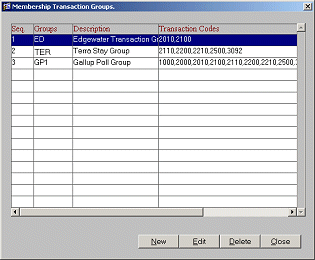
From the Transaction Groups screen you can create New, Edit, or Delete transaction groups. Select an existing membership transaction group and select Edit or New to create a new entry.
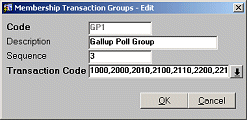
Code. The abbreviation for the membership transaction group (Room for Room Revenue Transaction Codes, F&B for Food and Beverage Transaction Codes).
Description. The membership transaction group description (Room Revenue, Food and Beverage).
Sequence. The order of succession for items to appear in a list by assigning them a numeric order.
Transaction Code. The transaction codes that apply to this group must be entered. Select the drop-down arrow to display a list of codes.
Note: The number of transaction codes that can be selected can't exceed a total of 32767 characters.
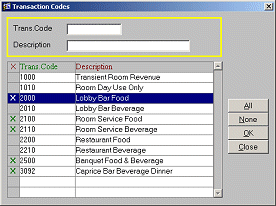
Transaction codes that have the Membership check box selected on the Transaction Code - New/Edit screen display in this list. If you are editing a transaction group, the codes that have already been selected display a check mark in the check mark column. You can either select individual codes by clicking in the check mark column, or you can choose all transaction codes by selecting All or de-select all codes by selecting None. You can search for a particular code by typing its Transaction Code Number or Description in the search fields at the top of the screen.