
Creating or Modifying a Channel for Versions 4.0+
To create a new channel, select the New button in the top grid from the Channels Setup screen. To modify the existing channel, select the Edit button in the top grid from the Channels Setup screen. The OPERA Channel Configuration window opens.
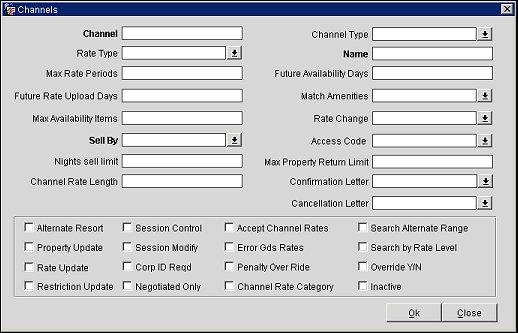
Enter/modify the information in the following fields and select the OK button to create or modify a channel.
Channel. The channel code.
Channel Type. Select the channel type from the list of values.
Rate Type. Select the down arrow to open the Rate Type window. Select the Rate Type and select OK. Only rate types that the channel supports are displayed.
Name. Enter the channel name.
Max Rate Periods. Enter the maximum number of rate periods allowed for this channel. This information is obtained from the channel.
Future Availability Days. Enter the maximum number of days that can be updated.
Future Rate Upload Days. This field appears only when the channel types are GDS or ADS. Enter the number of days to limit the upload of rate information for the future. If the field is blank, an internal default of 331 days will be applied.
Rate Update. Enter the maximum number of days that a rate update message can be processed by the channel.
Match Amenities. Select how an availability request will be processed, as described below:
Max Availability Items. Specify how many room rate combinations are sent in reply to the host when a general availability request is received. If the number entered here is exceeded, a paging key is sent to the host.
Rate Change. Select the down arrow to open the rate change window. Select Mostcommonnight, Firstnight, or Highest and select the OK button. This allows you to specify the booked rate of the stay when there are rate changes.
Sell By. Select the down arrow to open the Sell By window. Select Rate or Room to specify the order room rate combinations are sent to the host.
Access Code. Select the down arrow to open the access code window to specify the method to access negotiated rates. Select A to have negotiated rates returned based on the access code setup in the Channel Conversion Neg Rate tab. Select R to have negotiated rates based on the channel converted code. Select C to have negotiated rates based on only the Corporate ID.
Nights Sell Limit. Enter the maximum number of nights a channel can reserve and request availability. For example, if you enter 12 as the value and an availability or reservation request exceeds 12 nights, an error message is sent back to the channel user informing them of this limitation.
Max Property Return Limit. Enter the maximum number of properties returned in a regional availability response message.
Channel Rate Length. Enter the maximum rate length of the channel.
Confirmation Letter. Select the confirmation letter template.
Cancellation Letter. Select the cancellation letter template.
Accept Channel Rates. Select this check box to allow the property to accept channel rates. For ADS channels, such as Expedia, this check box must be selected for OPERA to accept the rate amount sent in the reservation request from the ADS. If this check box is unselected, the rate amount sent from the ADS will be ignored and the amount setup for the rate code in OPERA will be used for the reservation.
Alternate Resort. This allows the GDS/ADS host to see other available properties if the original request cannot be satisfied. This functionality uses "next-generation seamless" technology, where real-time connections are established between OPERA and GDS/ADS.
Property Update. Not currently used.
Rate Update. Select this option to send rate update messages to the channel immediately after a change has been made.
Restriction Update. Select this to have AVSTAT (Restriction messages) sent to the channel.
Session Control. Select this box to allow the property to set up the channel so it can operate under session. This option requires ET (End Transaction) to commit booking transactions. A GDS/ADS host can operate either in-session or out-of-session. In-session means that confirmation of a booking is a two-step process. While in session, bookings remain with a prospect status in OPERA. The first step of a session booking is when the travel agent submits a "booking request", OPERA will respond with a confirmation number. The second step is when the travel agent submits the ET transaction. This is when the booking changes to a hard booking status.
Note: An agent can still decide to void the transaction.
Out-of-session means that a booking is a one step process, every valid booking transaction received is a hard booking (ET or IG is not required when in out-of-session mode).
Session Modify. Not currently used.
Corp ID Reqd. Select this box to have OPERA validate corporate IDs before processing incoming availability or booking requests for negotiated rates. This is an added a security feature and helps ensure the companies negotiated rates are kept private.
Negotiated Only. Select this box to return only negotiated rates on availability responses and to ignore public rates.
Accept Channel Rates. Select this check box to allow the property to accept channel rates.
Error GDS Rates. This field only appears for GDS channel types. Select this box to generate error messages when an incoming rate from the channel is lower than the rate stored in the OPERA database. When the Accept Channel Rates checkbox is cleared, an error message is sent to the channel informing them that the higher rate on OPERA must be used.
Penalty Override. Select this to have a cancellation number included with the cancellation message, which informs the agent that a penalty has been applied. When cleared, the cancellation message does not include a cancellation number.
Channel Rate Category. By enabling, the Rate Category field in Channel Conversion/Rate Codes is made mandatory for the specific channel.
Search Alternate Range. Enables the capability to search alternative rate ranges to the originally requested in an Area Availability request message for next-generation seamless.
Search by Rate Level. Enables the search of channel rate codes by the rate level grouping. This check box works in conjunction with the three-character rate levels that are setup in the Rate Level tab, and the corresponding setup under Channel Conversion for converted rates.
Override Y/N. Enables the functionality that forces booking into OPERA, bypassing inventory and restrictions.
Inactive. Select this box to allow your properties the discretion to stop or start transactions through a specific channel. If the channel becomes inactive, all the conversion settings also become inactive.
Online CC Authorization. For ADS and WEB channel types, selecting this check box enables online credit card authorizations. For GDS and ODS channel types, this check box appears when the ENABLE CC SECURITY CODE FOR GDS is active, and in addition to enabling online credit card transactions, the check box provides on-line users with the ability to enter the credit card security verification code. Whether or not the CCV code is required is controlled by the guarantee code attached to the rate at the time of the booking. If the CC Verification Code Required check box is selected in the guarantee code configuration, then the credit card security authorization code is required. For additional information on configuring the guarantee code, refer to Reservation Types.
|
See Also |