
Creating or Modifying the ADS Channel Versions 5.0+
To create the ADS channel, select the New button in the top grid from the Channels Setup screen. To modify an existing ADS channel, select the Edit button in the top grid from the Channels Setup screen. The OPERA Channel Configuration window opens.
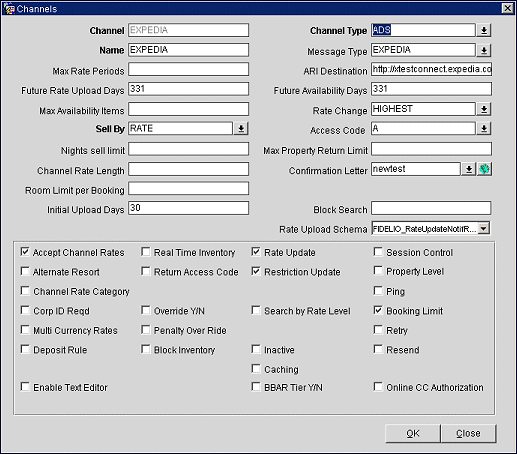
Enter/modify the information in the following fields and select the OK button to create or modify a channel.
Channel. Enter a name for the ADS channel.
Channel Type. Select ADS from the list of values.
Name. Enter the channel name.
Message Type. Select the message type. The available options are EQC, Expedia, and ADS.
Max Rate Periods. Enter the maximum number of rate periods allowed for this channel. This information is obtained from the channel.
ARI Destination. Enter the URL of the ADS partner for the ARI functionality.
Future Rate Upload Days. This field appears only when the channel types are GDS or ADS. Enter the number of days to limit the upload of rate information for the future. If the field is blank, an internal default of 331 days will be applied.
Future Availability Days. Enter the maximum number of days that availability can be updated by the ADS Booking Limit Service.
Max Availability Items. Specify how many room rate combinations are sent in reply to the host when a general availability request is received. If the number entered here is exceeded, a paging key is sent to the host.
Rate Change. Select the down arrow to open the rate change window. Select Mostcommonnight, Firstnight, or Highest, and select the OK button. This allows you to specify the booked rate of the stay when there are rate changes.
Sell By. Select the down arrow to open the Sell By window. Select Rate, Room, or Roomrate to specify the order room rate combinations are sent to the host.
Access Code. Select the down arrow to open the access code window to specify the method to access negotiated rates. Select A to have negotiated rates returned based on the access code setup in the Channel Conversion Neg Rate tab. Select R to have negotiated rates based on the channel converted code. Select C to have negotiated rates based on only the Corporate ID.
Nights Sell Limit. Enter the maximum number of nights a channel can reserve and request availability. For example, if you enter 12 as the value and an availability or reservation request exceeds 12 nights, an error message is sent back to the channel user informing them of this limitation.
Max Property Return Limit. Enter the maximum number of properties returned in a regional availability response message.
Channel Rate Length. Enter the maximum rate length of the channel.
Confirmation Letter. Select the confirmation letter template.
Cancellation Letter. Select the cancellation letter template.
Room Limit Per Booking. Enter the room limit allowed per booking.
Initial Upload Days. Enter the number days that real time inventory changes will be uploaded by the ADS Booking Limit Service when information is first loaded into the channel.
Note: The value entered must be in the range of 1 to 730 with 730 being the maximum number of days that can be entered.
Block Search. Enter the block code or name code used for the block. This field is only visible when the ADS Mode OEDS Application Setting is set to BLOCK or HOUSE,BLOCK.
Rate Upload Schema. Select the schema used to create the rate upload message. The available options are Fidelio_RatePlanNotifRQ and Fidelio_RateUpdateRQ.
Select or clear the following options to enhance or remove functionality provided through your channels and select the OK button.
Accept Channel Rates. Select this check box to allow the property to accept channel rates. For ADS channels, such as Expedia, this check box must be selected for OPERA to accept the rate amount sent in the reservation request from the ADS. If this check box is unselected, the rate amount sent from the ADS will be ignored and the amount setup for the rate code in OPERA will be used for the reservation. This option works in conjunction with the Error GDS rates checkbox, as described below.
Alternate Resort. This allows the GDS/ADS host to see other available properties if the original request cannot be satisfied. This functionality uses "next generation seamless" technology, where real-time connections are established between OPERA and GDS/ADS. Thus, the hotel chain might not lose a sale to a competitor if an alternate property is available that meets the customers requirements.
Channel Rate Category. Makes the Channel Rate Category field on the Rate Code screen required. These rate categories are used by travel agents to shop for rates.
Corp ID Reqd. Select this check box to have OPERA validate corporate IDs before processing incoming availability or booking requests for negotiated rates. This is an added a security feature and helps ensure the company's negotiated rates are kept private.
Real Time Inventory. Select to send a booking limit message to the channel whenever there is an inventory change. When unselected, messages will be uploaded by the ADS Booking Limit service at intervals specified in the service.
Include multi-currency rate code in rate range. This checkbox is designed for properties using multiple currencies.
Negotiated Only. Select this checkbox to return only negotiated rates on availability responses and to ignore public rates.
Override Y/N. Enables the functionality that forces booking into OPERA, bypassing inventory and restrictions.
Rate Update. Select this option to send rate update messages to the channel immediately after a change has been made.
Note: This option must be selected for the ADS channel.
Restriction Update. Select this to allow AVSTAT (Restriction messages) to be sent to the channel.
Note: This option must be selected for the ADS channel.
Search by Rate Level. Allows a user to search for channel rate codes by the rate level grouping. This check box works in conjunction with the 3-character rate levels set up in the Rate Level tab and the corresponding setup under Channel Conversion for converted rates.
Inactive. Select this to inactivate the channel.
BBAR Tier Y/N. Select to enable ADS rate tiers for restrictions and rate updates.
Online CC Authorization. For ADS and WEB channel types, selecting this check box enables online credit card authorizations. For GDS and ODS channel types, this check box appears when the ENABLE CC SECURITY CODE FOR GDS is active, and in addition to enabling online credit card transactions, the check box provides on-line users with the ability to enter the credit card security verification code. Enabling this functionality also requires that the CC Verification Code Required check box is selected when configuring the guarantee code. For additional information on configuring the guarantee code, refer to Reservation Types.
Ping. Activates the ADS Ping service. This check box only displays for an ADS Channel. The ADS Ping service allows for communication between OPERA and the ADS partner. The ADS vendor sends inbound pings, while OPERA sends outbound pings. For additional information, see ADS Ping Service.
Update the block inventory count. This field is only visible for ADS channel types. When selected, the GWIZ Business Event service receives the block inventory changes from OPERA and the ADS Booking Limit service sends all availability information at the routine interval. If the checkbox is not selected, the ADS Booking Limit Service service performs both functions.
Booking Limit. Activates the ADS Booking Limit service. This check box only displays for the ADS Channel. The ADS Booking Limit Service sends inventory status messages to the ADS partner.
Resend. Activates the resend functionality for the channel.
Retry. Activates the retry functionality for the channel.
|
See Also |