
Marketing Tab for Versions 5.0+
Select this tab to create or edit property marketing text used to give the travel agent information about your property.
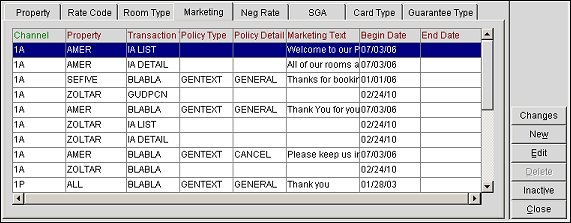
Changes. Select to open the User Activity Log and view changes channel users have made to the channel marketing text.
Inactive. Select to inactivate a selected marketing text for the channel.
The Marketing tab's display grid features the following columns.
Channel. The channel that was created in the Channel Setup screen. The marketing text will be distributed in this channel.
Property. The property for the marketing text.
Transaction Type. The transaction type that will return this marketing text.
Policy Type. The policy type to use for this property. For example, COMMISSION, CANCEL POLICY, etc.
Policy Detail. The policy type to specify the method for returning the text.
Marketing Text. The marketing text that appears in the channel.
Begin Date. The date when the marketing text becomes active in the channel.
End Date. The date when the marketing text becomes inactive.
Select the New button to create new marketing text for the channel or select the Edit button to change existing text. The Marketing - New or Edit screen appears.
Note: For OCM users, the Marketing - New or Edit screen will be accessed from the Channels screen by selecting the New or Edit button from the Marketing tab.
Chain Code. (CHANNELS CONFIG > CHAIN LEVEL CHANNEL MARKETING TEXT permission must be granted to your user.) Select to configure marketing text for a chain.
Property. Select to configure marketing text for a property.
Chain Code. (Available when the Chain Code option is selected) Select the down arrow and choose a chain code for the marketing text. The marketing text will be displayed for all properties in the selected chain.
Note: You can select either a chain code or a property for the marketing text, but not both.
The marketing text will be applied based on the following hierarchy:
Property (Resort) – The marketing text will only be used for the specified property. This will override Chain, Channel and FIDELIO Channel.
Chain – The marketing text will be used for all properties in the chain. This will override Channel and FIDELIO Channel.
Channel – If a property or chain is not defined, the marketing text will be used for all properties. This will override the FIDELIO Channel.
FIDELIO Channel – If marketing text is not defined for the channel, the channel will use marketing text from the FIDELIO channel.
Property. (Available when the Property option is selected) Select the down arrow and choose a property for the marketing text. The marketing text will be displayed for the selected property.
Channel. (CHANNELS CONFIG > CHAIN LEVEL CHANNEL MARKETING TEXT permission must be granted to your user.) Select the down arrow and choose a channel that was created in the Channel Setup screen. The marketing text will be distributed in this channel.
Begin Date. Select the calendar button and choose the date when this marketing text becomes active in your channels.
End Date. Select the calendar button and choose the date when this marketing text becomes inactive.
Transaction Type. Select the transaction type that will return this marketing text.
Policy Type. Select the policy type to use for this property. For example, COMMISSION, CANCEL POLICY, etc.
Note: If a booking is made from a source other than the channel from where the booking is being fetched, the cancellation and deposit policies returned will reflect the policy of the original source of the booking.
Policy Detail. Select the policy type to specify the method for returning the text.
Marketing Text. Enter the marketing text to appear through the channel.
Changes. Select to open the User Activity Log and view changes channel users have made to the channel marketing text.
OK. Select to save a new marketing text for the channel or save changes to an existing one.
See Also