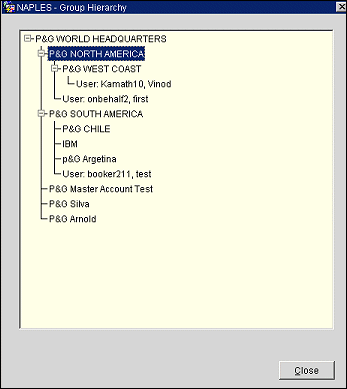On Behalf Booking
On Behalf booking is a process that allows users with login rights and permission (Bookers) to make reservations for (on behalf) other specified people (Companies/Travel Agents/Bookers), based on established relationships. This functionality is available in ORS and OWS. Booker information will be included in the reservations as the caller information.
Bookers with permission can:
To access the screens where the Booker users and groups can be viewed, modified and associated, select Profiles>On Behalf>Groups or Users.
This application setting function also enables the menu items of ORS>Profiles>On Behalf>Groups and Users.
Refer to Relationship Types for more information.
Create the Companies and Subsidiaries that will be part of an 'On behalf' program. Examples follow:
- ABC Company
- ABC1 Subsidiary
- ABC2 Subsidiary
- ABC3 Subsidiary
- ABC4 Subsidiary
Build the relationships between the above Company profiles
- ABC is the top node
- ABC is parent for ABC1, ABC2, ABC3, ABC4
- ABC2 is parent for ABC3 and ABC4
Set up a hierarchy for relationships that belong to the same group, such as a hierarchy for a Master Company and all of its Subsidiaries and Bookers. The hierarchy is built with existing Company/Travel Agent profiles, using predefined relationship types.
Two relationships used to create the link between users and companies for booker functionality are SID data inserts. The ‘From Relation’ and ‘To Relation’ are hard coded but the user is allowed to change the description and assign attributes (such as the Inherit Rate checkbox). These relationships cannot be deleted within the application.
1. Bookers of Companies
FROM TYPE |
D |
FROM RELATION |
C-BOOKER |
FROM DESCRIPTION |
Booker of Company |
TO TYPE |
COMPANY |
TO RELATION |
C-COMPANY OF BOOKER |
TO DESCRIPTION |
Company of Booker |
2. Bookers of Travel Agents
FROM TYPE |
D |
FROM RELATION |
T-BOOKER |
FROM DESCRIPTION |
Booker of Agent |
TO TYPE |
TRAVEL_AGENT |
TO RELATION |
T-AGENT OF BOOKER |
TO DESCRIPTION |
Agent of Booker |
The existing SID relationships of C-Master to C-Sub and T-Master to T-Sub are used to internally create the link from Master to the Subsidiaries. This is important to note because if the Inherit Rates checkbox is selected in the Relationship configuration, the channels will receive the negotiated rates from the linked Profiles of Subsidiaries/Master.
Configure the appropriate hierarchy based on Users and linked Groups of either companies or travel agents. Access the Group Users and Users screens by accessing Profiles>On Behalf>Groups or Users.
Note: The hierarchy/links may be created for users from either Profiles>On Behalf>Groups or Users or directly from within the User Configuration screen (Setup>User Configuration>Users>On Behalf User checkbox and Group button).
On the Group screen, create the user permissions and links to companies with the established hierarchy. New Users are created in the user configuration by accessing Setup>User Configuration>Users>New>On Behalf User checkbox.
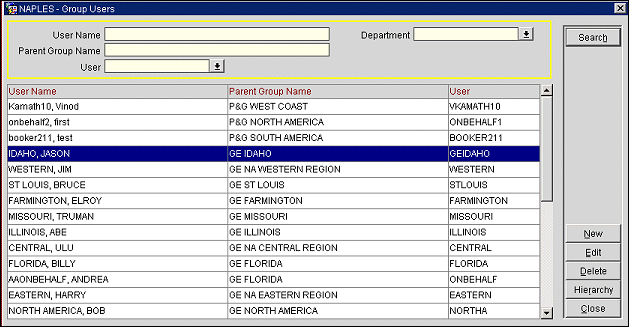
New. Select this button to create the user permissions and links to companies with the established hierarchy. The Group User -New screen appears.
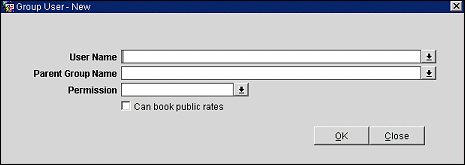
User Name. Select the On Behalf user from the LOV.
Can book public rates. When this check box is selected, the user can book both negotiated rates and any other available rates. When not selected, the user can only book the negotiated rates associated within the Group.
Edit. Displays the Users-Edit screen where you can view or edit permissions.
Delete. Deletes the highlighted user and parent group link.
Hierarchy. Displays the entire Group Hierarchy screen where you can view the group hierarchy and relationship of the highlighted user.
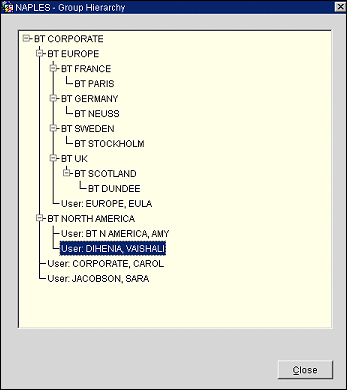
Create the Company or Travel Agent profile links with the established Parent Group Company or Travel Agent hierarchy. Select from existing Profiles or create New Profiles.
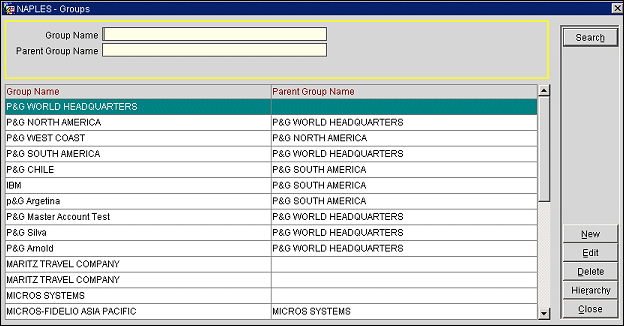
New. Select this button to link a new travel agent or company profile to the parent travel agent or company group. The Group - New screen appears.
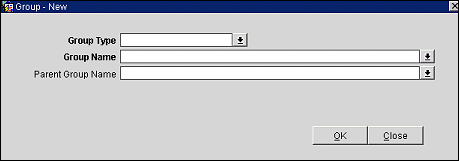
Edit. Select this button to view or edit the travel agent or company group profile link to the parent travel agent or company group. The Group-Edit screen appears.
Delete. Deletes the highlighted travel agent or company group profile and its link to the parent travel agent or company group.
Hierarchy. Displays the Group Hierarchy screen where you can view the group hierarchy and relationship of the highlighted Company or Travel Agent Group and Parent Group.