
OPERA Webservices Profile Lookup
Profile Lookup can also be handled by an OPERA web service. The Profile Lookup web service functionality provides direct communication between OPERA PMS and ORS (or between OPERA PMS and a third-party central system), making the transactions between the two systems more efficient and standardized. More fields can be used to search for a profile, with the results providing additional information. Users can view the profile and choose to download it from the central system database.
Note: If INACTIVE profiles are found in ORS/OCIS database, they will be displayed in the search results grid and highlighted in gray.
To enable the Profile Lookup web service in PMS, the following two application settings must be configured:
Select Application Settings > Webservices Group > Settings > ORS APPSERVER URL
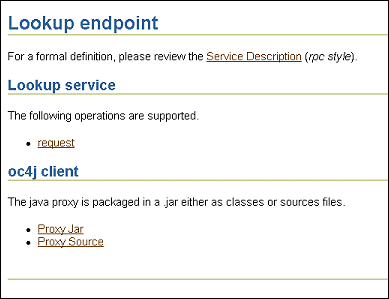
Select Application Settings > Webservices Group > Settings > ORS JNDI LOCATION NAME
When both the above parameters are set correctly, then the Profile Lookup screen can be accessed from within PMS by selecting:
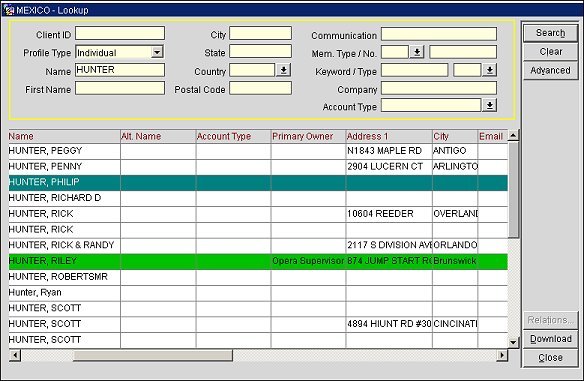
Search. The search process looks up profiles from OPERA ORS, or a central system, to PMS using OPERA Webservices.
Relationship. Available for selection if the master profile has a global relationship with a profile highlighted in the results grid. The global relationship is indicated by an "X" under the R column. Select the Relationship button to open a second Lookup screen and download the relationship from the central system. From the second Lookup screen, select the Download button to download the relationship.
Tip: You can also open the second Lookup screen by double clicking anywhere on the profile record.
Download. Highlight the desired profile and select the Download button to download a profile from OPERA ORS/OCIS to OPERA PMS. When an INACTIVE profile is downloaded from ORS/OCIS into OPMS, the profile will be created in OPMS as an ACTIVE profile. However, the profile will remain INACTIVE in ORS/OCIS system.
Note: (ORS/PMS interfaced environment only) If the "Profile Lookup" web service is configured for the property database through Setup>System Configuration>Setup>External Databases, a profile lookup request will first be made to ORS/OCIS. If the profile cannot be found in ORS/OCIS, a second profile lookup request will be made to the interface type connected to the property database and will search for the profile there.
When selecting this button from the second Lookup screen, which opens after the Relationship button is selected, profiles with a global relationship to the master profile can be downloaded to PMS. When a profile relationship is downloaded, the master profile will also be downloaded along with the relationship.
When the Download button is selected, a counter will display in blue type at the bottom of the screen. If no relationship is selected, a "1 of 1 downloaded" will display. This indicates only the master profile was downloaded. If you select profile relationships to download, the counter will indicate the number to be downloaded plus the master profile. The displayed counter is dynamic and will update as relationships are downloaded. For example, if you select 1 relationship to download, a “0 of 2 downloaded” followed by a “1 of 2 downloaded” and finally a "2 of 2 downloaded" will display, indicating the master profile plus the relationship were downloaded.
Note: Only 1 relationship type and 1 master profile can be downloaded at a time. For example, if the MASTER profile has relations to COMPANY and SIBLING, you can only download MASTER profile + COMPANY or MASTER profile + SIBLING; you cannot download MASTER profile + COMPANY + SIBLING all at the same time. Instead, a second lookup will need to be performed for both the COMPANY and SIBLING relationships to be downloaded to PMS.
Profile Type. Type of profile desired (Individual, Company, Travel Agent, etc.).
Note: When accessing the Lookup screen from the Reservation screen (for example, by selecting the Travel Agent, Company, or Source field down arrows), the Profile Type field on the Lookup screen defaults to the profile type associated with the Reservation screen field from which you accessed the Lookup feature. The default cannot be changed.
Client ID (for an individual profile; Corporate ID for a company profile; IATA number for an agent profile). Enter the unique ID for the profile you want to locate.
Name (Company, Last Name). Enter the last name or company name.
First Name. Enter the first name for an individual profile type.
Relation Type. Displayed on the second Lookup screen that opens after the Relationship button is selected. If a single relationship type is returned, this field will auto populate with that relationship type. You will need to select Search to view all profiles with the relationship type. If multiple global relationships are returned, the Relation Type field will not auto populate with a relationship type. However, you can filter the results by selecting the down arrow, choosing a relationship type from the list and selecting Search.
City. Profile address city.
State. Profile address state.
Country. Profile address country.
Postal Code. Profile address postal code.
Communication. Email address or phone number.
Membership Type. Select the down arrow to choose the membership type.
Membership Number. Enter the membership number. If the guest has a membership card, select the membership type, then position your cursor in the Membership No. field and swipe the card. OPERA will populate the Membership No. field with that membership number.
Keyword Type. Select the down arrow to choose the keyword type.
Keyword. Enter the keyword.
Company. Enter the company name to search for profiles having a relationship to that company.
Account Type. (This search filter is for Account and Contact profiles.) Select the down arrow and choose the account type you want to include in the look up.
Note: Only account types defined locally in the PMS will display in the Account Types LOV. An Account Type must be combined with an additional search criterion to return a result. This must be a Client ID, Name, Keyword/Type or Membership Number.
R. An "X" under this column indicates the master profile has a global relationship with the profile listed in the grid. Select the X to open a second Lookup screen and download the relationship from the central system by selecting the Download button from this screen. See the "Download" button description for more information about the download process.
Client ID. Corporate ID for a Company profile, IATA number for an agent profile, client ID for an individual profile.
Name. Individual profile last name, first name or company name.
Address. Street address.
City. Profile address city.
Email. Email address.
Phone. Primary phone number.
Membership Type. Loyalty or frequent flyer membership type.
Membership Number. Loyalty or frequent flyer membership number,
Company. Name of company with which profile has a relationship.
Passport. Passport number.
Alternate Name. Available when General>Alternate Name application function is set to Y. Extended byte name (e.g., name in Chinese characters.)
Account Type. The account type, which can be an Account or Contact profile.
Primary Owner. The primary owner of the account type profile in ORS or SFA.
Show Me