
ORMS Configuration Forecast Groups
Note: This topic applies to ORMS ADF11.
The Configuration Forecast Groups Dashboard lets you set up forecast groups used for display and analysis on the Forecast Analysis Dashboard. You can pre-define and set up forecast groups for Market Codes, Source Codes, Channel Codes, and Rate Categories. ORMS will summarize the potential demand and revenue by these forecast groups on the Forecast Analysis Dashboard and let you filter and dissect the data for detailed analysis.
Note: Forecast Groups can be configured at any time before or after Modelization.
Users must be assigned the following permissions to access and use this dashboard.
In a multi-property environment with more than one modeled or pre-modeled property, the Property LOV displays in the Title Bar ![]() . Users with access rights and permissions to other properties can select the LOV and choose either the modeled or pre-modeled property they want to work with. The sections on the dashboard refresh data specific to the selected property. In a single property environment or in a multi-property environment where the user has rights to only one property, the property field is read-only.
. Users with access rights and permissions to other properties can select the LOV and choose either the modeled or pre-modeled property they want to work with. The sections on the dashboard refresh data specific to the selected property. In a single property environment or in a multi-property environment where the user has rights to only one property, the property field is read-only.
Decide which types of codes you want to use for forecasting and create specific groupings for each code type, assigning existing OPERA codes to the groupings.
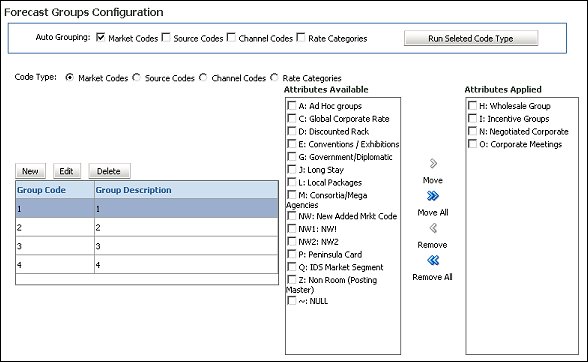
Auto Grouping. Auto Grouping functionality analyzes the business over the past 365 days and finds the maximum 19 most used Market Codes, Source Codes, Channel Codes and Rate Categories for transient business. It then creates these 19 groups, using the same name for the code (i.e. one code becomes one group) and adds all other codes into a 20th group called 'OTHERS'.
Note: There may be situations where the auto-created number of groups is less than 20 even though there are multiple booking codes used in the "OTHER group. This is the case if less than 19 booking codes were used in the past 365 days.
Code Type. Select the type of codes you want to group for forecasting. When selected, you can create or modify specific forecast groups and assign them existing OPERA codes belonging to that code type. Select the code type of Market Codes, Source Codes, Channel Codes, or Rate Categories.
This grid displays available forecast group codes for the selected Code Type. You can edit or delete existing forecast groups or create new forecast groups here.
Group Code. The code identifying the forecast group.
Description. Description of the forecast group code.
This screen appears when the New or Edit buttons are selected. You may either create a new forecast group or edit an existing one, respectively. The forecast groups can then be assigned the appropriate attributes (codes). See Assigning Attributes below.

Group Code. The code identifying the forecast group. When adding a new Group Code, enter the new Group Code name. When editing, this is read-only.
Group Description. The description of the forecast group code can be changed when creating or editing the Group Code.
After a forecast group has been created for the Code Type, the codes that have been set up in OPERA for the selected Code Type appear in the Attributes Tables. Select the displayed attributes (codes) that you want applied to that forecast group for forecasting. Attributes can be moved between Available and Applied by highlighting the code using the Move, Move All, Remove, or Remove All buttons.
See also