
Preliminary Setup in OPERA for ORMS
Note: This topic applies to ORMS ADF11.
Prior to using ORMS for your revenue management requirements, certain initial setup procedures need to be completed in OPERA, such as:
Because ORMS is embedded into the OPERA application, no additional installation is required. The only necessity is to activate the ORMS License Code and grant users the permission to access ORMS.
If neither of the above are in place, you will be denied access as shown in the following screen.

The ORMS license code is inserted within OPERA PMS or ORS, like all other OPERA license codes. Access the ORMS OPERA License Codes screen by selecting Configuration>Setup>License Codes>ORMS.
The following ORMS Product Codes are currently available.
OPO_<version number> |
ORMS running on OPERA PMS Enterprise Edition or ORS |
OPK_<version number> |
ORMS running on OPERA PMS Lite |
OPH_<version number> |
ORMS running on OPERA PMS Xpress |
If ORMS is installed centrally in ORS, the OPP_OPUS license is also required for hurdles to be triggered into OPMS and/or V6 PMS.
Users who will be accessing ORMS need to be granted ORMS permissions by accessing Configuration>Setup>User Configuration>Users.
When the Users list screen appears, create a new user (New button) or highlight an existing user and select the Edit button to display the Create New User or Edit User screen.
From the User Permissions screen, proceed to grant the current user the appropriate permissions for his or her role. All or some of the following permissions can be granted to the user, based on how much functionality they need access to. For Users to have full access to ORMS, they need to be given all the 'Revenue Management' Permissions.
Here is a list of the ORMS permissions and their purpose.
ACCESS ORMS - Always needs to be given if user should have rights to do anything in ORMS. User will have access to Home Tab, as this is the default tab.
ORMS FORECAST ANALYSIS - This permission grants the user access to the Forecast Analysis tab. All functions on the Forecast Analysis screen will be available to the user with this permission (view, create, edit, delete). If this permission is not granted, the Forecast Analysis screen is disabled and grayed out.
ORMS GROUPS - Allows user to access the Groups screen.
ORMS GROUPS CUSTOM FORECAST PATTERN DELETE - Allows the user to delete any Custom Forecast Pattern on the Groups screen.
ORMS GROUPS CUSTOM FORECAST PATTERN EDIT - Allows the user to create/modify any Custom Forecast Pattern on the Groups screen.
ORMS GROUPS LINKING - Allows the user to link/unlink blocks on the Groups screen.
ORMS RECOMMENDATION - Allows the user to access the Recommendation screen.
ORMS REPORTS - Allows the user to access the Reports screen.
Users will only be able to configure functionality for which they have been given permission. All other tabs and sections will be not be accessible but will be view-only.
CONFIG APPLY HURDLE OVERSELL - Allows users to select the Enable Application of Hurdles and Overbookings check box with the Apply button in order to apply hurdles and overbookings to OPERA (or, if deselected, prevents hurdles and overbookings from being applied to OPERA) on the Alerts and Rules Configuration screen.
CONFIG BOOKING CLASS - When this permission has been granted, the user will be able to access the Booking Class screen as well as set up and change the Booking Class Type. If the user is not granted this permission, the Booking Class screen is grayed out.
CONFIG BOOKING CLASS DELETE - This permission grants users the ability to delete existing Booking Class Codes.
CONFIG BOOKING CLASS EDIT - This permission grants all users the ability to create or edit Booking Class Codes.
CONFIG EVENTS DELETE - Allows user to delete Events in the Events Configuration screen.
CONFIG EVENTS EDIT - Allows user to create and edit Events in the Events Configuration screen.
CONFIG FORECAST GROUPS - Allows users to view (only) all configured forecast groups on the Forecast Groups Configuration screen. The Forecast Groups Configuration screen is disabled if this permission is not granted. Additionally, users cannot create, edit or delete any forecast groups unless they have the following permissions: CONFIG FORECAST GROUPS EDIT or CONFIG FORECAST GROUPS DELETE.
CONFIG FORECAST GROUPS DELETE - Allows users to delete existing forecast groups on the Forecast Groups Configuration screen.
CONFIG FORECAST GROUPS EDIT - Allows users to create and edit forecast groups on the Forecast Groups Configuration screen.
CONFIG GROUPS - Always needs to be given if user should have rights to do anything on the Groups Configuration screen.
CONFIG GROUP CLASSES DELETE - Allows user to delete Group Classes in the Groups Configuration screen.
CONFIG GROUP CLASSES EDIT - Allows user to create and edit Group Classes in the Groups Configuration screen.
CONFIG GROUP WHOLESALE ALLOTMENT - Allows users to set blocks or remove blocks as Wholesale Allotments on the Groups Configuration screen.
CONFIG HURDLES - When this permission is granted, the user will be able to access and view the Hurdle Schedule screen. If the user is not granted this permission, the Hurdle Schedule screen is grayed out. Even if users are granted this permission, they will not be able to create, edit, or delete hurdle schedules unless the CONFIG HURDLES DELETE and CONFIG HURDLES EDIT permissions have been granted.
CONFIG HURDLES DELETE - This permission grants users the ability to delete existing hurdle schedules.
CONFIG HURDLES EDIT - This permission grants users the ability to create and edit hurdle schedules.
CONFIG MISCELLANEOUS - Allows user to access the Miscellaneous Configuration screen.
CONFIG MISCELLANEOUS EDIT - Allows users to edit the Miscellaneous Configuration screen.
CONFIG PRICING - Allows users to access the Pricing Configuration screen.
CONFIG PRICING DELETE - Allows users to delete pricing on the Pricing Configuration screen.
CONFIG PRICING EDIT - Allows users to edit pricing on the Pricing Configuration screen.
CONFIG RULES - Always needs to be given if user should have rights to do anything on Alerts and Rules Configuration screen.
CONFIG RULES DELETE - Allows user to delete Rules in the Alerts and Rules Configuration screen.
CONFIG RULES EDIT - Allows user to create and edit Rules in the Alerts and Rules Configuration screen.
CONFIG SEASONS AND EVENTS - Always needs to be given if user should have rights to do anything on Seasons and Events Configuration screen.
CONFIG SEASONS DELETE - Allows user to delete Seasons in the Seasons Configuration screen.
CONFIG SEASONS EDIT - Allows user to create and edit Seasons in the Season Configuration screen.
CONFIG VERIFICATION - Allows user to access the Verification Configuration screen.
CONFIG YIELDABILITY - This is the default screen when accessing the Configuration tab. When granted permission, the user will be able to configure which Rate Codes are Yieldable and Non-Yieldable for the property.
CONFIG YIELDABILITY EDIT - This is the default screen when accessing the Configuration tab. When granted permission, the user will be able to edit which Rate Codes are Yieldable and Non-Yieldable for the property.
CONFIG YIELD CATEGORY - Always needs to be given if user needs to do anything on the Yield Category Configuration screen.
CONFIG YIELD CATEGORY DELETE - Allows user to delete Yield Categories in the Yield Category Configuration screen.
CONFIG YIELD CATEGORY EDIT - Allows user to create and edit Yield Categories in the Yield Category Configuration screen.
For successful Modeling, as well as Optimization and Forecasting, it is mandatory to have the following Application Setting configured correctly in OPERA.
Access Application Settings>General>Settings>Report Application Server Name.
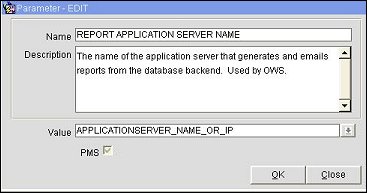
In the Value field, enter the name or IP address of the Application Server that will also run the Optimizer Service.
Once the License code has been activated, the Permissions are granted, and the required application setting is configured, the user can log into ORMS by selecting the ORMS button from the OPERA Sign on screen.
![]()
Note: After logging in to ORMS for the first time, you must activate the property and do other ORMS configuration procedures. For instructions on how to set up ORMS, refer to Preliminary ORMS Setup.