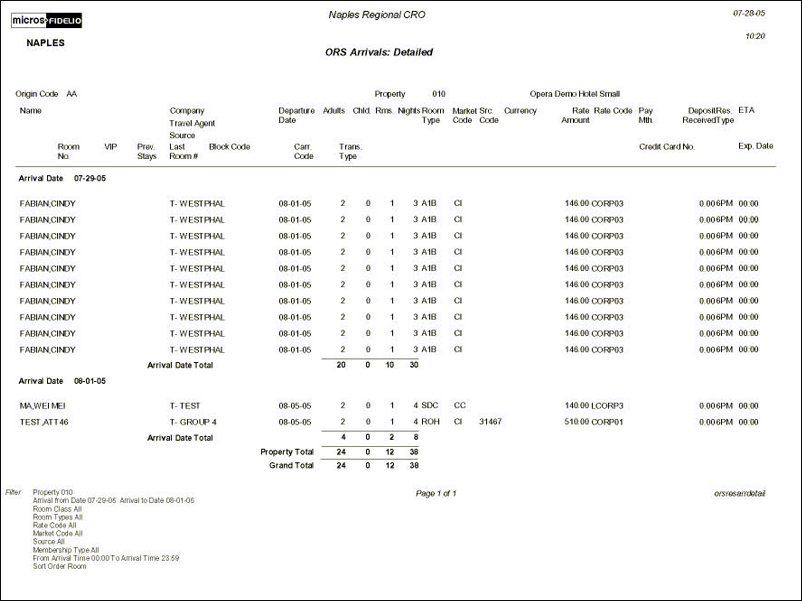ORS Arrivals: Detailed (orsresarrdetail with ORSRES1.FMX)
This report displays the details of guest arrivals made through ORS for the selected property. You enter the date range and other search criteria you want included in the report.
Property. Select the property whose arrival details you want to view, or leave the default to ALL.
Origin Code. Select the channels (through which the reservation was made) you want to view, or leave the default to ALL.
Date Range. Select the beginning date range and ending date range for the property and guest arrival details you want to view.
Room Class. When the General>Room Class application function is active, select the Room Class to which the guest's type of room was assigned, or leave the default to ALL.
Room Type. Select the Room Type to which the room was assigned, or leave the default to ALL.
Market Code. Select the Market Code responsible for the guest's reservation, or leave the default to ALL.
Source Code. Select the Source Code responsible for the reservation, or leave the default to ALL.
Membership Type. Select the Membership Type arriving guests belong to, or leave the default to ALL.
Rate Code. Select the Rate Code for the guest arrivals you want to view, or leave the default to ALL.
ETA. Enter a range of time guests are expected to arrive. This information is from the More Fields Tab in the Reservation screen.
Cancellations. Select this option if you want to include Reservations that were canceled and due to arrive within the date range specified. Based on Reservation date, not cancellation date.
Preferences. Select this option if you want to include all Preferences attached to the Primary Profile.
VIP Only. Select this option if you want to include only include those Reservations that have a VIP Code attached to the Primary Profile.
Pseudo Rooms. Select this option if you want to include Reservations made for Room type configured as a Pseudo Room.
Routing Instructions. Select this option if you want to include the Routing Instructions that were attached to the Reservation. This includes the transaction codes to be routed and to whom the charges are being routed.
Notes. When checked, all notes attached to the Reservation and Primary Profile will be displayed on the report. The user can select from a Multi-Select LOV, the Note or Comment types they would like included on the output.
Include Internal Notes. When the Notes checkbox is selected, an additional check box is also displayed that allows the option of including those Notes that have marked as “internal”. If this checkbox is NOT selected, the Filter information on the report output does not display that “internal” notes are not included.
Promotions. Select this option if you want to include the Promotions that are attached to the Reservation.