
Revenue Adjustments
When the OPV_<version number> OPERA Vacation Ownership System license code is active, select Ownership>Accounts>Revenue Adjustment to see and adjust the revenue for the owner of the unit.
Revenue Adjustments allow users to manually modify revenue that has been generated from rental activity of a unit and posted to the owner's account from Stay Over, Due Out, and Checked Out reservations. When a modification has been made within the Revenue Adjustments screen, a negative posting amount will appear on the owner's account showing as a correction with a reference to the reservation that was adjusted.
Note: Making a negative room posting on the guest folio (assuming the room revenue is configured to calculate as Owner Revenue) will not be reflected on the owner account once the rental reservation departure date is in the past. All revenue adjustments for an owner account need to be made through Revenue Adjustments. But, if the rental reservation is still checked in or has a check out date the same as the current business date, then room revenue adjustments (assuming the applicable transaction code is configured to calculate as Owner Revenue) will be reflected in the owner revenue amount in the following, example scenarios:
- Negative postings to a guest folio using transactions that are configured as owner revenue will net against positive postings to the point where the owner revenue is $0.00. The net owner revenue amount on a reservation, per night/per stay, will never calculate to a number less than $0.00.
- If the OVOS>Nightly Revenue Split application parameter is set to Y, revenue is transferred into an owner's account each night, therefore the net amount for the day may only be $0.00 or greater. But if the OVOS>Nightly Revenue Split application parameter is set to N, the entire rental reservations transactions are summed up in the End of Day procedure following the rental reservations check out.
- If the OVOS>Nightly Revenue Split application parameter is set to N, negative postings made to a guest folio may be made and properly accounted for through the day of the rental reservation check out, assuming the net amount of the share reservation is $0.00 or greater.
- If the OVOS>Nightly Revenue Split application parameter is set to Y, revenue is summed nightly for the current business date. Because owner revenue is generally not accounted for on the departure date of the rental reservation, adjustments to these folios often create a sum of owner revenue which is less than $0.00 for the departure date. In these cases, no revenue split/owner postings occur for the departure date and often require OVOS revenue adjustments to be made.
Contract No. (Mandatory) Select the down arrow to select the contract from the Contract Search screen.
Name. Enter a portion of or the full name attached to the reservation.
First Name. Enter a portion of or the full first name of the associated to the reservation.
Stay Overs. Available when the Ownership>Nightly Revenue Split application parameter is set to Y, select the check box to include reservations that have a Stay Over status and meet the other search criteria selected.
Due Outs. Available when the Ownership>Nightly Revenue Split application parameter is set to Y, select the check box to include reservations that have a Due Out status and meet the other search criteria selected.
Checked Out. Available when the Ownership>Nightly Revenue Split application parameter is set to Y, select the check box to include reservations that have a Checked Out status and meet the other search criteria selected.
Owner. Displays the name of the primary owner of the unit.
Unit. Displays the unit number that is having it revenue be adjusted for the owner.
Begin Date. Displays the beginning departure date for the search results.
End Date. Displays the end date for the search results.
Note: When the Ownership>Nightly Revenue Split application parameter is set to Y, all In House and Due Out rental reservations that have an arrival date prior to the current business date will be displayed for the selected contract, even if an owner revenue posting was made for that reservation or not. But when the parameter is set to N, then only the Checked Out rental reservations that have a departure date that is at least one day less than the current business date or older will be displayed.
Conf. No. The confirmation number of the reservation.
Name. The name of the guest attached to the reservation.
Room. Displays the room number for the reservation.
Room Type. Displays the room type for the reservation.
Arrival. Displays the arrival date for the reservation.
Departure. Displays the departure date for the reservation.
Status. Displays the Front Office Status of the reservation.
Owner Revenue. Displays how much revenue the owner of the unit made from the reservation. When a manual adjustment has been made, the background of the grid cell will display in yellow.
Report. Select to access the Revenue Adjustments report. For additional information on this report, refer to the Revenue Adjustments (ovos_rev_adj with OVOS_REP1.FMX) help for details.
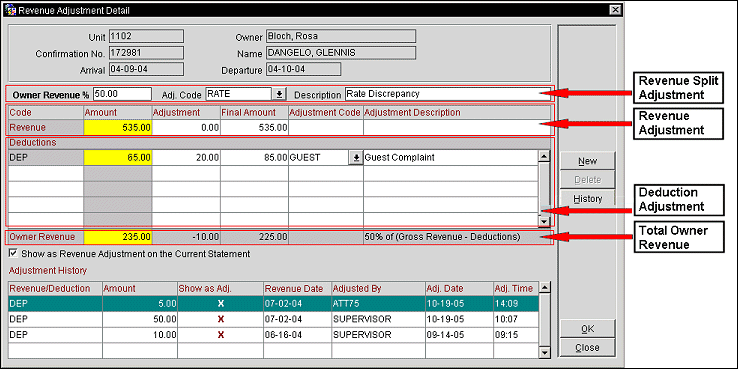
The Reservation Information section displays the reservation in which the revenue will be adjusted for.
Unit. Displays the unit number for the reservation.
Owner. Displays the owner of the unit.
Confirmation No. The confirmation number assigned to the reservation.
Name. The name of the guest attached to the reservation.
Arrival. Displays the arrival date for the reservation.
Departure. Displays the departure date for the reservation.
The Revenue Split Adjust section of the screen allows the user to modify the revenue percentage split between the property/hotel and the owner.
Owner Revenue %. (Editable) Enter the percentage of the revenue that goes to the owners of the unit.
Adj. Code. (Editable) Select the down arrow to select an Adjustment Reason for the revenue change.
Description. (Editable) Automatically displays a description of the adjustment reason once it has been selected, but can be modified.
The Revenue Adjust, Deductions Adjust, and Total Owner Revenue sections allows the user to modify the total amount of revenue that was generated by the rental reservation.
Code. Displays revenue to signify that modifications are being done to the Revenue Adjustment portion.
Amount. Amount of total revenue from the reservation.
Adjustment. (Editable) Enter a positive or negative amount to update the revenue by.
Final Amount. (Editable) The total amount of revenue. This number comes from the combination of the Amount and Adjustment columns.
Adjustment Code. (Editable/Mandatory Field) Select the down arrow to select an adjustment reason for the revenue change.
Adjustment Description. (Editable) Automatically displays a description of the adjustment reason once it has been selected, but can be modified.
Code. Displays the type of deduction that is being applied.
Amount. The amount of total deductions that have been applied to the unit.
Adjustment. (Editable) Enter a positive or negative amount for the deduction to be combined with the rest of the deductions.
Final Amount. (Editable) The total amount of deductions that will be subtracted from the revenue. This number comes from the combination of the Amount and Adjustment columns.
Adjustment Code. (Editable/Mandatory Field) Select the down arrow to select an Adjustment Reason for the deduction.
Adjustment Description. (Editable) Automatically displays a description of the adjustment reason once it has been selected, but can be modified.
Amount. The amount of total revenue that the owner of the unit will receive.
Adjustment. (Editable) Enter the amount of the deduction to be combined with the rest of the deductions.
Final Amount. (Editable) Total amount of deductions that will be subtracted from the revenue. This number comes from the combination of the Amount and Adjustment columns.
Adjustment Code. (Editable/Mandatory Field) Select the down arrow to select an adjustment reason for the deduction.
Adjustment Description. (Editable) Automatically displays a description of the adjustment reason once it has been selected, but can be modified.
Show as Revenue Adjustment on the Current Statement. Select the check box to display adjustments on the statement. If the check box is selected, all adjustments will display in the same style on all future statements for the reservation. If the check box is not selected, the adjustment will display on the statement in which the original revenue was reported in and will be reflected a single record for that rental activity.
The Adjustment History section displays the history of all adjustments that have been made for the revenue generated for that rental activity and will show after the History button is selected.
Revenue/Deduction. Displays if a revenue or deduction adjustment was made.
Amount. Displays the amount of the adjustment.
Show as Adj. When selected, it will display on the report as an adjustment.
Revenue Date. The date that the revenue adjustment was done.
Adjusted By. The login name of the user who made the adjustment.
Adj. Date. The system date when the adjustment was recorded.
Adj. Time. The time that the adjustment was recorded.
See Also