
Package Groups
Package setup involves defining package elements, or codes, and collecting these elements into groups. A package element is defined as an additional product or service that is sold as part of the rate or in addition to the rate. A package group is a collection of package elements. Package groups allow commonly associated elements to be defined as a single unit that can be attached to a rate code or to a reservation. An example might be a Bed and Breakfast package which encompasses a room and breakfast service for a set rate. Or, a Romance package might include Champagne, Chocolates, and Roses as its package elements.
When a package group is attached to the Rate Header or Rate Details, or attached to a reservation or business block reservations directly (or via a rate code), a validation is made whether the reservation date range falls within the active package details and only then allows attaching applicable packages.
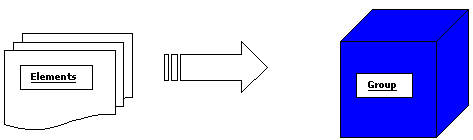
Each package code, or element, is set up separately and a package group would then be configured with all of the selected package elements. The package group can then be added to the specific rate code or to reservations, rather than having to select multiple package elements every time. This approach has been designed to provide you with a powerful system which can handle simple or complex package combinations. Packages have a wide range of configuration options that will drive the way OPERA posts packages and tracks allowances based on each property's needs.
Remember that you do not sell packages directly. Packages can be attached to either a rate code, to a reservation, or to a rate code and a reservation.
Note: When the Rates>Multi-Currency application parameter is set to Y, package groups may be comprised of packages that are set up in any currency.
Note: When the MyFidelio parameter is active and the OPERA Channel Management parameter is inactive, Package Groups will be available in OPERA Channel Management under Configuration>Packages.
Once the package codes are configured, you may combine them into package groups for convenience. Thus way, instead of selecting individual elements to compose a standard package, you can create a group that contains all those elements. Select Configuration>Rate Management>Packages>Groups to display the Package Groups screen.
Property. Available when the OPP_MHOT Multi-Property add-on license code is active. Select the down arrow to choose the property to manage package codes.
Code. Enter the package group code you want to work with.
X. An X in this column indicates that the code has been selected for action using the buttons. Use the All and None buttons to select or un-select all codes.
Code. Package group code.
Description. Description of the package group.
Select the Rate Codes button to display a list of all the rate codes that have the currently highlighted package attached.
To edit an existing package group, highlight your choice on the Package Groups screen and select the Edit button. To create a new package group, select the New button from the Package Groups screen. (Alternatively, to base a new packager group on an existing group, highlight your choice and select the Copy button.) The Package Groups - New or Package Groups - Edit screen appears.
Property. Available if the OPP_MHOT Multi-property add-on license code is active. View-only field showing the property to which the package group applies.
Code. Enter the package group code. This code cannot be changed once the package group code is saved. The code cannot contain any commas (,).
Short Description. Enter a brief description of the package group.
Description. Enter a detailed (up to 255 characters) description of the package group.
Package List. Select the down arrow to choose the package elements for this package group. The Packages screen appears.
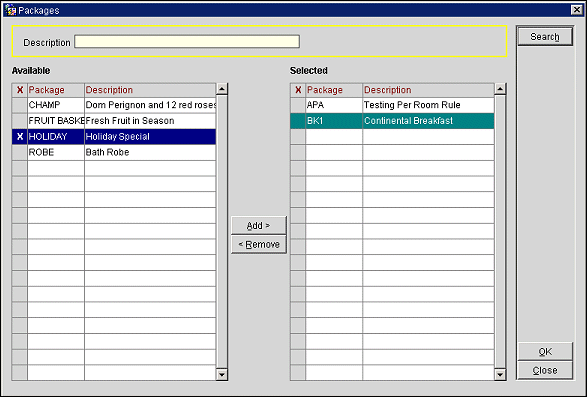
To select a package code, enter an X in the X column in the Available grid. Use he Add button to add the element to the package group Selected grid. Use the Remove button to remove the element from the package group Selected grid. You may also double-click an entry to move it from Available to Selected and vice versa. Select the OK button to save your changes.
Sell Separate. Select this check box if this package group can be selected at the reservation level (rather than being available only via the rate code).
Note: When the OEDS>Parameters>ADVANCED OWS PRODUCTS application parameter is set to N, all package groups that have the Sell Separate check box selected will be available for web bookings. However, if the ADVANCED OWS PRODUCTS application parameter is set to Y, only package groups that have both the Sell Separate and the Web Bookable check boxes selected will be available for web bookings.
Web Bookable. (Only displayed when the OEDS>Parameters>ADVANCED OWS PRODUCTS application parameter is set to Y.) Select to make this package code available for sell through OWS and expose it for sell through web sites.
Note: Both the Web Bookable and Sell Separate check boxes must be selected for the package group to be available for web bookings.
Note: When a package group comprising package elements with an allowance is attached to an in-house reservation (either directly on the reservation or through the rate code attached to the reservation), you cannot modify that package group. A message appears: "In-house reservation for product group exists. Cannot change product."
See Also