
Pre Stay Charging and Post Stay Charging Rules
The Pre Stay Charging feature controls whether the property allows charges to be made to the reservation before check in. The Post Stay Charging feature controls whether the property allows charges to be posted to folios after checkout. These features are made available by setting the CASHIERING > PRE STAY CHARGES and/or CASHIERING > POST STAY CHARGES application settings to Y.
Note: Once the PRE STAY CHARGES application parameter has been activated, it cannot be set back to N if there are charges on the folio of any guest who has not yet checked in. The POST STAY CHARGES application function cannot be set to N if any guest has checked out with an open folio.
Note: Properties are advised to review national and local financial/legal requirements before activating this feature.
When the PRE STAY CHARGES and POST STAY CHARGES application settings are active, the availability of pre stay and post stay charging features for reservations/folios is also controlled by the pre stay and post stay rules set up for the property using the Pre and Post Charge Rules screen, and by the options selected on the reservation Privileges screen (see Privileges).
See Examples, below, for some scenarios that illustrate the interaction of these features.
When either or both of the Pre Stay Charges and Post Stay Charges application functions are active, the Pre and Post Charge Rules screen is available by selecting Configuration > Cashiering > Pre and Post Stay Charging Rules. Whether or not both Pre Stay Rules and Post Stay Rules may be set from this screen depends on the application function settings.
Note: These rules are additive — the full complement of rules that are selected for pre stay charging or for post stay charging must be complied with before posting of pre stay or post stay charges is allowed.
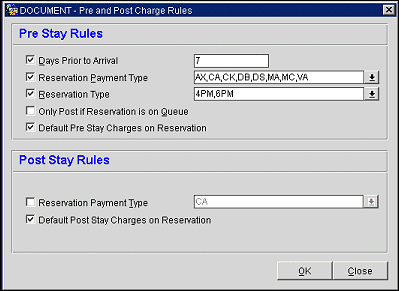
Enter the rules that will be used to control pre and post stay charging at the property.
Note: Interface charges cannot be posted prior to the day of arrival.
Days Prior to Arrival. Select this check box to limit the number of days before the guest's arrival when charges may be posted to their reservation. Enter the number of days in the text entry field. If this option is not set, charges may be made to the reservation as soon as the reservation is made, regardless of how long before the guest's arrival.
Reservation Payment Type. Select this check box to restrict the payment types that may be associated with the reservation in order to enable pre-stay charging. Select the down arrow to choose the payment methods from a drop down list.
Reservation Type. Select this check box if pre-stay charging is to be limited to reservations having a specific reservation type. Select the down arrow to choose the reservation types from a drop down list.
Only Post if Reservation is on Queue. If the ROOMS MANAGEMENT > QUEUE ROOMS application function is active, select this check box to enable pre-stay charging only if the guest's reservation is on queue and waiting to check in.
Default Pre Stay Charges on Reservation. Select this check box to enable the Pre Stay Charging option on the guest's Privileges screen by default. If this check box is not selected, the Privileges screen Pre Stay Charging option will have to be selected for each reservation for which pre stay charging is to be enabled. Notice that selecting this check box will automatically enable the Pre Stay Charging option on the guest's Privileges screen regardless of the payment type and reservation type associated with the guest's reservation, or the number of days before arrival. However, if the reservation payment type, the reservation type, and the days prior to arrival are not in agreement with the Pre Stay Rules, the Billing option on the Reservation Options Menu will not be available prior to check in.
Here are some examples. For both scenarios, assume that the guest checks in with a valid payment type where pre and post stay charges can be performed.
Scenario 1
The CASHIERING > OPEN FOLIO application parameter is set to N.
Default Pre Stay Charges on Reservation is selected.
Default Post Stay Charges on Reservation is selected.
1. Prior to check in, postings can be done. The Billing option will be active provided all the pre-stay charge rules are met and the user has appropriate permissions.
2. Now the guest checks out. Following check out on the same business day the Post button will be available on the Billing screen, provided all the post-stay charge rules are met and the user has appropriate permissions .
Scenario2
The CASHIERING > OPEN FOLIO application parameter is set to Y.
Default Pre Stay Charges on Reservation is selected.
Default Post Stay Charges on Reservation is selected.
1. Prior to check in, postings can be done. The Billing option will be active provided all the pre-stay charge rules are met and the user has appropriate permissions.
2. Upon check out the user is provided with 2 options:
- Check out, or
- Check Out with Open Folio.
The user selects Check Out with Open Folio. If the user selects Yes when prompted, "Do you want to close the folio?" the folio is now closed; the Post button will no longer be available on the Billing screen and no additional postings may be made to the guest account, even though it is the same business date. The user will have to either Reinstate the reservation or use the Reinstate > Reopen option in order to reopen the folio and perform postings.
Note: Only Post if Reservation is on Queue and Default Pre Stay Charges on Reservation are mutually exclusive. Only one of these two options may be selected.
Reservation Payment Type. Select this check box to restrict post stay charging to reservations having specific payment types. Select the down arrow to choose the payment types. For example, you might use this feature to specify that a credit card must be associated with the reservation in order to enable post stay charging.
Default Post Stay Charges on Reservation. Select this check box to enable the Post Stay Charging option on the guest's Privileges screen by default. If this check box is not selected, the Privileges screen Post Stay Charging option will have to be selected for each reservation for which post stay charging is to be enabled. Notice that selecting this check box will automatically enable the Post Stay Charging option on the guest's Privileges screen regardless of the payment type associated with the guest's reservation. However, if the reservation payment type is not in agreement with the Post Stay Rules, the Post button on the Billing screen will not be available following check out.
Example1
Assume that the CASHIERING > PRE STAY CHARGES application function is set to Y for the property. Also assume that the Pre Stay Rules for the property specify that charges can be posted to reservation any time within 7 Days Prior to Arrival. Paul Jensen makes a reservation for next Monday with payment method and reservation type covered by the Pre Stay Rules. His Privileges screen Pre Stay Charging option is selected. He later calls to request tickets to a concert he wants to attend Monday evening. The property can reserve the tickets and post the cost of the tickets to Jensen's reservation.
Example 2
Assume that the CASHIERING > POST STAY CHARGES application function is set to Y for the property. The Post Stay Rules option for Reservation Payment Type is selected, as is the payment type of AMEX. Also assume that the Privileges screen Post Stay Charging option is selected for Pat Anderson. Anderson has AMEX credit card information associated with her profile. When Anderson checks out on May 6, she uses the AMEX credit card for settlement.
Later the same day, she goes to the lobby bar for lunch. The meal can be automatically posted to her folio by the POS interface. Anderson is still in town the next day, May 7, so she stops at the hotel for lunch once again. This time, the meal cannot be automatically posted by the POS interface because post-stay charges can only be posted on the day the guest checks out and prior to End of Day processing.
See Also