
Manual Profile Purge Routine
Use the Manual Profile Purge Routine to purge unused or unwanted individual profiles that were either created erroneously or are no longer active. Purging unnecessary profiles will help keep the database trim and performance speed at a maximum level for querying on profile records. You can define the criteria that determines which profiles should be candidates for purging. All criteria may be defined or a minimum of one purge criteria can be used.
When manually purging a profile, the PURGE PROFILE business event is triggered to notify the external (remote) system. The business event will perform one of the following actions:
OPERA automatically makes validation checks. These include:
Profile purge activity is recorded in the User Activity Log Profile activity group under activity type Purge Profile. All activity related to the Manual Profile Purge Routine screen including the filter criteria selected is recorded in the User Activity Log.
Note: The Manual Profile Purge Routine will purge a profile that meets all other purge criteria even if the History check box is selected on the Profile screen.
To access the Manual Profile Purge Routine feature, from the Utilities screen select Utilities > Profile > Manual Profile Purge Routine. The Manual Profile Purge Routine screen appears.
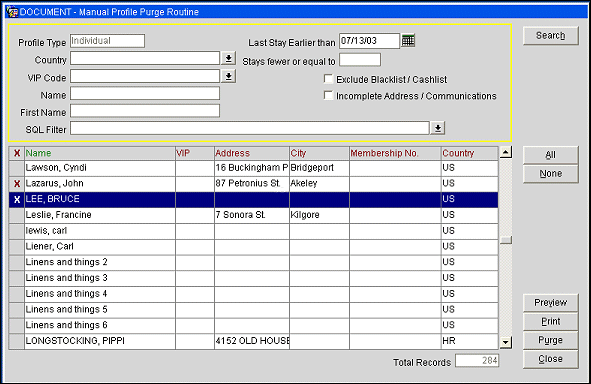
The total number of profiles found using your search criteria appears in the Total Records field below the grid.
Profile Type. View only. Displays the type of profile that is to be reviewed for purge candidates. Only individual profiles may be purged.
Country. Enter a country code, or select the down arrow to display a country code list of values, to purge profiles associated with that country code.
VIP Code. Enter the VIP Code, or select the down arrow to display a VIP Code list of values, to purge profiles that are associated to the specified VIP Code.
Name. Type the full or part of the last name of the profile.
First Name. Type the full or partial first name for the profile.
SQL Filter. Create a SQL statement to define specific criteria to be used to select profiles to be purged. Select the down arrow to open a freeform text entry box. WHERE is not needed. For example, to search for profiles whose last name starts with Li, you might enter: NAME like 'Li%'
Last Stay Earlier than. Select a cutoff date in order to search for profiles based on the recentness of their stay activity. Profiles that do not have any stay dates more recent than this date are considered as candidates for purging. By default, the date displayed is the current business date minus one day, unless a value is selected in the PROFILES > PURGE LAST STAY DAYS application setting. You may change the date to any date earlier than the default date.
Stays fewer or equal to. Enter the minimum number of stays a profile must have in its history to be considered "active". Profiles with this or a fewer number of stays will be considered as candidates for purging.
Exclude Blacklist/Cashlist. Select this check box to exclude all Blacklist/Cashlist profiles as purge candidates.
Incomplete Address/Communications. Select this check box to include all profiles with an incomplete address as purge candidates. A profile is considered incomplete if neither an address exists on the profile (i.e., no information in the ADDRESS or ADDRESS2 fields) nor any communication information (of any type — phone, fax, email, etc.) exists on the profile.
X. An X in this column indicates that the profile has been selected to be purged. Use the All or None buttons to select or unselect all listed profiles.
Name. Name of the person on the profile.
VIP. VIP Code associated with the profile.
Address. Primary address associated with the profile.
City. City for the profile.
Membership No. Membership number assigned to the profile.
Country. Country code for the profile.
Preview. Display the Manual Profile Purge Routine report that lists all the profiles selected to be purged. Available when profile records are selected.
Purge. Purge the selected profiles out of the system. Available when profile records are selected.
Note: When attempting to do a Manual Profile Purge, a maximum of 10,000 records can be purged at a time. If more than 10,000 records need to be purged, purge the first 10,000 records and once this process has completed, then query and run the purge again. Repeat these steps until all of the candidate profiles have been purged.
See Also