
Profile Keywords
The Keyword field appears on the Profile screen if the PROFILES > KEYWORDS application function is set to Y. Select the ellipsis button next to this field to add or edit keywords assigned to the profile. The Profile Keywords screen appears.
Any number of profile keywords may be attached to a profile in order to associate a variety of identifying information with the profile. For example, you can set up profile keywords to hold Social Security Numbers, tax numbers, driver's license numbers, ticker symbols, etc. This information can be entered in the Keyword field when searching for profiles on the Profile Search screen and as a filter for reporting.
Name. Profile for which you are adding a keyword. This field is view-only.
Type. General classification for this keyword.
Keyword. Keyword data for this profile.
To add a new keyword to this profile, select the New button. To make changes to an existing keyword, highlight your selection and select the Edit button. The Keywords - New or Keywords - Edit screen appears.
Keyword Type. Select the down arrow to choose the keyword type from the Keywords list. This field is view-only when the keyword is being edited.
Note: When the OPR<version number>ORS license code is active, you may add keywords for new Company and Travel Agent profiles that allow the profiles to be tracked. The keyword type of NEWPROFILE can be added when users create a new profile. This assists during the Match & Merge Process where a) duplicate profiles can be tracked and b) new profiles having the keyword of NEWPROFILE are identified as being new. New profiles with the keyword of NEWPROFILE can also be attached to a major account profile using relationships (Configuration > Profiles > Relationship Types).
Note: When a Keyword is assigned to a Parent profile, with a Profile Type of MASTER_ACCOUNT, then that keyword is automatically assigned to any new subsidiary (Company-Company, Agent-Agent, Source-Source) that gets linked to that Parent profile through Relationships (See Relationships for details). To assign a Master Account Keyword to a profile, or to view and edit a Master Account Keyword type, the user must be granted the permission MASTER_ACCOUNT_KEYWORD ACCESS under the PROFILES group.
Note: When the profile has an established Company Master to Company Subsidiary relationship or Company Subsidiary to Company Master relationship (this may be set up as a default relationship between companies by selecting the Default Relationship check box on the Add-Edit Relationship screen) and the Copy to Sub check box is selected for a Keyword Type (see Keyword Types for details), selecting this Keyword Type for a Master Company with profile relationships to Company Subsidiaries will display the following prompt:
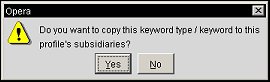
Selecting Yes will copy the Keyword Type and Keyword to all of the Company Subsidiaries that have a profile relationship defined with the Master Company profile. Selecting No will only create the Keyword Type and Keyword for the Master Company profile. Once the Keyword Type and Keyword has been copied from the Master Company profile to the Company Subsidiary profiles, if the Keyword is deleted from the Master Company profile, then this will be reflected on all of the Company Subsidiary profiles.
Keyword. Specific keyword data for this profile.
See Also