
Rate Information
The Rate Summary screen and Rate Details screen is used to view rate information for each day of a guest's stay. The Rate Summary screen, from which you can access the Rate Details screen, is available when you select the Rate Info button from the Rate Query screen (the rate information for the highlighted rate code is displayed). The Rate Summary and Rate Details screens are also available when you select the Rate Info button from the Reservation Options menu (the Reservation Options menu is accessible from the Reservation screen or from the Reservation Search screen); when you select the Rate Info button from the menu that appears when you select the ellipsis on the Reservation screen Rate field; or when you double-click on the Rate Code field entry on the Reservation screen.
Note: When the Rate Summary screen and the Rate Details screen are displayed from a reservation that is attached to a block (by selecting the Rate ellipsis then choosing the Rate Info button, or by selecting the Rate Info button from the Reservation Options menu), the rate details are pulled from the current reservation rather than from the associated block.
Note: This window can be hidden, so that it is not displayed automatically, when a reservation is created from the Reservation screen, Rate Query screen, etc. (See Popup Blockers for details)
The Rate Summary screen displays a summary of rate information for each date of the guest's stay.
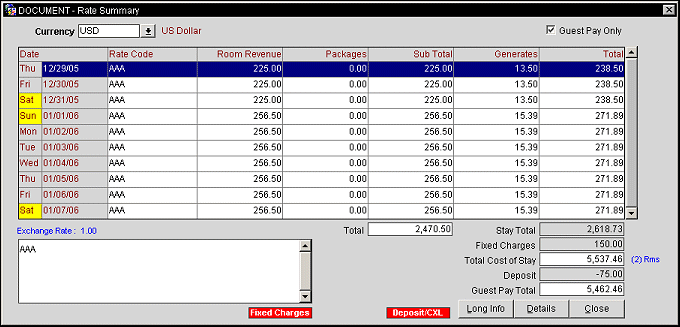
Currency. The Currency field is available if the RATES > MULTI CURRENCY application parameter is set to Y. Select the Currency field down arrow to choose the desired currency code from the Currency Types list of values. All amounts shown on the Rate Summary screen and Rate Detail screen are displayed in this currency with the configured number of decimal places setup for the currency (see Foreign Currency Codes for details). The default currency is the rate code currency. The description of the selected currency appears to the right of the field. The exchange rate of the local currency is shown in blue type below the grid.
Guest Pay Only. Available (and selected by default) when the CASHIERING > ROUTING application function, RESERVATIONS > GUEST PAY FILTER IN RATE INFO application parameter is set to Y, and when the Rate Summary screen is accessed via the Reservation Options menu or via the Rate field ellipsis button from the Reservation screen. Select the Guest Pay Only check box to display only that rate information for which the guest is the payer (rate information that is routed to another payer is not included in the display). Un-select this check box to include room revenue, packages, and generate information regardless of the routing.
For reservations that have a rate code that includes a package that is set up as Add Rate Separate Line, and routing is configured to move room revenue transaction codes, package revenue transaction codes, or generate (tax) revenue transaction codes (inclusive or exclusive) to a window for which the guest is not the payer, room revenue, package revenue, and generate (tax) amounts are displayed as follows when Guest Pay Only is selected:
If the package is set up as Add Rate Combined Line or Included in Rate with a wrapper transaction code, routing of the entire package will display no room revenue, no package revenue, and no generate (tax) revenue.
The screen shows the following information for each day of the guest's stay. (Highlight the entry for a particular date and select the Details button to see a breakdown of the summary information. See Rate Details, below. )
Note: If the RATES > MULTI CURRENCY application parameter is set to Y, and rate codes are configured in various currencies, all revenue and balance amounts will use the currency exchange rate set per property configuration and will display in the currency's decimal format.
When the OPO_<version number> OPERA Vacation Ownership license is active and the RATES > APARTMENT STYLE BILLING application function is set to Y, a display prompt appears so that the user can select a Billing Cycle to view the details for. A Selected Cycle check box is displayed, with the selected date displayed beside it in blue text, informing the user which cycle is being viewed. Un-selecting this check box will display all of the billing cycles, but selecting the blue date text will re-display the select a Billing Cycle window prompt.
Date. Day of the week and date of the guest's stay. Days of the week that have a yellow background represent weekend days as configured by the GENERAL > WEEKEND DAYS application setting.
Rate Code. Rate code applicable to the guest's stay for this date. The rate code short description for the highlighted record appears in the text area in the lower left corner of the screen. Select the Long Info button to see the long description of the rate code.
Room Revenue. Amount of the room rate attributable to room revenue alone (room revenue does not include amounts for generate taxes).
Packages. Total amount of all packages included in the rate code (inclusive packages) and all packages sold separately and added to the reservation. If, for example, the rate code includes a Continental Breakfast package that is priced 15.00 per adult, and there are two adults staying in the room, the package sum will be the total for both persons, or 30.00.
Sub Total. Sum of room revenue plus package amounts.
Generates. Additional charges that are calculated to a guest's bill. These can be room taxes, fees, or surcharges.
Note: When the generate is configured as an Amount or is derived via UDF (see Generates for details), the local currency of the property is used. When the generate is displayed on the Rate Info Summary or Details screen, it will be converted to the currency of the rate code, if different from local currency.
Total. Total calculated by adding the room revenue plus packages plus generates.
Note: If the rate code configuration has the Suppress Rate option selected (available when the RATES > SUPPRESS RATE application function is set to Y), and your permissions do not allow you to View Suppress Rate Details, SR appears in the Sub Total column for that date; the Total does not include the suppressed rate.
The following view-only summary information is displayed below the grid. These values reflect the calculations for the entire length of the guest's stay.
Short Info. A text field that contains the short description of the associated rate code. For instance, if the rate code were B&B, the rate code's comments might read Bed and Breakfast Rate.
Total. Total of the Sub Total column.
Stay Total. Subtotal of the Grand Total column.
Note: When the RATES > APARTMENT STYLE BILLING application function is set to Y, the amount displayed in this field is the sum of rounded nightly totals and therefore a floating-point rounded variance may result in the stay total that is displayed.
For Example:
The ASBWEEKEX Rate Code is setup with a 6% tax generate excl. with a rate amount of $2000.00 floating week. When accessing the Rate Information screen for a reservation that is 7 days (05/05/2010 - 05/11/2010), the following totals will be displayed:
05/05/2010 302.85
05/06/2010 302.85
05/07/2010 302.85
05/08/2010 302.85
05/09/2010 302.85
05/10/2010 302.85
05/11/2010 302.88
Stay Total 2020.00 (not 2119.98)
When the Rate Summary screen is accessed by selecting the Reservation Options menu Rate Info button, or when you access the Rate Query screen by selecting the down arrow on the Reservation screen Rate Code field and then choose the Rate Info button, or when you double click on the Reservation screen Rate Code field, the following additional information is displayed below the grid, contingent on the appropriate application parameters.
Fixed Charges. (Available when the CASHIERING > FIXED CHARGES application parameter is set to Y.) Total fixed charges for the stay.
Total Cost of Stay. This is the total amount for the Stay Total and Fixed Charges. If this is a multi-room reservation, the number of rooms displays next to this field as an easy reference.
Deposit. (Available when the CASHIERING > DEPOSITS HANDLING application function is set to Y.) Total paid deposits for the reservation.
Outstanding Stay Total/Guest Pay Total. Value representing Total Cost of Stay - Deposits. This field is labeled Guest Pay Total when the Guest Pay Only check box is selected (see Guest Pay Only, above); in this case, the Stay Total includes only the room revenue, packages, and generates for which the guest is the payer.
Long Info. Assuming the reservation has a rate code, the Long Info button will be accessible and displays a long information text box pertaining to the rate code. But if no rate code exists for the reservation, then the button will be grayed out and not accessible.
Details. Select to display the Rate Details pertaining to the highlighted rate.
From the Rate Summary screen, select the Details button to display the Rate Details screen (or, double-click on a record). Rate details are available for all reservations, with or without an attached rate code.
This screen itemizes the charges that comprise the rate quoted for the date selected on the Rate Summary screen. The first line shows the room revenue transaction code, description, and amount. Any other charges added to the room rate (such as taxes and inclusive packages) are listed separately in the grid below the room revenue line. Revenue elements are shown in the upper grid, with a subtotal, and non- revenue elements (such as generate taxes) are shown in the lower grid.
Note: When the generate is configured as an Amount or is derived via UDF (see Generates for details), the local currency of the property is used. When the generate is displayed on the Rate Info Summary or Details screen, it will be converted to the currency of the rate code, if different from local currency.
For each item, the following information appears:
Code. Transaction code belonging to the rate component. Generates are identified by the transaction code of the component to which they apply. (In the screen above, Room Tax-6% is shown with a transaction code of 1200 because it is a generate of Group Room Revenue, despite the fact that room tax has its own transaction code — 8300.) Packages, shown in the upper grid, are identified by their package codes because the package may include elements having various transaction codes.
Package elements can be added even if not active; however, when creating a reservation or business block reservations, a validation is made whether the reservation date range falls within the active package details date range and only then associate/create appropriate package records on the reservation Packages screen. For example, when Package BKF is added to the Rate Header, the package detail for August 1, 2013 to October 31, 2013 is the only active and available record. The other two records are not active. This is carried over from the package element configuration. The Active check box cannot be modified here. However, an exception record can be created for a specific date range and marked as Active. In this case an exception record for July 24th, 2013 to July 28th, 2013 has been created and is active even though the package detail for July 21st, 2013 to July 31st, 2013 is not active. A BKF package can be added to the Rate Code > Rate Details having a date range of August 1st, 2013 to December 31st, 2013:
Note: The same is applicable if the package is attached to the Rate Header as well as when associated with a reservation manually.
Description. Description of the rate component. The description for taxes includes the tax transaction code preceding the description to show the actual transaction code belonging to the tax.
Amount. Total amount attributable to the rate component for the specific day. If, for example, the item is a Continental Breakfast package that is priced 15.00 per adult, and there are two adults staying in the room, the amount will be the total for both persons or 30.00.
Total shows the sum of revenue items for the day, and Grand Total shows the sum of both revenue and non-revenue items for the day.
Note: If the rate code configuration has the Suppress Rate option selected (available when the RATES > SUPPRESS RATE application function is set to Y), and your permissions do not allow you to View Suppress Rate Details, SR appears in the Amount column and the Total field; the Grand Total field does not include the suppressed rate.
When the RATES > APARTMENT STYLE BILLING application function is set to Y, certain rate codes can be configured as ASB Rate rate codes. These rate codes are typically assigned to reservations belonging to guests staying for longer periods such as a week or a month and who are billed in advance for each weekly/monthly cycle depending on the ASB Rate rate code. In such cases, it is possible that the guest chooses not to stay for the entire period and checks out before, say, the end of the month. Nights "not used" by the ASB guest but which are paid for by the guest are shown on the Rate Summary screen with a green background. A legend in the lower left-hand corner of the screen shows "Nights Waived by Guest."
See Also