
Relationship Hierarchy
Available when the Profiles>Advanced Relationships and Profiles>Relationship Hierarchy application functions are set to Y. Hierarchical relationships apply (and are the default) when a company, travel agent, and source profile type is involved in the relationship. When a relationship is created (using the Relationships button on the Profile Options menu) and assigned a hierarchical relationship type, the Hierarchy button is available on the Profile Relationships screen and the Account Relationships screen and also other screens, depending on active license codes.
The Hierarchy button, when selected, displays the current profile’s hierarchical position in a tree view style diagram. If another account is selected from the diagram, then the user is returned to the Account Relationships screen refreshed with the selected account as the current profile. Hierarchical relationships allow you to build multi-level relationships such as master>sub1>sub2 and so on. (Non-hierarchical relationships support only one level, for example, Employer or Employee; non-hierarchical relationships are used mainly on individual profiles.) The Hierarchy button is only available on screens when the highlighted profile has at least one hierarchical relationship configured.
The Hierarchy button may also appear:
The top node displays the master with sub-relationships beneath it. Each level on the hierarchy contains information from the profile, such as the:
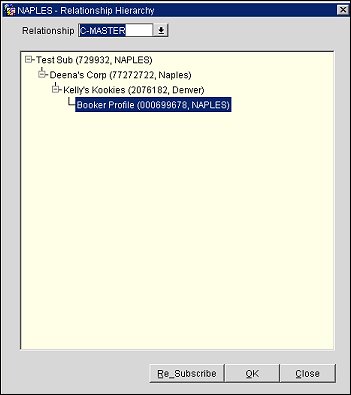
Hierarchical relationships are used for reporting to roll-up revenue, for example on the S&C/SFA Account Production report or online in the Account Dashboard. Several other SFA screens (e.g., the FIT Contract Statistics screen, and the Account Revenue Overview screen) can display statistics of sub accounts rolled up into the master account if the accounts are linked with a hierarchical relationship.
Re-Subscribe. (Available in ORS and SFA when the OCIS <version number> OPERA Information System license code is active.) The Re-Subscribe button displays whenever the user has permissions for modifying subscriptions and editing company or travel agent relation types, and the profile relationship is one of the following types:
Select this button to send a re-subscription message to the external system the highlighted profile is subscribed to, including all the profiles displayed under the highlighted profile in the "tree-view" diagram.
Note: The Re-Subscribe button is also available within SFA on the Account screen (SFA>Customer Management>Accounts).
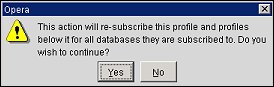
See Also