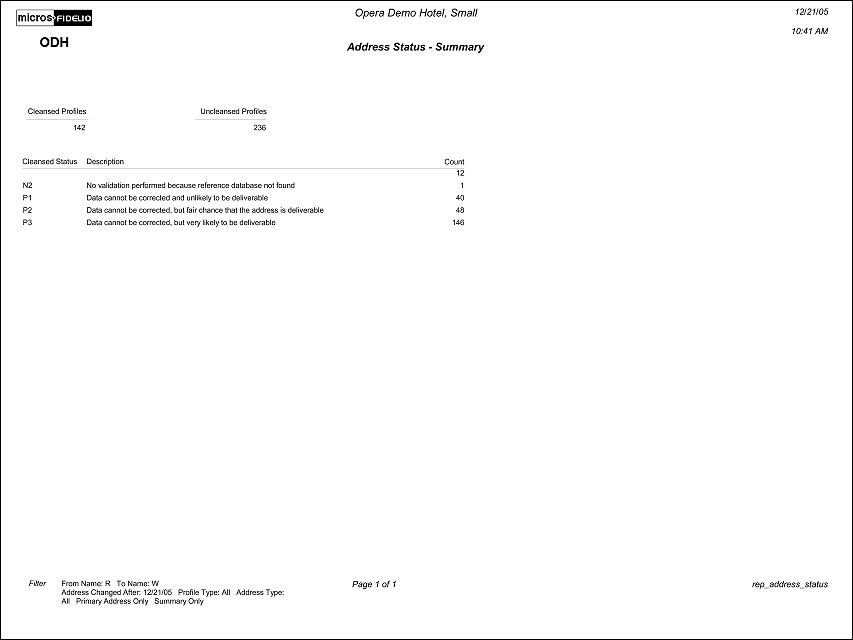Address Cleansing Status (REP_ADDRESS_STATUS.REP with REP_ADDRESS_STATUS.FMX)
The Address Cleansing Status report, works together with the AddressDoctor address cleansing utility to provide a comprehensive look at the status of addresses that have been verified as valid by AddressDoctor or that have returned errors for a variety of different reasons. Additionally, this report can be ordered for multiple profile types and contains two views - Detailed and Summary view.
Name Range From/To Name. Enter a full or partial last name to start the Name Range (e.g., Adams, or Ad). For broader search results, enter only the first letter of the Last Name. To search for addresses belonging to guests with the same last name, the From and To field should be populated with the same Name, for instance From: Adams To: Adams.
Profile Type. The default for this field is ALL configured profile types (Individual, Group, Company, etc.). Use the list of values to select the profile type for this report, if you do not want to query all profile types.
Address Type. The default for this field is ALL configured address types (Home, Business, Email, etc.). Use the list of values to select the address types for this report, if you do not want to query all address types.
Address Changed After. This option will filter results meeting the previous criteria for addresses that have changed after a particular date.
VIP Only. Use this option to return profiles meeting the previously selected search criteria and that are flagged as VIP.
Note: When this option is selected, an additional list of values will display under the Address Changed After field, which will allow for the selection of one, or several different VIP codes.
Members Only. Use this option to return profiles meeting the previously selected search criteria and that have a membership attached to the profile.
Primary Address Only. Use this option to return only the primary addresses of profiles meeting all other search criteria.
Summary Only. Use this option to display this report in Summary View. When selected, the Summary Only option provides a Summary View of this report containing a brief overview of the cleansed status, the cleansed status description and the number of cleansed and un-cleansed addresses that correspond to the other selected filters for this report (e.g., Name Range, Profile Type, etc.).
This report displays information in rows that are ordered from left to right. Each row will contain one profile meeting the search criteria selected in the following columns: Name, Profile Type, Membership, Address Type, Street, City, State, Post Code, Country, Cleansed Status, and Cleansed Error. These columns will remain in the report regardless of whether or not the profile contains data for that particular field. Additionally, Match Status Codes will display in brackets next to the entries for each of the following columns; Street, City, State and Post Code. The Match Status Codes are defined in the legend that will print on the bottom left of the last page of this report. Also defined in the legend, the Cleansed Status codes that are indicated in the Cleansed Status column on this report. Finally, selected filters will display in the bottom left corner of the last page of the report.
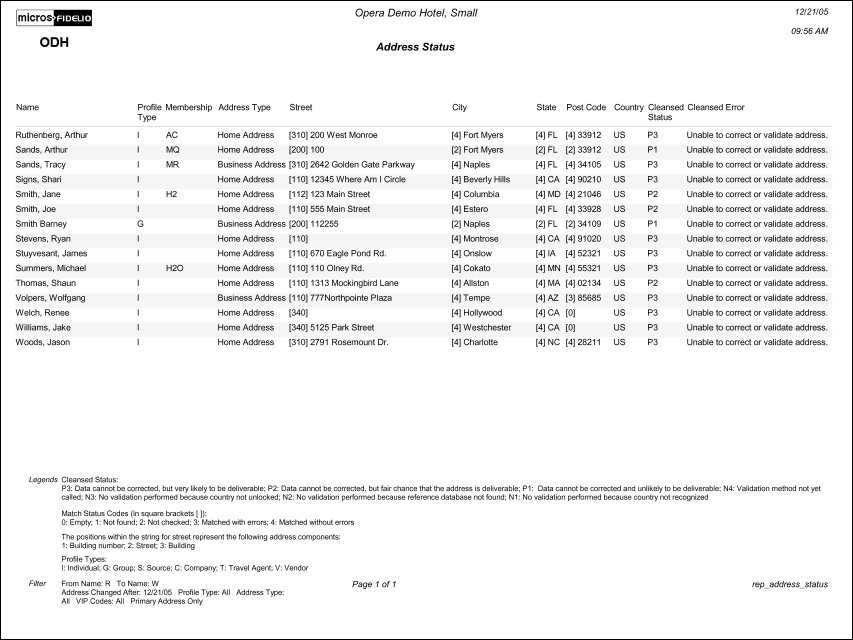
The Summary view of this report displays in left to right order; Cleansed Status, Description, and Address Count. Filters selected for this report will display in the bottom left corner, however, no legend will display in this view.