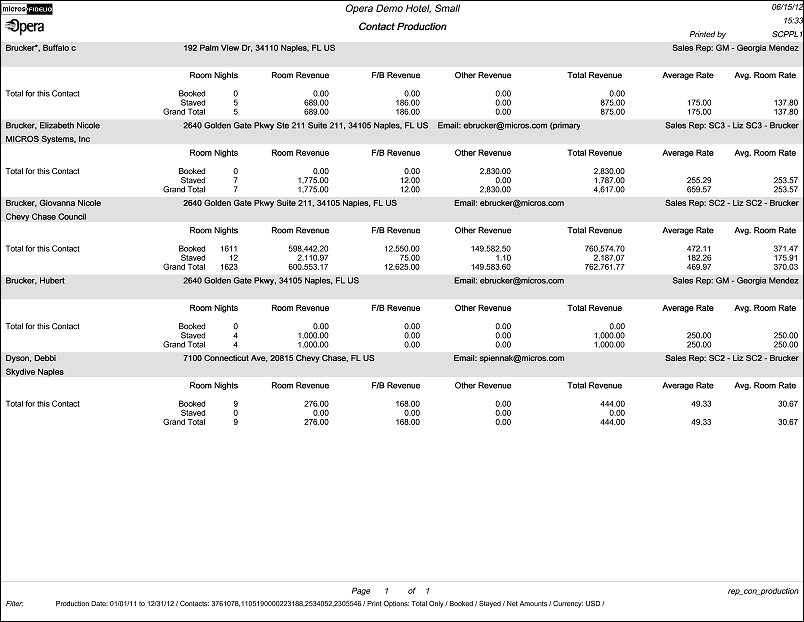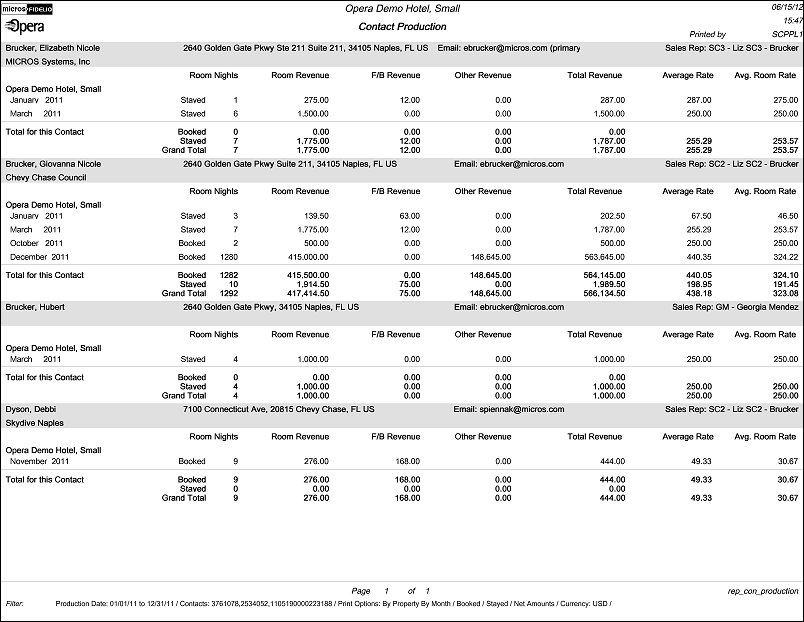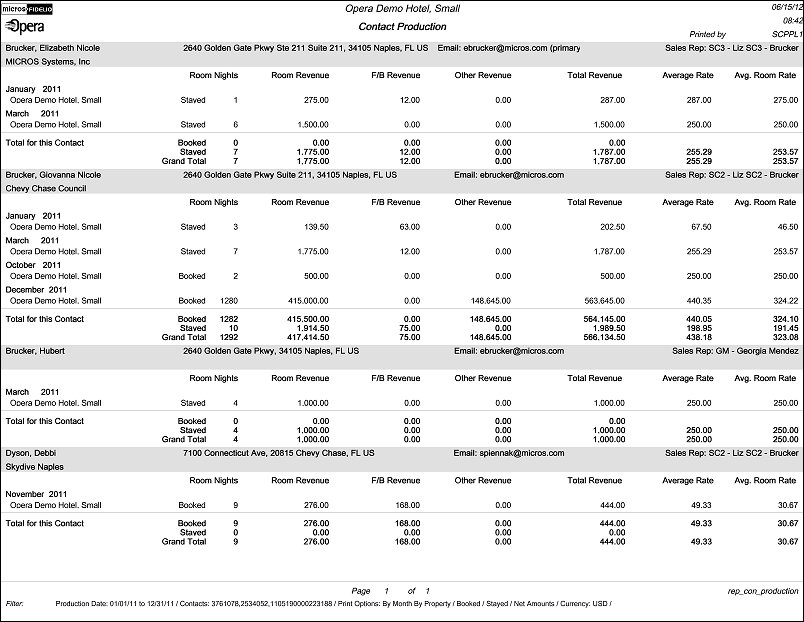Contact Production (rep_con_production with REP_CON_PRODUCTION.FMX)
The Contact Production report identifies the most producing contacts throughout the property or chain based on Room Nights, Room Revenues, F&B Revenues, Other Revenues, and Total Revenues produced for a specified time period.
Note: This report requires that the user be granted the ACCOUNT PRINT permission in the selected property to run the report. Also, the Property LOV in this report is further limited by the properties to which the user has the appropriate access granted.
Property. Available when the OPS_MHT2 license is active. Multi-select LOV to choose the property, or properties, for which the report should be printed.
Production Date Range From/To. Select the From and To dates for which the statistics should be calculated.
Contact Name. Use the down arrow to initiate the Contact Search screen. From here the user can search for contacts by account name, contact ID, and any number of the other search features available from the Contact Search screen.
Contact Owner. Select the down arrow to display a multi-select LOV to choose the Contact Owners whose contacts to include in the report.
Influence. Select the down arrow to choose the influence codes to include in the report output.
Contact Country. Select the down arrow to choose the country or countries in which the contact is from to include.
Postal From/To. Enter the Postal From and To when the need to narrow down the report results occurs for the contacts location.
Min Rmnts. Enter the minimum number of room nights a contact needs to have produced to qualify to be included in the report.
Min Rev. Enter the minimum amount of revenue a contact needs to have produced to qualify to be included in the report.
Print Options. Select to print the report by:
Sort By. Sort the results of the report by:
Booked. Select the option button to only consider the reservations where the contact is the actual Reservation Contact on record to include in the report. This will include reservations where the contact is the Staying Guest and the Reservation Contact. When the Booked option button is selected, only the Booked line will be displayed in the report output as the Stayed line and Total line will NOT be displayed.
Note: Reservations where the contact is the Staying Guest and the Reservation Contact is a different profile will NOT be included here.
Stayed. Select the option button to only consider the reservations where the contact is the Staying Guest. This will include where the contact is the Staying Guest and the Reservations Contact. When the Stayed option button is selected, only the Stayed line will be displayed in the report output as the Booked line and Total line will NOT be displayed.
Note: Reservations where the contact is the Reservations Contact and the Staying Guest is a different profile will NOT be included here.
Both. Select the option button to consider both the reservations where the contact is the Reservation Contact and the Staying Guest. Reservations where the appropriate contact is both, reservation contact and staying guest, will be included only once, in the STAYED line. When the Both option button is selected, the Booked line, Stayed line, and the Total line will be displayed in the report.
Page Break after each Contact. Use this option to insert a page break with the start of a new Contact.
Include Legacy/Manual Statistics. Select this check box to generate this report including any revenues that were migrated from a Legacy System or that were manually added.
Net. Select the option button to generate the report in the net revenue for the contact.
Gross. Select the option button to generate the report in the gross revenue for the contact.
Currency. Available when the Rates>Multi Currency application parameter is set to Y, select the currency in which the revenues will be displayed in on the report.
The figures for this report are calculated using three tables:
If the requested date range is January 1, 2011 – December 31, 2011, then profile_yearly_statistics will be used.
If the requested date range is January 2, 2011 – December 31, 2011, then reservation_stat_daily will be used for January 2 – January 31 and profile_monthly_statistics will be used for February 1 – December 31.
If running this report in SFA for an interfaced property, then the reservation_stat_daily table must be exchanged via OXI and the application parameter GENERAL>POPULATE RESERVATION STATISTICS TABLES must be set to Y.