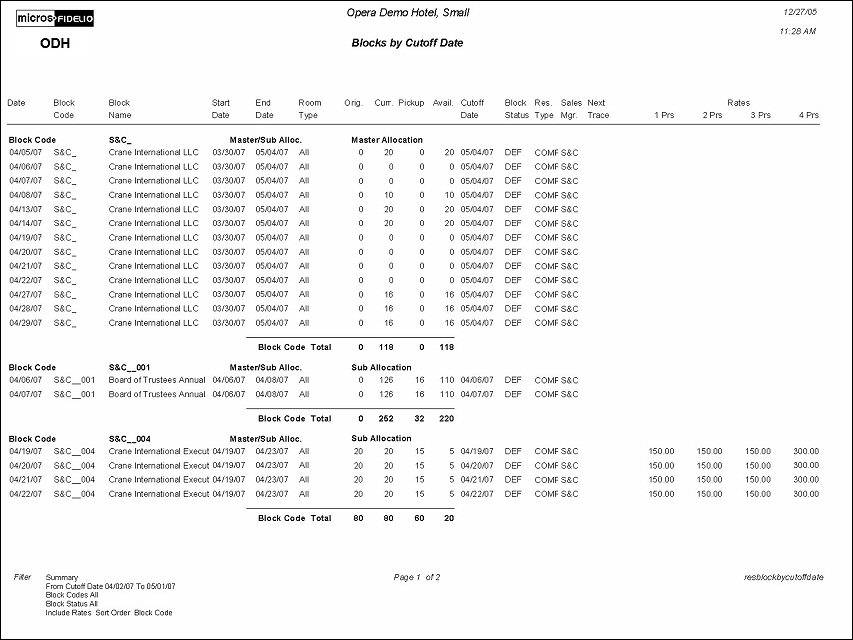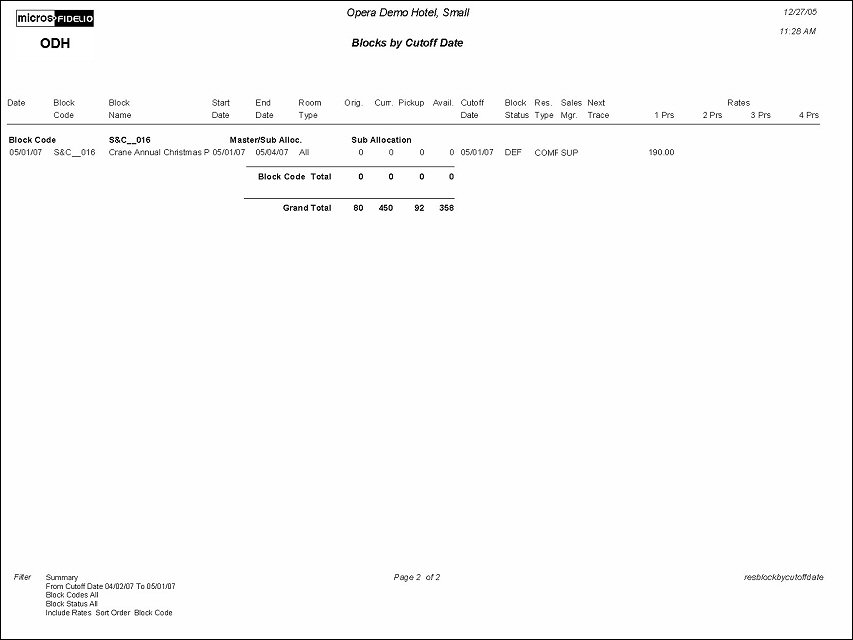Blocks By Cutoff Date (resblockbycutoffdate with GRP2.FMX)
The report will only be displayed in Miscellaneous > Reports for properties who have the Setup>Application Settings>Blocks>Cutoff Parameter set to Y.
Note: When the OPR <version number> ORS license code is active, the Select Property screen appears prior to the GRP2.FMX screen. Choose the property you want to view and select the OK button. The GRP2.FMX screen appears.
The Blocks By Cutoff Date Report can be used by Reservations or Sales staff to determine which dates specific blocks will be cut off. The ability exists to print summarized information or details of the Block Header. They can then contact the group coordinator and ask for a booking commitment or a release of the blocked rooms.
Note: Every Block has a cutoff date. If the Property has not assigned a specific cutoff date or days, OPERA will automatically assign a cutoff date equal to the date. If you have a Block for March 22 – March 25th, and no cutoff date/days are assigned, the cutoff date for the date of March 22 is March 22, and so on. This is done for the held rooms to be released during the Night Audit.
Summary. The report output will print one row for each day of the Block.
Detail. The report output will display one row per Room Type for each day of the Block. Example, if the Block Grid has 4 room types for each day of the Block, there will be 4 rows for each cutoff date.
From Date. Enter the date range of the cutoff dates. The date range can encompass both past, current and future dates.
Group Profile. Selecting the List of Values button will open up the profile search screen. Otherwise, if a name is entered and only one matching group profile exists, the complete name of the group profile will be inserted into the field without first opening the profile search screen.
Block Code. A list of all Blocks, where the date range is within the block date range. If a group profile has been selected the LOV for block codes will show all blocks that have the selected group profile attached. Otherwise the LOV will show all blocks that fall into the selected date range.
Block Status. A list of all configured Block Statuses.
Include Rates. When selected, the report output will include the 1, 2, 3 and 4 Person Rate Amounts for each Block.
Group By. Block Code, Cutoff Date.
Note: When the application function Blocks>Master Sub Allocation is active, Master/Sub-Allocations are labeled as such for each Master/Sub that displays on this report. Additionally, for Master Allocations the Current Column should print AVAILABLE rooms not the number of blocked rooms, and the Pickup Columns will always display zero. Totals for Master/Sub-Allocations will be calculated accordingly.